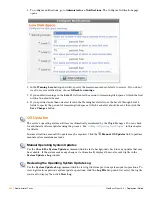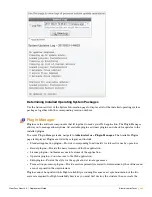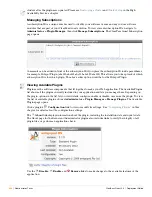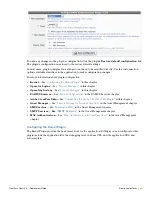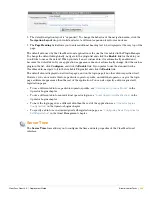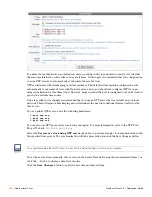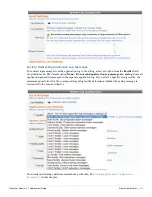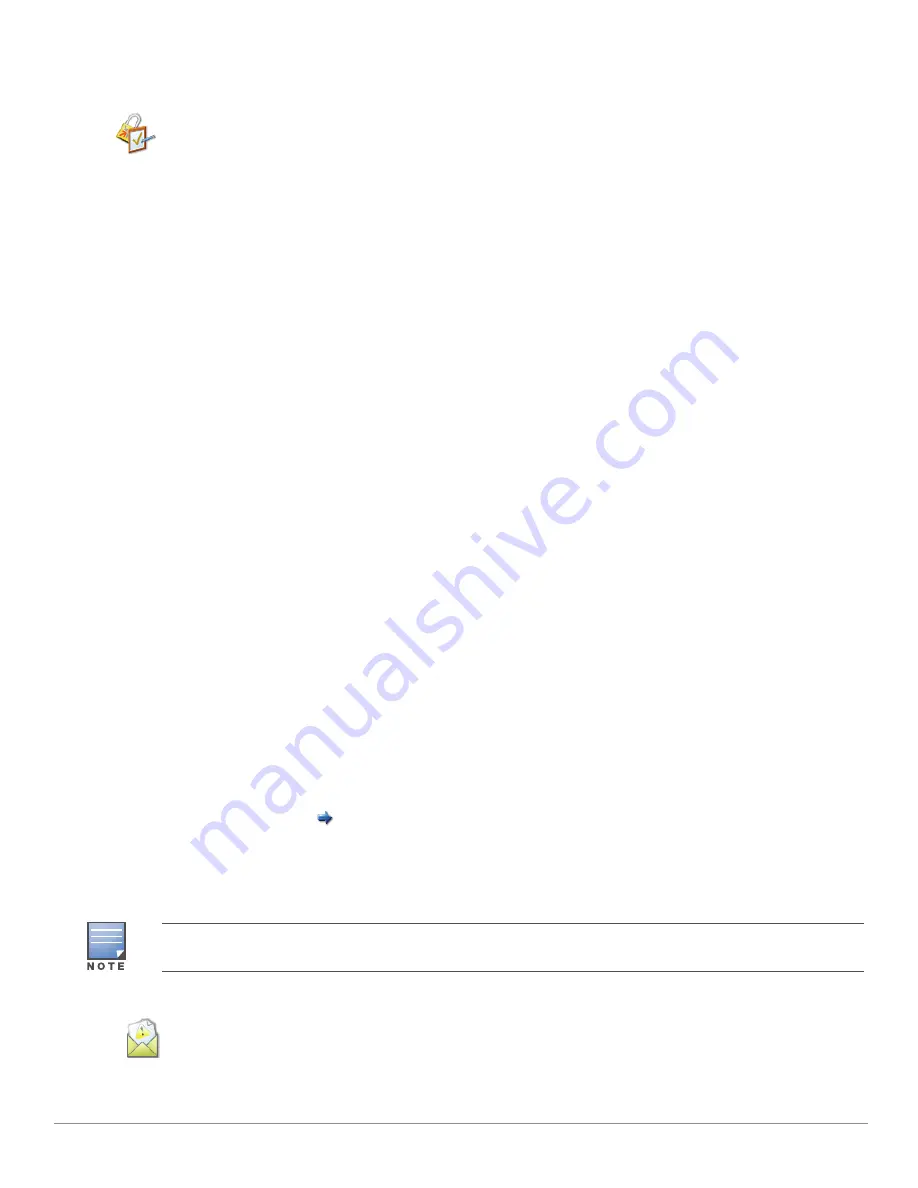
ClearPass Guest 3.9 | Deployment Guide
Administrator Tasks |
391
attention. Use the
Disable Check
link to prevent the security audit from raising warnings about a specific
security condition.
Changing Network Security Settings
Use the
Network Security
command link to check the current settings for remote console access.
ClearPass Guest has a command line interface(CLI) which may be accessed using the appliance console or
SSH.
Typical usage scenarios where command line access might be used are:
Changing the initial network configuration of the appliance
Resetting the appliance to factory default settings
Resetting a forgotten ‘admin’ operator login password
Rebooting the appliance
Enabling or disabling remote SSH access
Command line access is not required to perform any normal configuration or management tasks, and
should never be required after the initial setup has been completed.
For this reason, SSH access has been disabled by default. It is recommended to leave this network service
disabled unless you have specific requirements to the contrary.
Network access restrictions for SSH console access may be specified using the
Network Login Access
form for operator logins. This can be used to ensure that guests do not have SSH console access, even if it is
enabled for operators; See
“Creating a VLAN Interface”
in this chapter for details on configuring the access
control list for operators.
Resetting the Root Password
The root password is required to log into the appliance’s console user interface (either directly at the
console, or remotely via SSH). See
“Console Login”
in the Setup Guide chapter for an explanation.
The default root password for the appliance is
admin
.
During the initial setup wizard, the root password is updated to correspond to the administrator’s
password.
Once you have set the initial root password, future changes to the administrator password
will not
change
the appliance’s root password.
In order to recover from a forgotten root password, you must have administrative access to the graphical
user interface. Navigate to
Administrator > Security Manager
, click the
Network Security
command
link, and then click the
Reset Root Password
link at the bottom of the page.
Provide your current operator password, and confirm the new root password by entering it in the
appropriate fields. Click the
Set Password
button to have the new root password take effect.
Notifications
Operators with the IT Administrator profile can choose to receive warning notifications by email when disk
space is low. You can configure notification frequency according to remaining disk space, or disable
notifications.
The
Reset Root Password
form is only available to operators with both the Plugin Manager and Network Setup
privileges.
Summary of Contents for ClearPass Guest 3.9
Page 1: ...ClearPass Guest 3 9 Deployment Guide ...
Page 32: ...32 Management Overview ClearPass Guest 3 9 Deployment Guide ...
Page 178: ...178 RADIUS Services ClearPass Guest 3 9 Deployment Guide ...
Page 316: ...316 Guest Management ClearPass Guest 3 9 Deployment Guide ...
Page 410: ...410 Administrator Tasks ClearPass Guest 3 9 Deployment Guide ...
Page 414: ...414 Administrator Tasks ClearPass Guest 3 9 Deployment Guide ...
Page 423: ...ClearPass Guest 3 9 Deployment Guide Hotspot Manager 423 ...
Page 440: ...440 High Availability Services ClearPass Guest 3 9 Deployment Guide ...
Page 518: ...518 Index ClearPass Guest 3 9 Deployment Guide ...