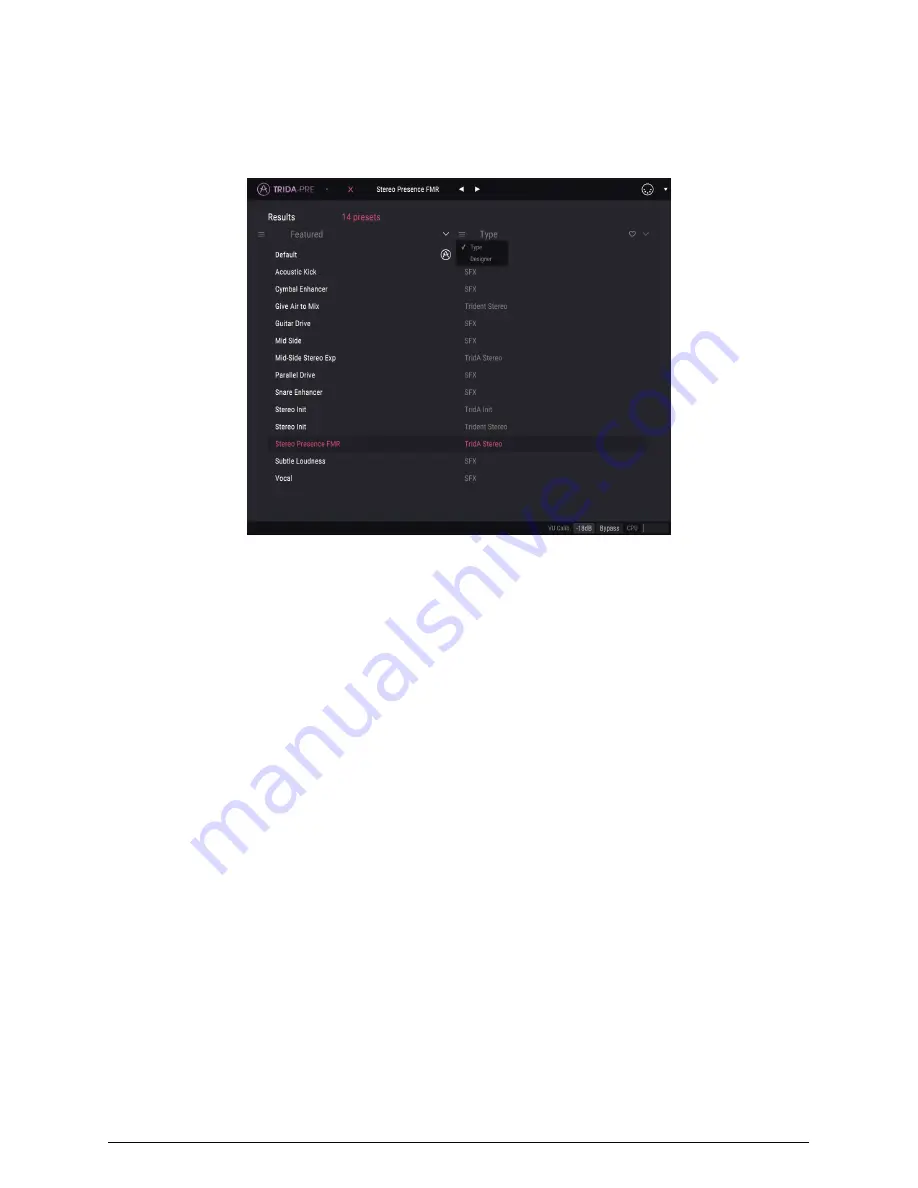
3.6. The Preset browser
The preset browser enables you to search, load and manage preset configurations in TridA-
Pre. Although this looks and is based on the usual Arturia Preset Browser, it is simpler, and
even easier to work with. You access the preset browser by clicking on the library symbol
next to the Arturia logo on the left.
When you click on the library symbol, you will see a screen with all the Presets you have
saved. You can sort the list by several different criteria, to make it easier to find the right
preset. There are two columns. The first one lists the Presets by Name or by "Featured".
Featured are presets that were classified as important by Arturia. The second one lists the
Presets by Type, or Designer.
There is only one attribute visible, which is the one you select by clicking the column title.
By default, Type is the attribute selected. When you select the Designer attribute, the list
changes, and that attribute appears in the second column, in the place where the Type field
was before.
If we want to delete a preset, we may do that by selecting it, and then clicking in the name
field, and choose the option "Delete current" that's in the bottom of the list.
Arturia - User Manual TriA-Pre - USER INTERFACE
15
Summary of Contents for TridA-Pre
Page 1: ...USER MANUAL...















































