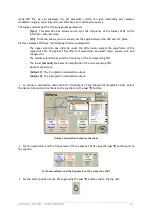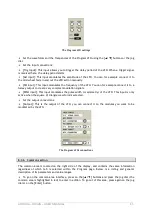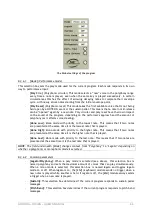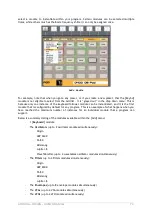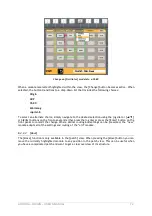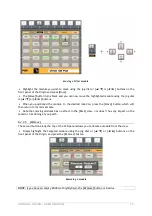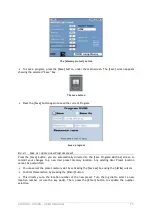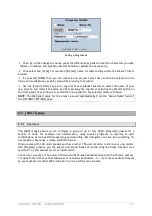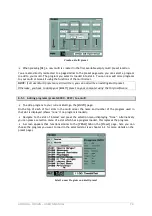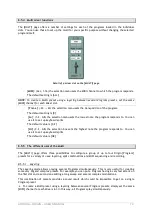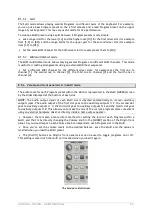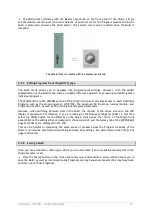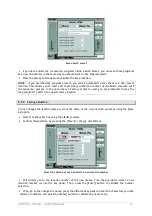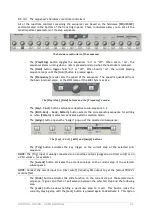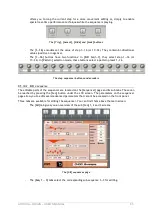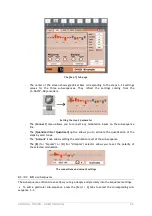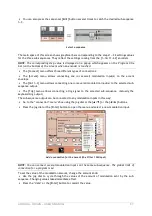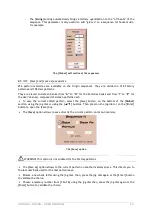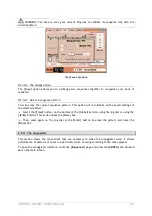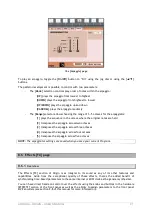ARTURIA – ORIGIN – USER’S MANUAL
77
The Multi Page
To quickly select a Factory [MULTI] preset, simply choose any preset location between 1000 and
1099 (from any page) using the [Sound Select] numeric keypad.
Alternatively you can navigate to the [Preset] page for a more detailed search.
8.5.2
Creating a [MULTI] preset
There are two ways to create a new Multi preset, you can start with an empty multi or create a
new multi from a program. Both ways are described in more detail below.
To create a new empty multi preset, navigate to the [Preset] page and press the [MULTI] tab.
The left section of the preset page now displays all multi presets on your Origin. To create your
own, simply navigate to an “Empty” preset and load it. You can now start adding programs to this
new multi in the program page (see below).
To create a new multi from a program preset, first load the program preset you want to use for
your new multi. When this program is loaded, navigate to the [Multi page]. On this page you can see
the multi mixer with your current program loaded in the first slot. At this point, you haven’t
created a multi yet.
Navigate to the second slot of the multi mixer and press the [Enter] button or the data dial. A
pop-up appears: “Create a new multi?”