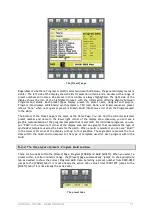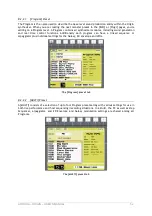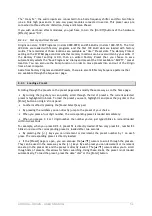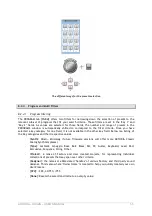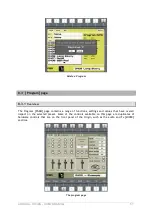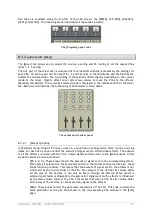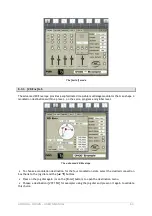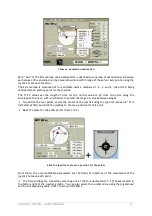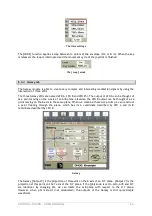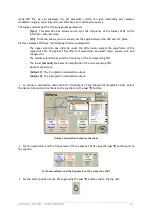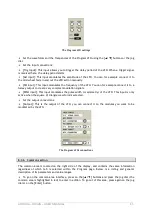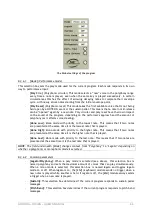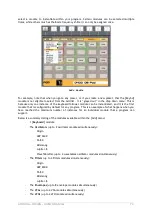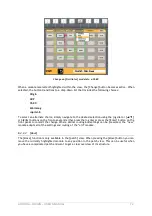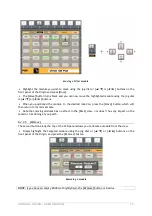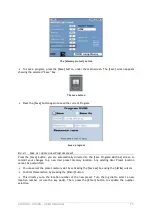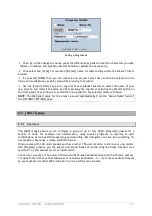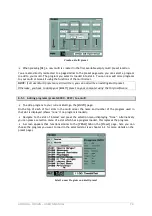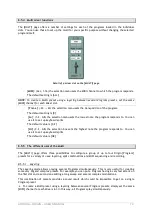ARTURIA – ORIGIN – USER’S MANUAL
64
Set the initial position of the Phi angle
8.3.5
LFO tabs
Origin offers two free running program LFOs, they can be used to modulate many parameters in a
program. On top of that, the LFO itself can be modulated by for example a modulation wheel or the
joystick.
The Program LFO interface
Both the [LFO 1] and [LFO 2] tab offer the same controls, so we’ll describe only [LFO 1] here:
-
[
Freq
]: This knob sets the frequency (or rate) of the LFO. When the sync selection box is
switched to [On] the frequency is synced to the internal or external clock
-
[
Width
]: This knob changes to width (or symmetry) of the [Square] and [Tri] waveforms.
When another waveform is selected this knob has no effect.
-
[
Delay
]: This knob determines the delay time between a trigger at the [Trig input] (see
below) and the beginning of the LFO “action”. (This does not restart the LFO phase)
-
[
Fade in
]: This knob sets the transition time between the end of the delay and the point
where the LFO reaches its normal amplitude. When this knob is set to zero, the LFO
directly applies full modulation when delay time is over. The fade in can be used to
introduce a transition period between null and the defined level.
-
[
Sync
]: This selection box allows you to sync the LFO to the internal or external clock.
When sync is on, turning the [Freq] knob chooses only frequencies that are integer
multiples or divisions of the master tempo. When sync is set to off, the [Freq] knob has its
own (logarithmic) scale.
-
[
Shape
]: This selection box allows you to select the shape (or waveform) of the LFO.
Origin’s LFOs offer 5 waveforms; sine, triangle (tri), sawtooth (saw), square and random.