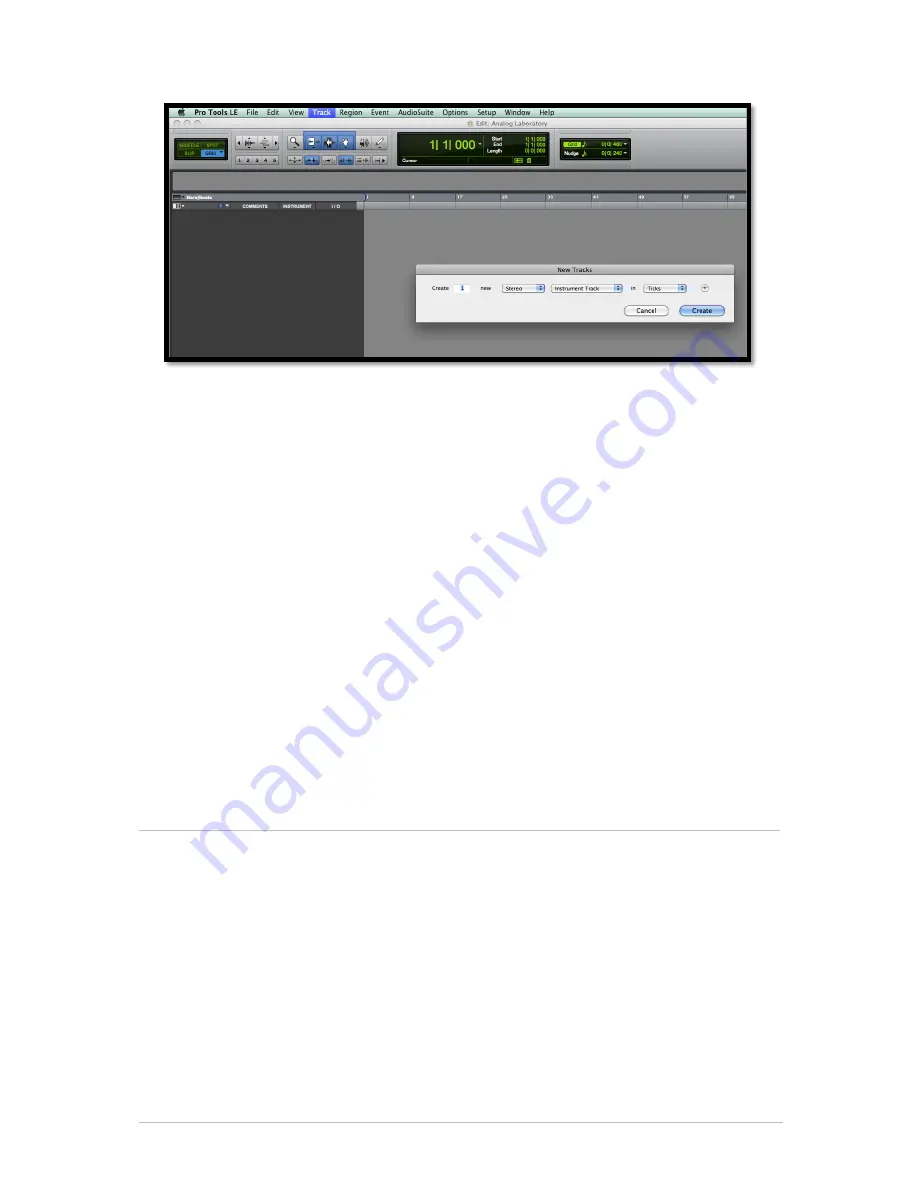
ARTURIA – SPARK CREATIVE DRUM MACHINE – USER’S MANUAL
92
In order for SPARK to play the information coming from the Instrument track, you have
to associate it to an Insert channel via the appropriate menu.
More information on plug-in connections can be found in the
Pro Tools
User’s Manual.
6.5.3
Saving the project
When the session is saved, the status of SPARK is saved as it is, even if its programming
does not correspond to the preset. For example, you are working on a project in which
you have modified the parameters (without saving them in the plug-in itself), the next
time you open the session SPARK will load the project plus the modifications.
The Librarian Menu of Pro Tools can be used with SPARK as with any other plug-in.
Nevertheless, it is highly recommended to use the internal SPARK menu: with the
presets saved this way, they are usable no matter which mode is used (standalone or
other sequencer), and they can be exported and exchanged more easily. They will stay
compatible with the future versions of SPARK.
6.5.4
Automations under Pro Tools
The automation in SPARK works as with all RTAS/HTDM plug-ins.
Please refer to the Pro Tools documentation for more details on automation plug-ins.
6.6
RECORDING MIDI OUT FROM SPARK INTO A HOST DAW
6.6.1
Recording MIDI out to a VST or RTAS host
Here’s an example of a VST Host configuration for recording Midi out from Spark using
LIVE.
Note: Configuration for Pro Tools (RTAS) will be handled in a similar manner:
- Add the Spark VST plug-in on a Live track.
- Add a Midi track for recording Midi from Spark LE
- Configure the new Midi track (the left track in the image below)
. Set ‘Midi From’ to ‘Spark’ and change ‘Pre FX’ to ‘Spark’ in the drop-down menu
. Set Monitor to ‘Auto’
. Arm the session recording













































