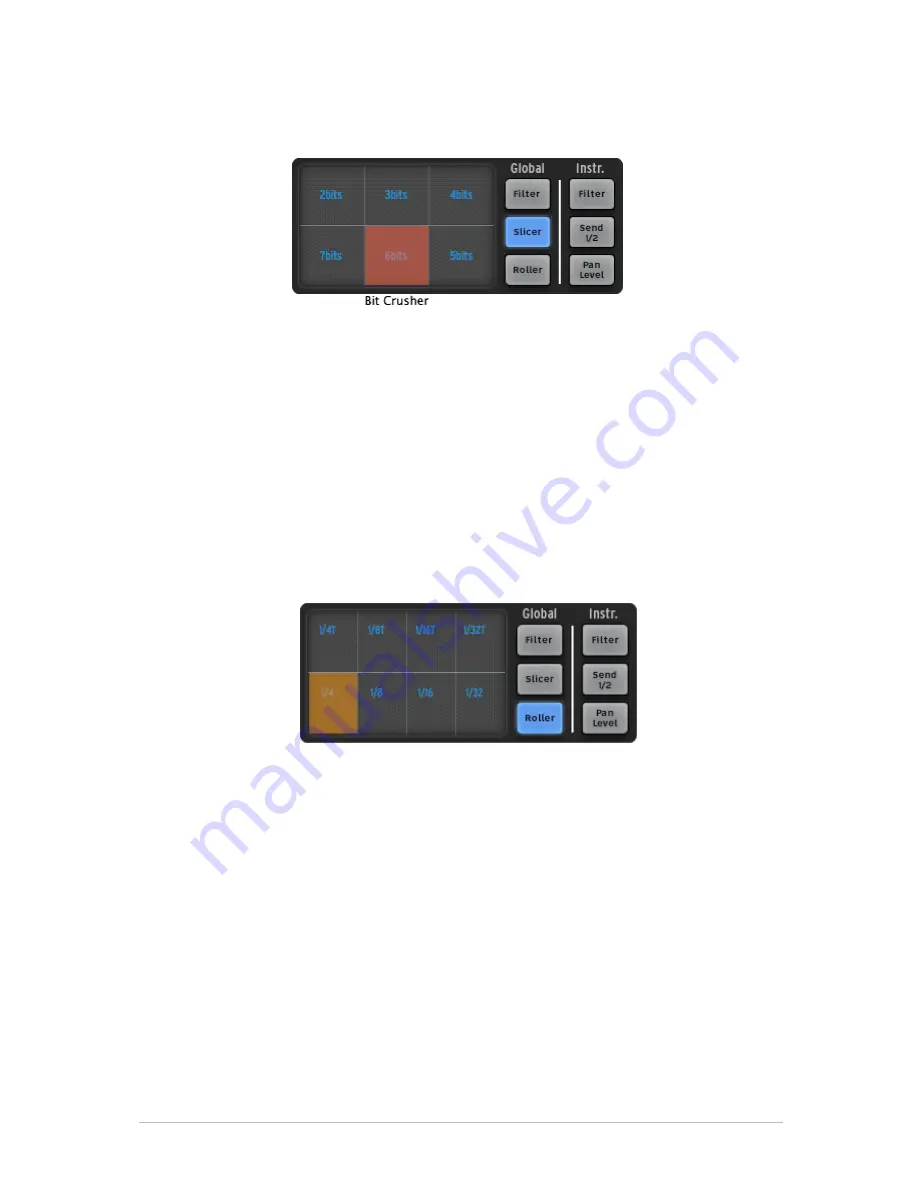
ARTURIA – SPARK CREATIVE DRUM MACHINE – USER’S MANUAL
24
The Bit Crush effect allows you to reduce the audio bit rate, creating a bit-reduction or
bit-crushing sound effect. Reduce the audio anywhere from 7 bits down to 2 bits.
Slicer example 3: Bit crusher options
Repeat mix
Click to choose a timing value for the Repeat mix effect. The effect will be applied for the
amount of time your mouse click is maintained. Release your click to cancel and resume
normal playing.
The Repeat Mix effect is different from the Repeat effect in that it will continue playing
the entire pattern underneath the looped section.
5.2.5.3
The Roller button
The roller could be described as a "Drum roll" tool. It allows you to perform perfectly
timed drum rolls easily from the pads, while also changing from one timing value to
another by clicking on different areas of the FX Live pad.
Roller effect options
Choose the note value for the Roller effect from the choices in the FX Live pad area.
Then, click and hold the snare drum pad. The snare drum will play a basic drum roll.
You can play any instrument pad using this effect.
The beginning point of the roll is quantized by default.
A swing effect (dotted or
triplet) can be added by selecting one of the upper set of note
values, while the bottom set of values will be played ‘straight’.
When Swing dotted effect is on, a dotted beat is added after the first beat.
When Triplet is on, three notes are played per note value.
‘Roller Swing Mode’ preference let you choose between dotted notes or triplet notes.
The Roller effect can be Latched to “On” by right-clicking on the Roller button. Now any
pad you play will have the roll effect applied. This is a great way to enter notes into a
pattern.
Note: The only way to trigger the Roller effect when the SparkLE controller is not
connected is to use the Latch feature.
















































