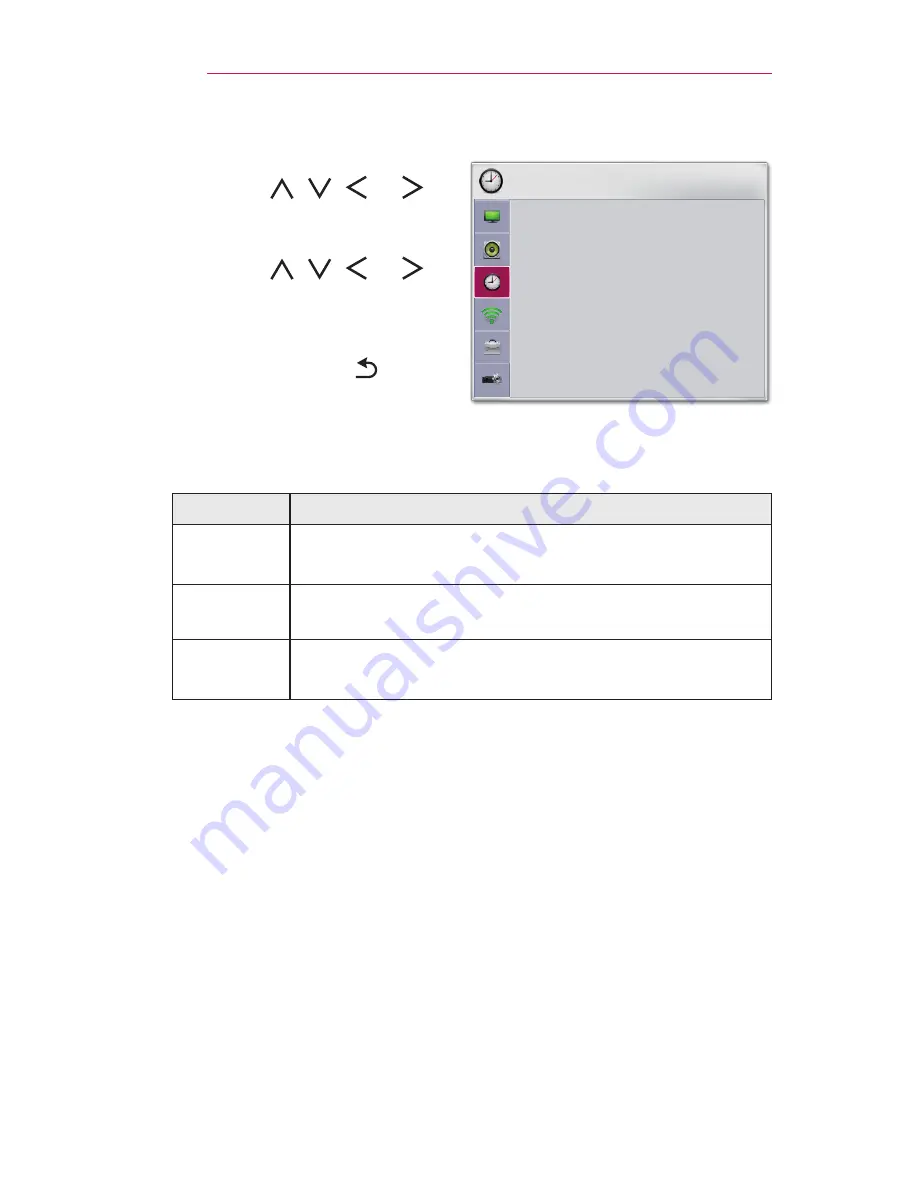
64
CUSTOMIZING SETTINGS
TIME Settings
1
Press the
SETTINGS
button.
2
Use the , , , or
button to select
TIME
and press
the
OK
button.
3
Use the , , , or
button to set up the desired item
and press the
OK
button.
-
To return to the previous
menu, press the button.
4
Press the
EXIT
button when
completed.
TIME
•
Sleep Timer
: Off
•
Auto Off
: 60 min.
•
Automatic Standby : 4 hours
ꔂ Move ꔉ OK
The available time settings are described as follows.
Menu
Description
Sleep
Timer
Turns off the Projector after a preset number of minutes.
To cancel the
Sleep Timer
, select
Off
.
Auto Off
If there is no input signal or button press, the projector
automatically turns off after the preset time has elapsed.
Automatic
Standby
Turns off the projector automatically after a set period of
time if there is no button input on the projector.
Summary of Contents for Flare100
Page 1: ......














































