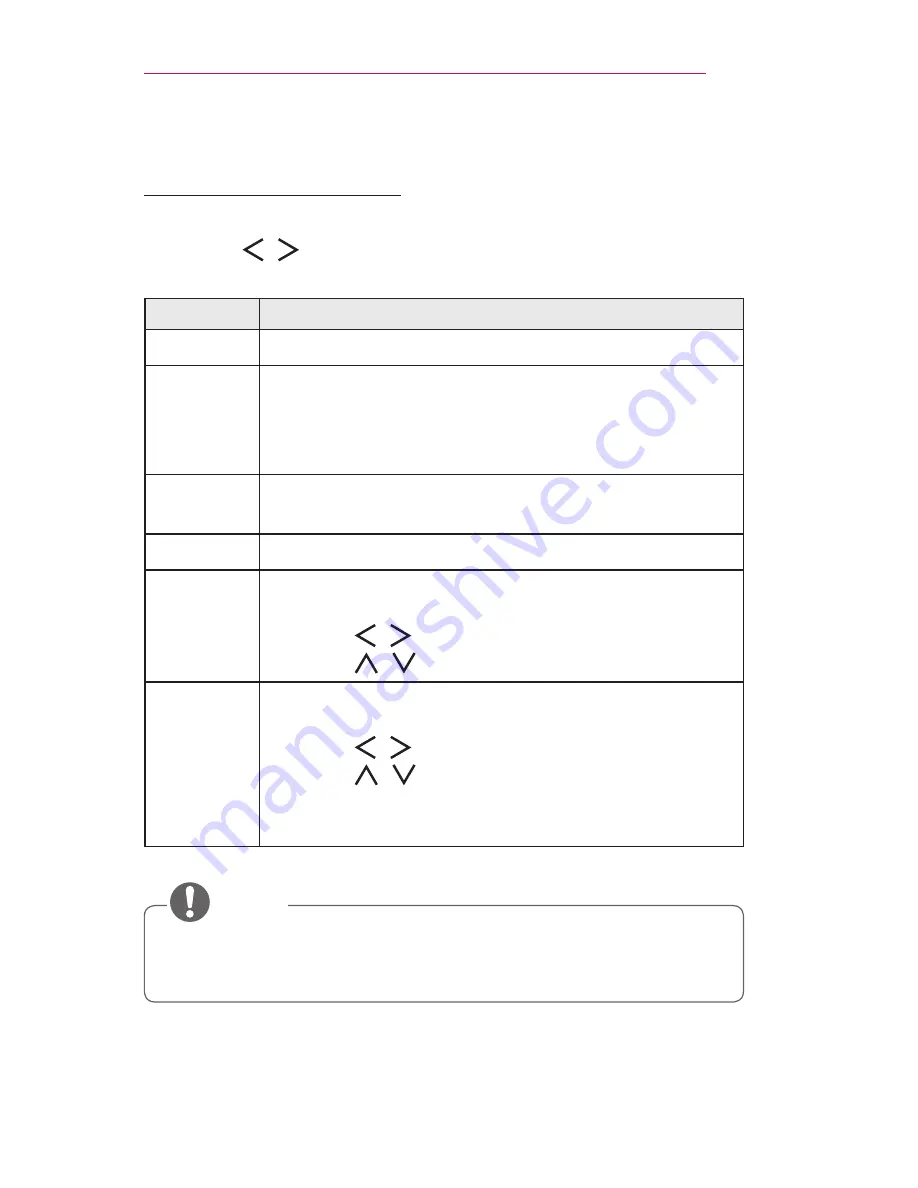
31
USING THE PROJECTOR
Additional Options
Adjusting Aspect Ratio
1
Press the
Q.MENU
button.
2
Use the , buttons to select
Aspect Ratio
and press the
OK
button.
Menu
Description
16:9
Resizes images to the 16:9 ratio.
Just Scan
Displays the picture in the original size without cutting off
the edges.
•
If you select
Just Scan
, you may see image noise at
the edge or edges of the screen.
Set By
Program
Displays the picture in the same aspect ratio as the
original image.
4:3
Displays the screen with a 4:3 aspect ratio.
Zoom
Enlarges an image to fit the screen width. The top and
bottom of the image may be truncated.
•
Use the , buttons to enlarge or reduce the image.
•
Use the , buttons to move the image.
Cinema
Zoom1
Formats an image to the cinemascope ratio, 2.35:1. It
ranges from 1 to 16.
•
Use the , buttons to enlarge or reduce the image.
•
Use the , buttons to move the image.
•
If you enlarge or reduce the image, it may become
distorted.

•
The available screen sizes may differ depending on the input signal.
•
You can also use the
RATIO
button.
NOTE
Summary of Contents for Flare100
Page 1: ......






























