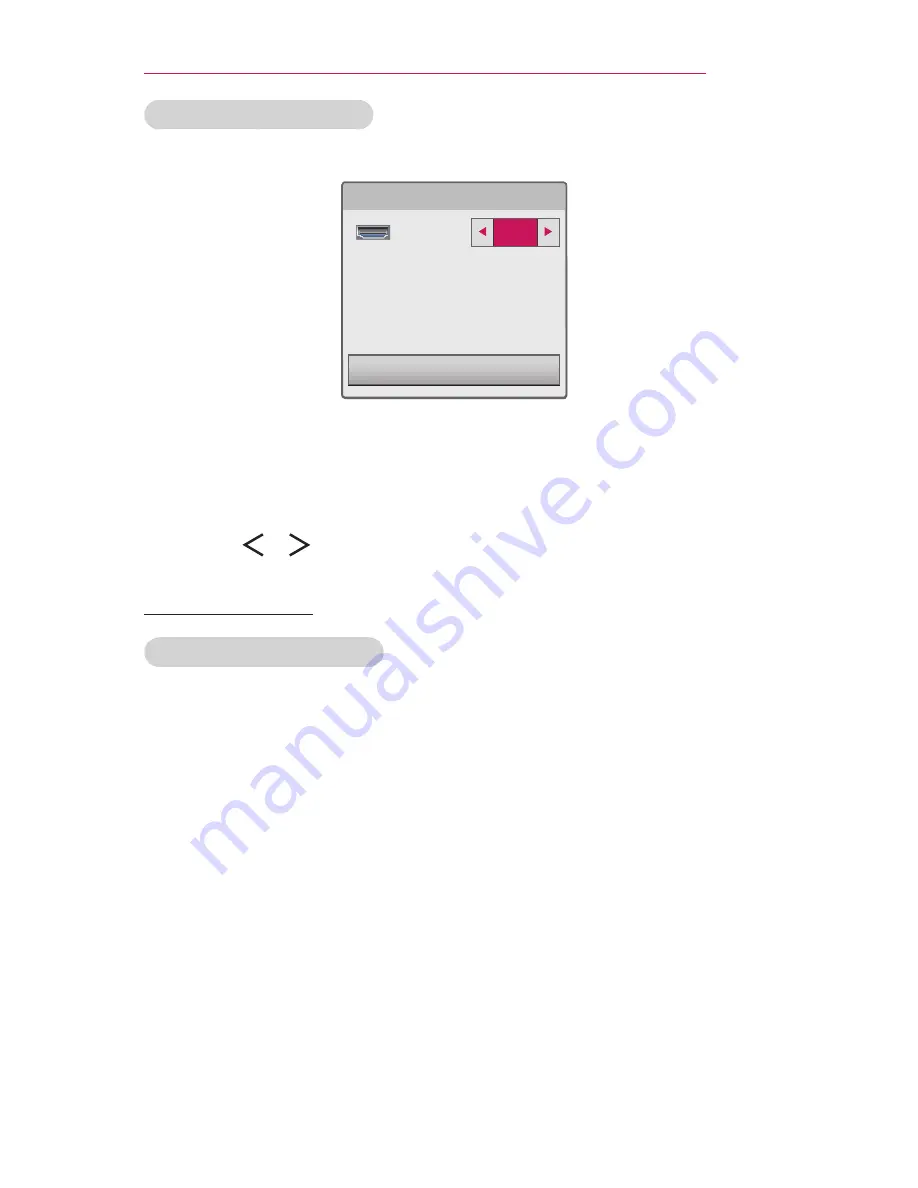
33
USING THE PROJECTOR
Selecting an Input Label
Displays which devices are connected to which input ports.

Input Label
HDMI
Close
1
Press the
INPUT
button on the remote control to display the input
selection screen.
2
Press the
Red
button.
3
Use the or button to select one of the input labels.
Blank Function
Using the Blank Function
This function may be effective when you need to draw attention during a
meeting or training.
1
Press the
BLANK
button, and the screen is covered by the
background color. You can change the background color by referring to
"Selecting the background color of the blank image".
2
Press any button to clear the blank function. To cover the screen
temporarily, press the
BLANK
button on the remote control. Do not
block the lens with any object while the projector is running. It may
become overheated and deformed or even cause a fire.
Summary of Contents for Flare100
Page 1: ......
















































