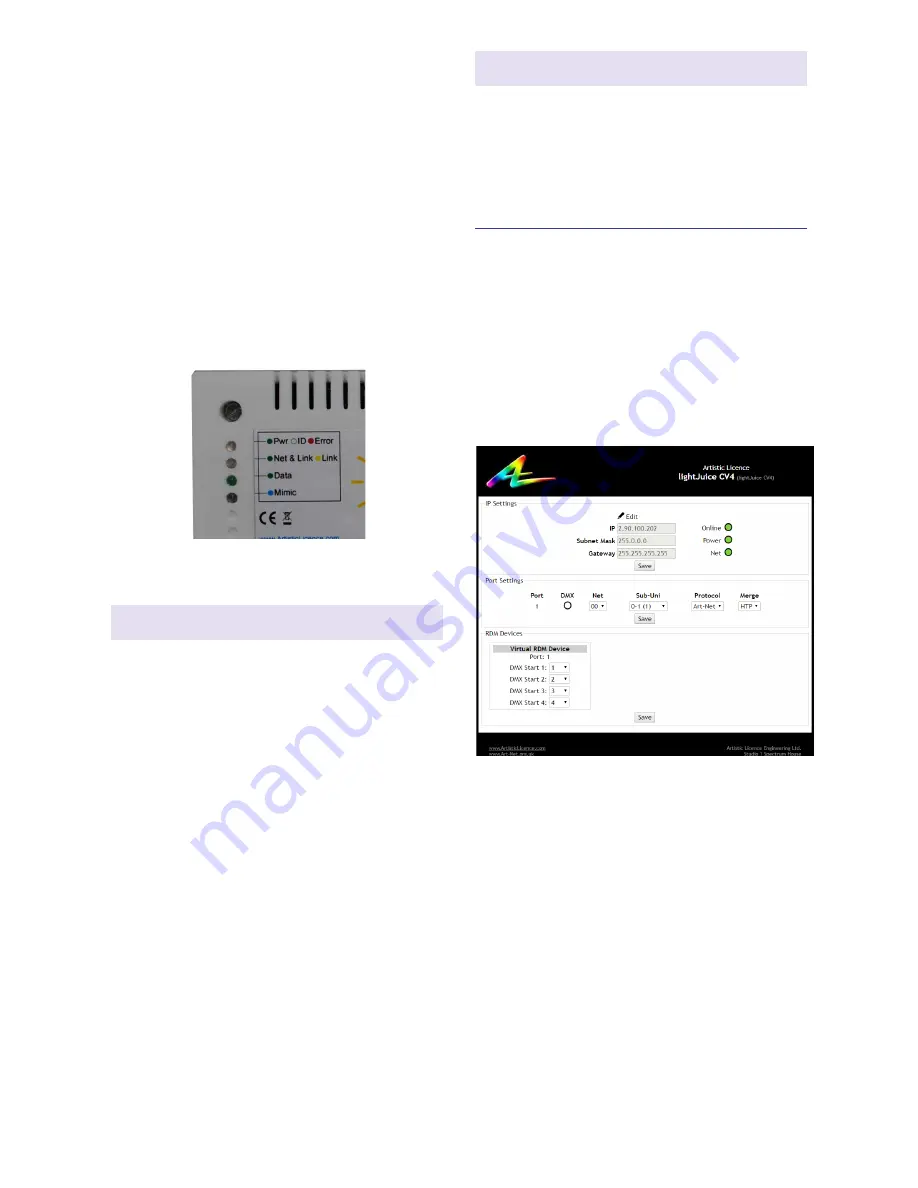
Page 6
lightJuice CV4 User Guide
Connecting a load
lightJuice CV4 is a constant voltage dimmer,
which means that the output voltage is
defined by the power supply. The LED fixtures
connected to the outputs must be designed
for constant voltage operation, which means
they will contain their own current-limiting
mechanism.
lightJuice CV4 is designed to drive 24V rated
RGBW constant voltage LED strip, in common
anode configuration. Normally, Red, Green,
Blue and White will be connected to outputs
1, 2, 3 and 4 respectively (see Connections
diagram).
The common anode can be connected to any
of the outputs marked ‘+’.
The device is rated to provide up to 3A of
current, which equates to a total output power
of 72W.
LED indicators
Web browser screenshot
y
Pwr/ID/Error
- Green = Powered
-
Flashing green = Identify
- Red = Fault
y
Net & Link / Link
- Green = Art-Net or sACN detected
- Yellow = Link
y
Data
-
Green = Control data activity
y
Mimic
- Blue = Level of channel 1
Configuration
Internal Web-Browser
To configure lightJuice CV4 via the internal
web-server, either type in the IP address of
the product or, if your web-browser supports
NetBios, enter the name: lightJuiceCV4. To
find the IP address, use DMX-Workshop or
type “ping 2.255.255.255” in a command
line window (assuming the product is on the
normal Art-Net address range).
Configuration is achived via the internal web
server or via DMX-Workshop (free-of-charge
network management software from Artistic
Licence: Please see:
http://tinyurl.com/dmxartpage
The IP settings for the product are displayed
in the top section of the screen. The Edit
control allows the static IP, subnet mask and
gateway to be configured. DHCP operation
can be selected via DMX-Workshop.
IP Settings
The indicator meanings are as follows:
y
Online: Green = live connection between
browser & product; Red = connection lost
y
Power: Green = powered; Flashing
green = Identify; Red = Fault
y
Net: Yellow = Link; Green = Art-Net or
sACN activity






























