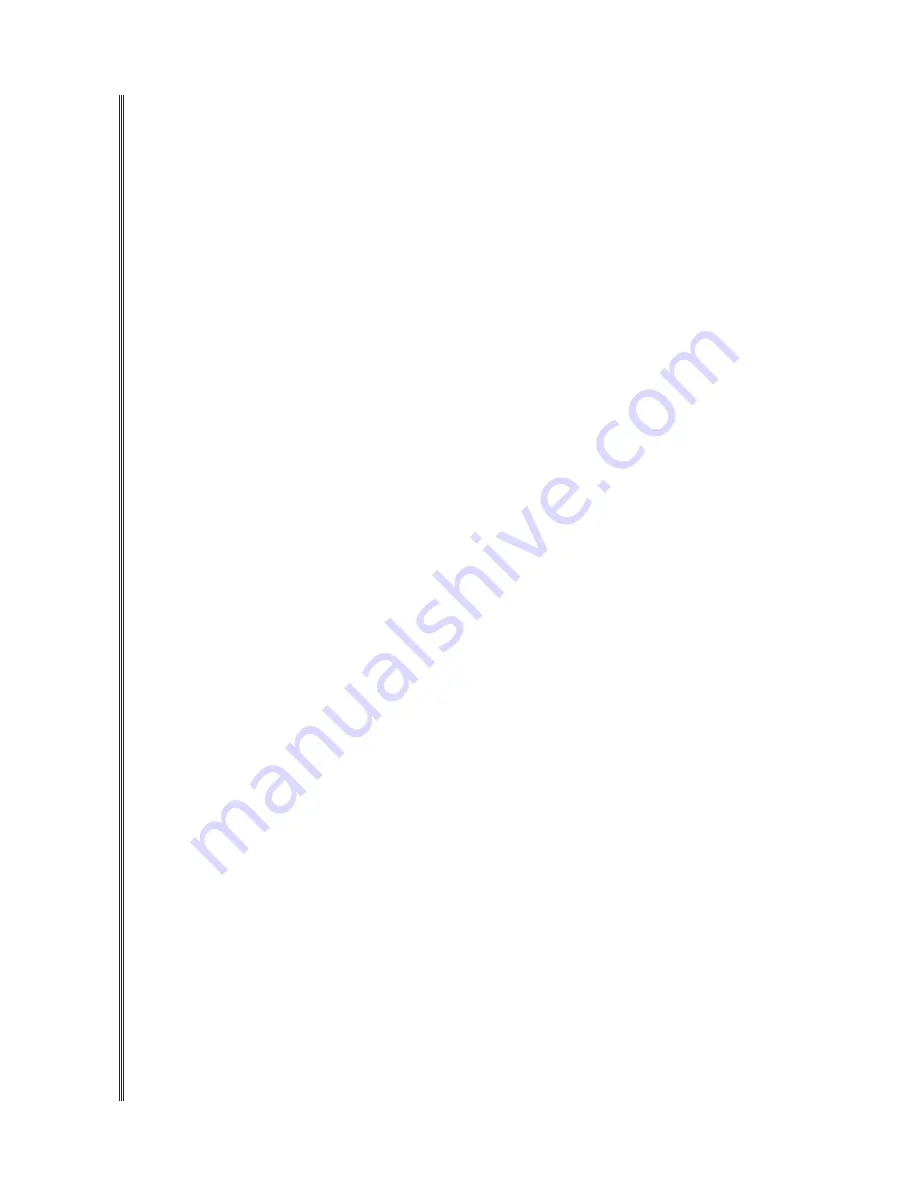
57
PIANO
001 Acoustic Grand Piano
002 Bright Acoustic Piano
003 Electric Grand Piano
004 Honky-Tonk Piano
005 Electric Piano 1
006 Electric Piano 2
007 Harpsichord
008 Clavichord
CHROMATIC PERCUSSION
009 Celesta
010 Glockenspiel
011 Music box
012 Vibraphone
013 Marimba
014 Xylophone
015 Tubular Bells
016 Dulcimer
ORGAN
017 Draw-bar Organ
018 Percussive Organ
019 Rock Organ
020 Church Organ
021 Reed Organ
022 Accordion
023 Harmonica
024 Tango Accordion
GUITAR
025 Acoustic Nylon Guitar
026 Acoustic Steel Guitar
027 Electric Jazz Guitar
028 Electric Clean Guitar
029 Electric Muted Guitar
030 Overdriven Guitar
031 Distortion Guitar
032 Guitar Harmonics
BASS
033 Acoustic Bass
034 Electric Bass (finger)
035 Electric Bass (pick)
036 Fretless Bass
037 Slap Bass 1
038 Slap Bass 2
039 Synth Bass 1
040 Synth Bass 2
STRINGS
041 Violin
042 Viola
043 Cello
044 Contrabass
045 Tremolo Strings
046 Pizzicato Strings
047 Orchestral Harp
048 Timpani
ENSEMBLE
049 String Ensemble 1
050 String Ensemble 2
051 Synth Strings 1
052 Synth Strings 2
053 Choir Aahs
054 Voice Oohs
055 Synth Voice
056 Orchestra Hit
BRASS
057 Trumpet
058 Trombone
059 Tuba
060 Muted Trumpet
061 French Horn
062 Brass Section
063 Synth Brass 1
064 Synth Brass 2
REED
065 Soprano Sax
066 Alto Sax
067 Tenor Sax
068 Baritone Sax
069 Oboe
070 English Horn
071 Bassoon
072 Clarinet
PIPE
073 Piccolo
074 Flute
075 Recorder
076 Pan Flute
077 Bottle Blow
078 Shakuhachi
079 Whistle
080 Ocarina
SYNTH LEAD
081 Lead 1 Square Lead
082 Lead 2 Sawtooth Lead
083 Lead 3 Sawtooth Lead
084 Lead 4 Chiff Lead
085 Lead 5 Charang Lead
086 Lead 6 Voice Lead
087 Lead 7 Fifth Lead
088 Lead 8 Bass +Lead
SYNTH PAD
089 Pad 1 New age
090 Pad 2 Warm
091 Pad 3 Polysynth
092 Pad 4 Choir
093 Pad 5 Bowed
094 Pad 6 Metallic
095 Pad 7 Halo
096 Pad 8 Sweep Pad
SYNTH EFFECT
097 FX 1 (Rain
098 FX 2 (Sound Track
099 FX 3 (Crystal
100 FX 4 Atmosphere
101 FX 5 Brightness
102 FX 6 Goblins
103 FX 7 Echoes
104 FX 8 Sci-Fi
ETHNIC
105 Sitar
106 Banjo
107 Shamisen
108 Koto
109 Kalimba
110 Bagpipe
111 Fiddle
112 Shanai
PERCUSSIVE
113 Tinkle Bell
114 Agogo
115 Steel Drums
116 Woodblock
117 Taiko Drum
118 Melodic Tom
119 Synth Drum
120 Reverse Cymbal
SOUND EFFECT
121 Guitar Fret Noise
122 Breath Noise e
123 Seashore
124 Bird Tweet
125 Telephone Ring
126 Helicopter
127 Applause
128 Gunshot
129 Yangqin Yangqin
130 Sanxian Pipa
131 Zheng Zheng
132 Erhu Erhuvib
133 Banhu Banhu
134 Suona Suona
135 Sheng Sheng
136 Dizi Dizi
137 Erhu + Yangqin
138 Dizi + Zheng
VOICE LIST
♫
Please note, the number listed is the displayed voice number, the MIDI program number for any voice listed is
one less than the display number. For example voice 001 Acoustic Grand Piano MIDI program number is 000.
When the touch sensitivity is in the “Soft,” “Normal,” or “Hard,” mode, voice No. 137 will sound as Erhu when a key
is struck softly, and as Yangqin when the key is struck hard. If the touch response is fixed, voice No. 137 will always
sound as Yangqin. Voice No. 138 will sound as Zheng when a playing keys below C4, and a Dizi when playing key
C4 and above.
Summary of Contents for AG-41
Page 1: ...AG 41 DIGITAL GRAND PIANO Owner s Manual Virgin Musical Instruments...
Page 2: ......
Page 4: ......
Page 5: ......
Page 61: ...61...





















