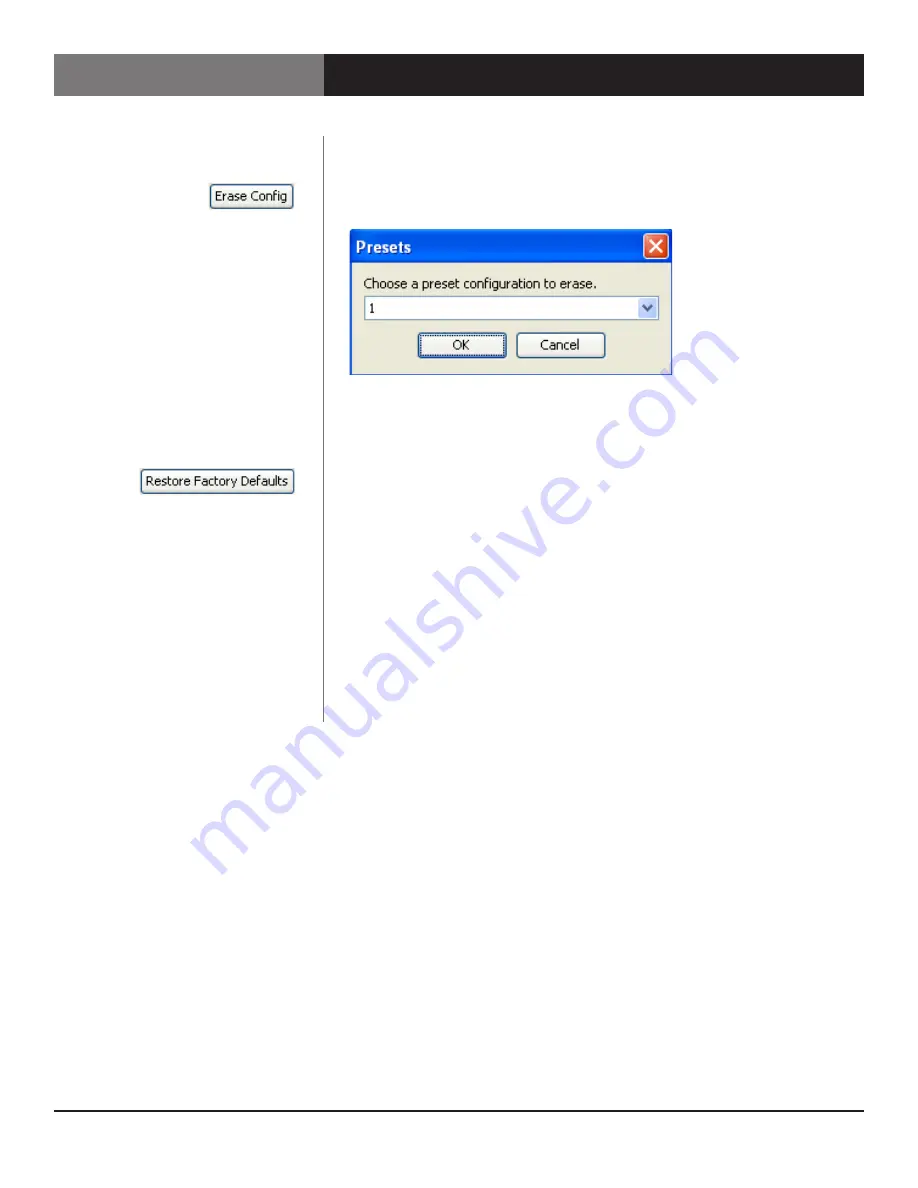
Page 23
Remotely Control ScanDo HD
Remotely Control ScanDo HD
Control via Ethernet
Presets Control
Pressing this button will allow you to erase a previously saved configuration and
present you with the following dialog box:
Choose the preset you wish to erase from the pull down menu . To complete the
erasure of your preset, click “OK” . Your preset has now been erased .
Pressing this button will restore your ScanDo HD to its factory default settings .
Note:
If you are using ScanDo HDs fiber optic output and your restore your
ScanDo HD to factory defaults, the fiber optic output will be turned off by default .
You must enable the fiber optic output as described in the ScanDo HD User’s
Manual to use the fiber optic output again .






































