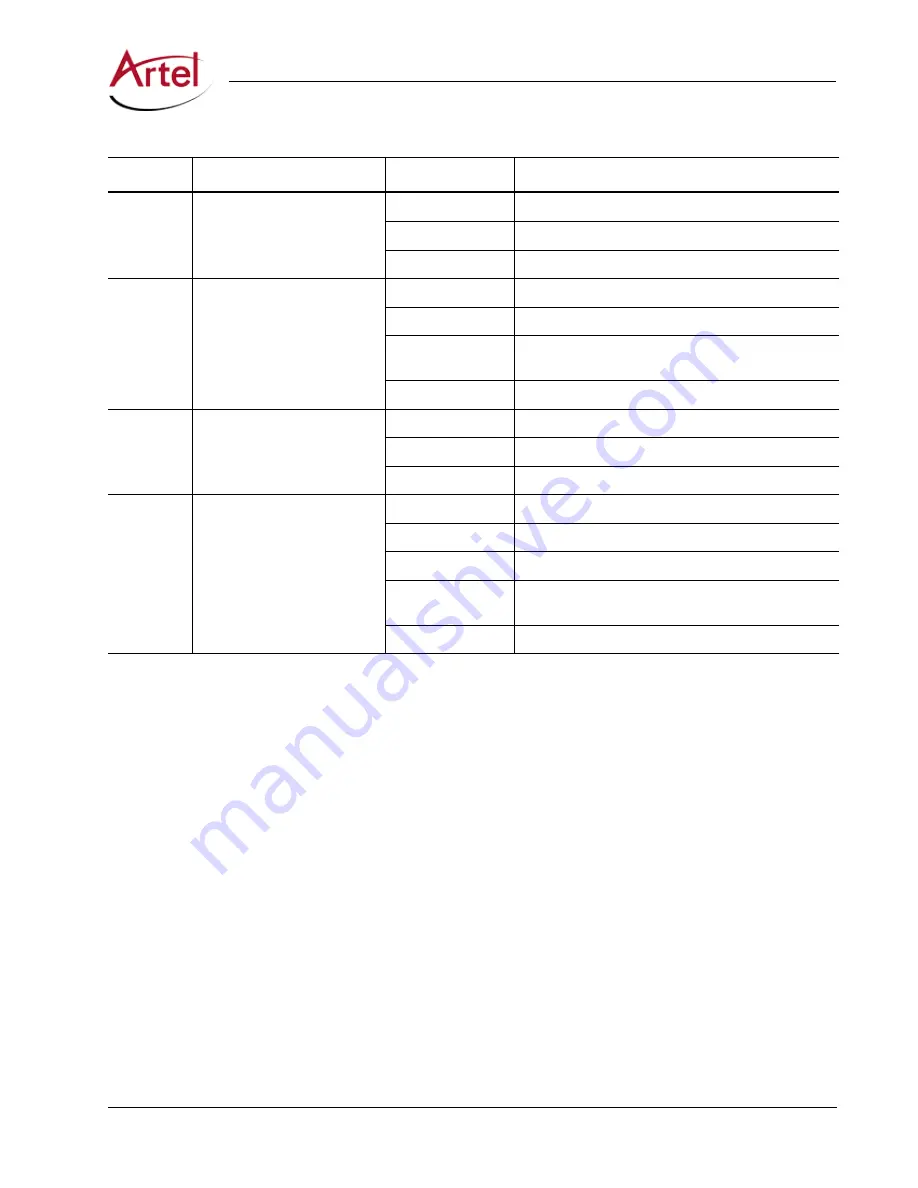
ILC156 Function Modules Installation and Operations Manual
21
Understanding and Using the ILC156D
Table 7.
ILC156D Front and Rear Panel Status LEDs
LED
Indicates . . .
State
Description
RX
XFP receiver status
Green
Normal operation.
Yellow
High receiver power.
Red
No XFP installed or an invalid input signal detected.
RX ERR
Receive errors
Off
No optical errors detected.
Green (flashing)
Error detected and corrected.
Yellow (flashing)
Error detected and corrected; high error rate warning.
Red
Error detected that could not be corrected.
RATE
A–F
Channel input rate
Off
SD-SDI or ASI input signal detected.
Green
HD-SDI input signal detected.
Yellow
3G-SDI input signal detected.
STATUS
A–F
Channel input status
Off
Channel disabled.
Green
Video detected on channel.
Yellow
No video detected on channel.
Red
Input signal rate is outside the frequency range (+/-100
PPM).
Red (flashing)
3G-SDI signal blocked at source (ILC156M).
Using the ILC156D Monitor Jack
You can monitor the video that the ILC156D transmits out the BNC connectors by using the front panel
monitor port and associated Channel Select push button switch.
To connect a monitor the ILC156D to view the transmit signals of a selected channel, perform the following
steps:
1. Connect the monitor cable between the monitor and the 75 Ohm HD-BNC monitor jack located on the
ILC156D front panel (see
Figure 14
).
2. Push the
CHANNEL SELECT
button switch to sequentially monitor each channel’s receive signals. When
you push the switch, the selected signal’s front panel LED blinks for 5 seconds to show which channel is
being monitored. To advance to the next signal, push the switch again while it is blinking.
Removing the XFP and ILC156D Module
Removing the ILC156M module or XFP is the same as removing the ILC156M as described in the
“Removing
the XFP and ILC156 Module” section on page 12
.
Summary of Contents for InfinityLink ILC156D
Page 2: ...ii ILC156 Function Modules Installation and Operations Manual...
Page 4: ...iv ILC156 Function Modules Installation and Operations Manual...
Page 8: ...viii ILC156 Function Modules Installation and Operations Manual...
Page 32: ...22 ILC156 Function Modules Installation and Operations Manual...
Page 34: ...Index Index 2 ILC156 Function Modules Installation and Operations Manual...
Page 35: ......




















