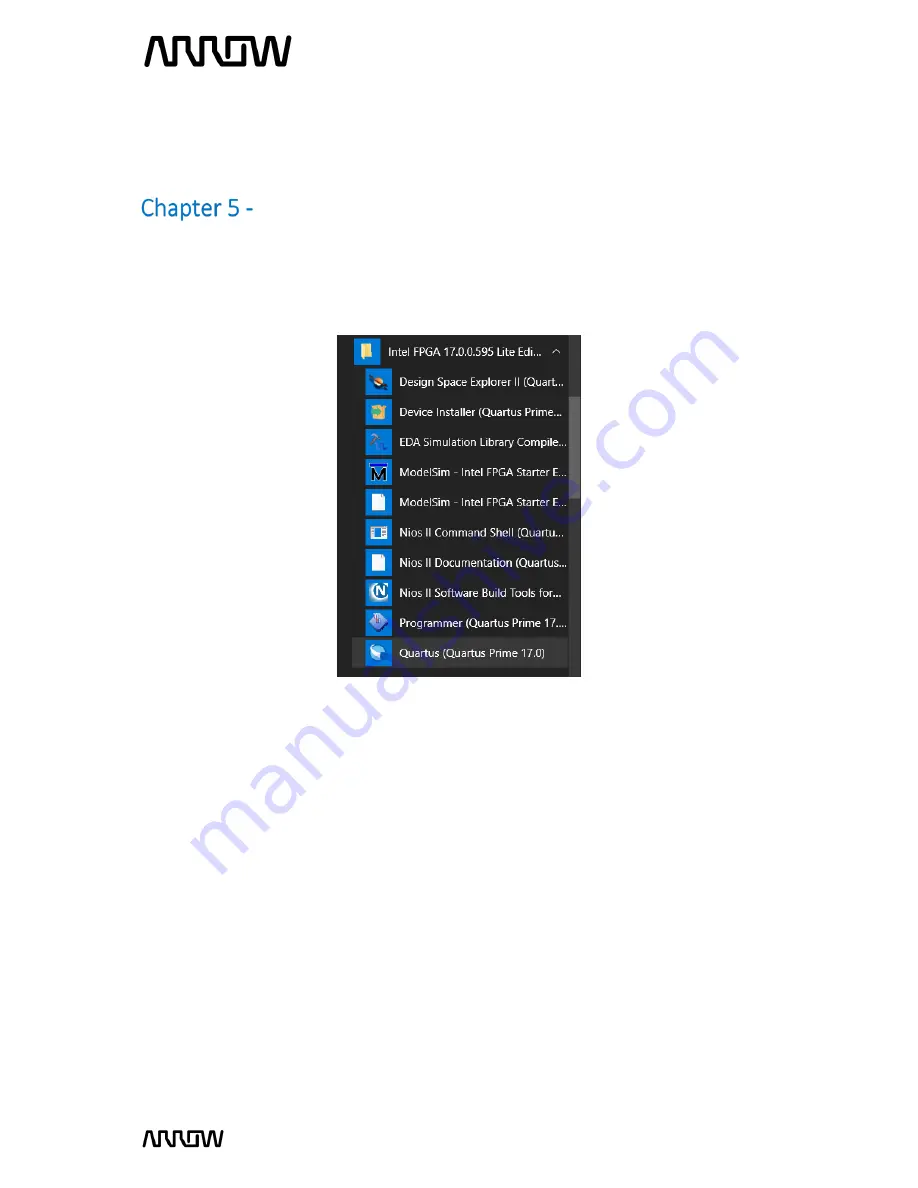
MAX1000 User Guide
www.arrow.com
Page | 30
July 2017
New Project with MAX1000
5.1
Creating a new Blinky Project with MAX1000
5.1.1
Launch Quartus Prime Lite Edition from the Start Menu.
5.1.2
In the Quartus Prime tool, create a new project: File -> New Project Wizard.
The New Project Wizard walks you through the project settings, such as the name, directories,
files, directories, device family and other settings. These settings can be changed later if needed.






























