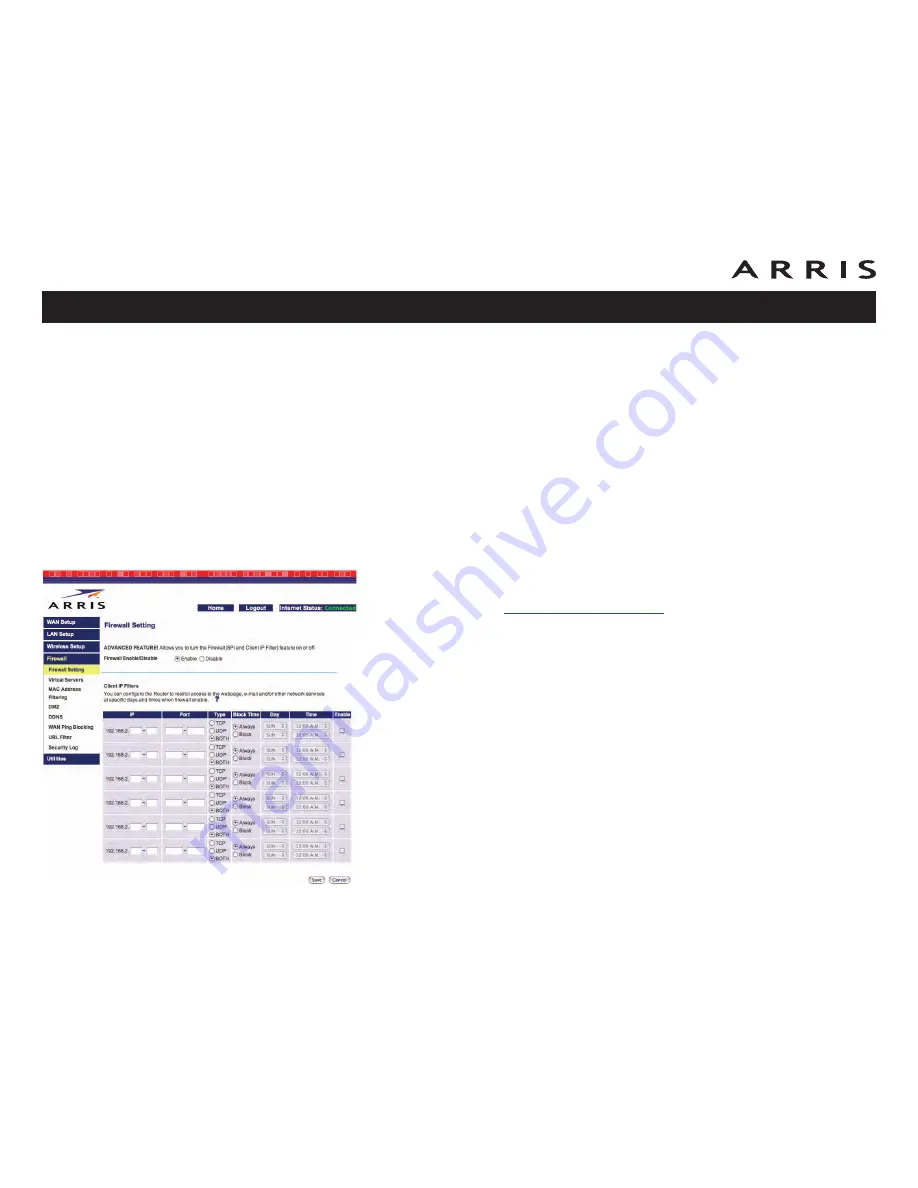
•
Type: Choose TCP or UDP. If the service re-
quires passing both TCP and UDP packets,
you must create a second row.
•
Private IP address: the IP address of the
server on your internal network.
•
Private port: the beginning and ending
ports of the range required by this ser vice.
The private ports may be different from the
Inbound ports.
Enable or disable a service
Check (or clear) the box in the Enable column
next to the service.
Remove a service
Choose the row to remove in the Clear Entry
drop-down menu and click the
Clear
button.
3
Click the
Save
button at the bottom of the page (you may need to scroll
down) to save your changes.
4
Proceed to
Configuring Client IP Filters
.
Configuring Client IP Filters
Follow these steps to configure client IP filters.
1
Click the Firewall link in the navigation menu, then click Firewall Setting.
The Firewall Setting window appears.
2
Fill in the fields as follows:
•
IP: the beginning and ending address in a range of IP addresses. To block
only one address, use the same address twice.
•
Port: the beginning and ending port in a range of ports. To block only one
port, enter the same port twice.
•
Type: choose one of TCP, UDP, or BOTH.
•
Block Time: choose Always to set up a permanent block, or Block to
specify days and times to block access.
Touchstone WTM652 Telephony Modem User’s Guide
Safety
Getting
Started
Battery
Installation
Installation
Wireless
Configuration
Ethernet
Configuration
Usage
Troubleshooting
Glossary
45






























