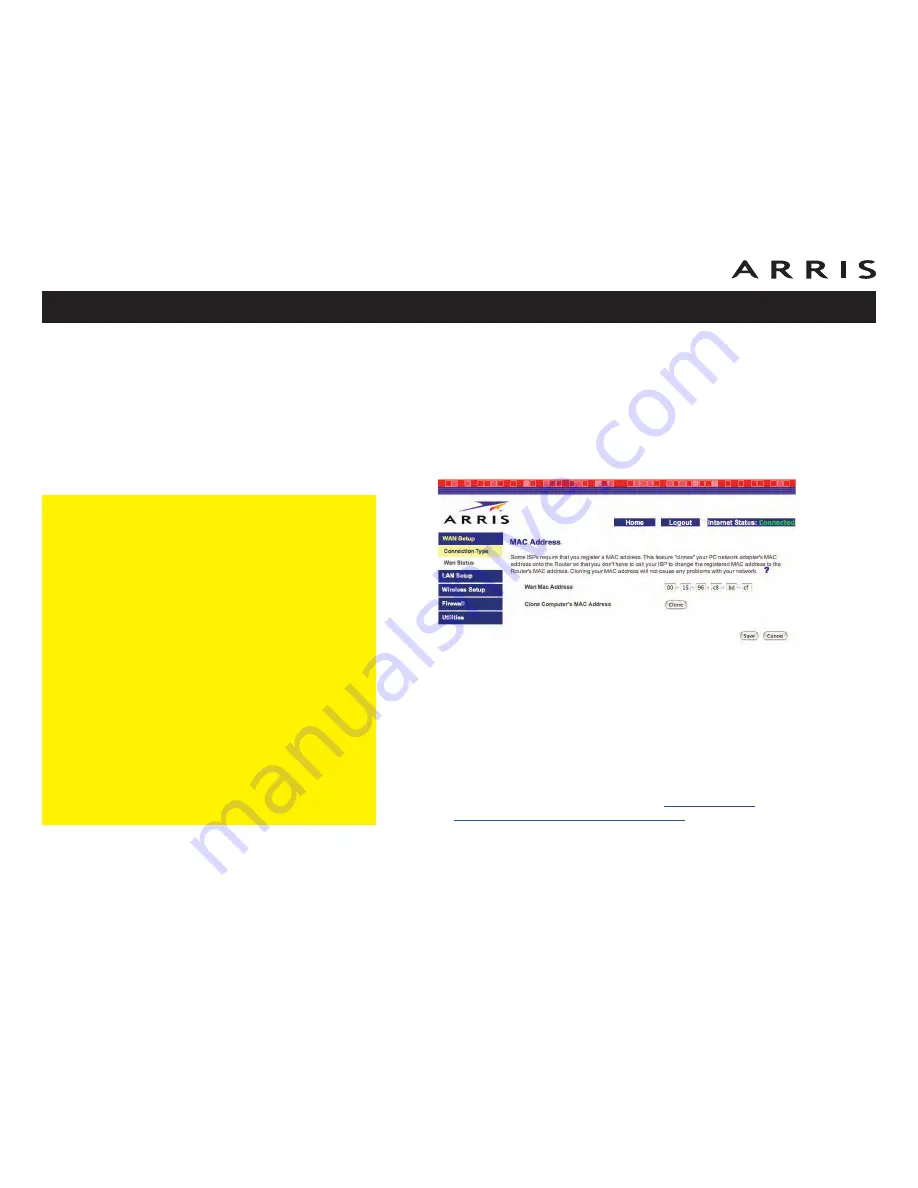
Touchstone WTM652 Telephony Modem User’s Guide
Safety
Getting
Started
Battery
Installation
Installation
Wireless
Configuration
Ethernet
Configuration
Usage
Troubleshooting
Glossary
38
Finding the MAC Address of a computer
Locate the operating system of your computer and follow
the instructions to find its MAC address.
Windows
: from the Start menu, select Settings then
Control Panel. Double-click “Network Connections,” then
click the “Wireless Network Connection” for wireless or
“Local Area Connection” for Ethernet. Click the Support
tab, then click the
Details
button. The “Physical Ad-
dress” line shows the MAC address.
MacOS X
: open System Preferences and click the Net-
work icon. To find the Ethernet MAC address, select
Built-in Ethernet
from the Show drop-down, then click
the Ethernet tab; the “Ethernet ID” field shows the MAC
address. To find the wireless MAC address, select
Air-
port
from the Show drop-down, then click the Airport
tab; the “Airport ID” field shows the MAC address.
Linux
: open a shell window and type
/sbin/ifconfig
(and press Return). The wireless interface is eth1 (un-
less there is no Ethernet adapter, in which case the in-
terface is eth0).
Setting the MAC Address
Some cable companies authenticate customers by the MAC address of your com-
put er. In some cases, you may need to change the MAC address of the Telephony
Mo dem’s WAN port. Follow these steps only if your cable company requires this
change.
1
From the current Connection Type screen, click the MAC Address link.
The MAC address window appears:
2
If the MAC address required is that of the computer you are using to set up
the Telephony Modem, click the
Clone
button.
The Telephony Modem updates the WAN MAC Address field with the MAC ad-
dress of your computer.
3
If you need to enter a MAC address manually, enter the hex digits (
0
-
9
,
a
-
f
) in the WAN MAC Address field. If you need help determining the MAC ad-
dress, see “Finding the MAC Address of a computer” in the sidebar.
4
Click the
Save
button to continue.
5
To configure DNS settings, proceed to
Setting Up DNS
. Otherwise, proceed
to
Configuring the LAN Channel and Name
.
















































