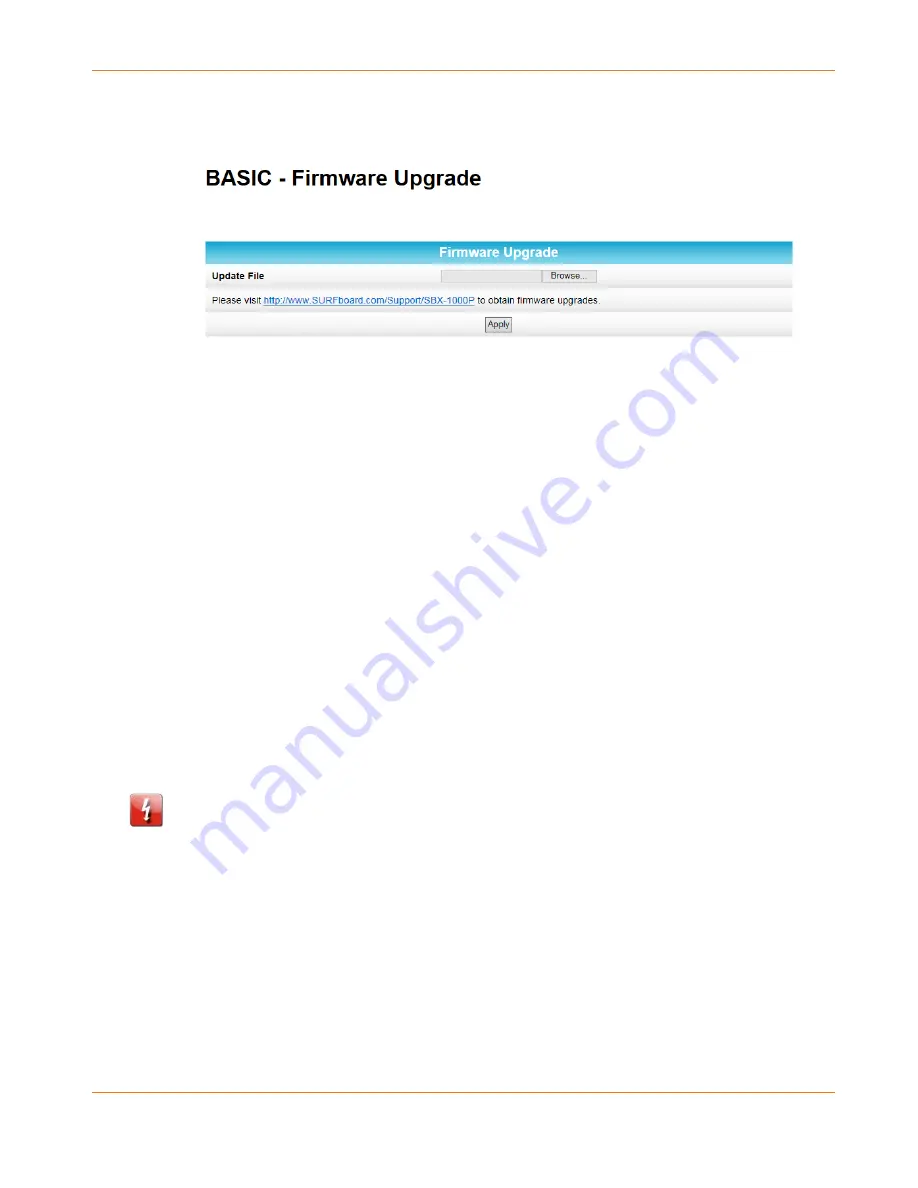
Chapter 4
:
Managing Your Network Extender
STANDARD PN 365-095-28247 x.2
SURFboard SBX-1000P Network Extender User Guide
© ARRIS Enterprises, LLC, 2016. All Rights Reserved.
21
2.
Click Basic from the configuration screen and select Firmware Upgrade from the
drop-down menu.
3.
Click Browse to locate the new firmware file.
4.
Select the new firmware file and click Open.
5.
Click Apply to load the new firmware onto your SBX-1000P Network Extender.
Restart Your Network Extender
At some point during operation, you may have to restart or reboot your SBX-1000P. This will
not affect your configuration settings.
There are two methods for restarting your Network Extender:
Restart the Network Extender Using the Reset Button
(page 21)
Restart the Network Extender Using the Network Extender Web Manager
(page 21)
Restart the Network Extender Using the Reset Button
To restart your Network Extender as if you power cycled the device:
1.
Insert a pointed, non-metallic object into the indented Reset button on the bottom of the
SBX-1000P. See
Connectors and Controls
(page 13) for more information.
2.
Press the button and release in three to five seconds.
Caution: Be sure that you release the button in less than five seconds. If you hold the button
for more than 10 seconds, the SBX-1000P resets and restores all of its factory default settings.
Restart the Network Extender Using the Network Extender
Web Manager
To restart your Network Extender as if you power cycled the device:
1.
Click Advanced from the configuration screen and select Configuration.


























