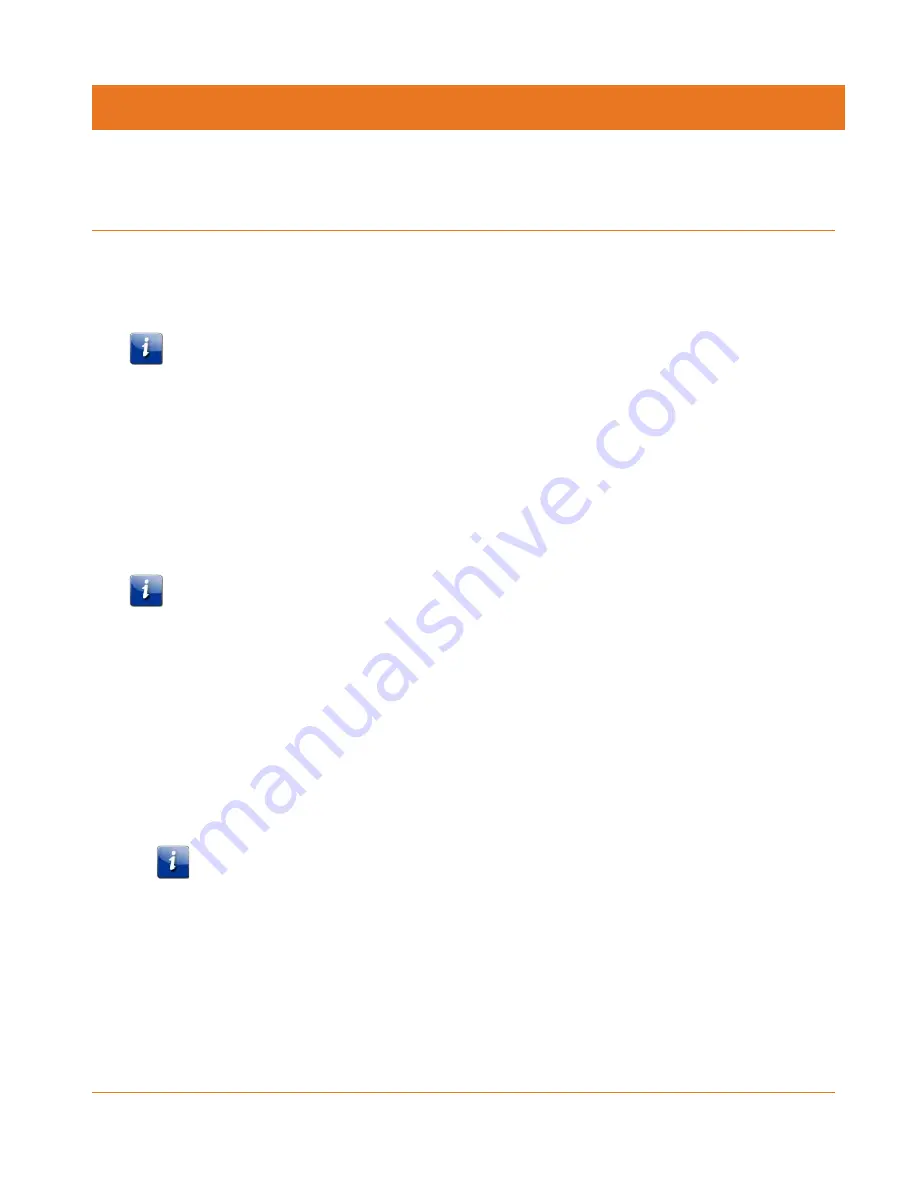
STANDARD PN 365-095-28247 x.2
SURFboard SBX-1000P Network Extender User Guide
© ARRIS Enterprises, LLC, 2016. All Rights Reserved.
16
Chapter 4
Managing Your Network Extender
Use the Network Extender Web Manager to view and monitor the configuration settings and
operational status of your SBX-1000P. You can also configure your network connections and
security settings. See
Protecting and Monitoring Your Network
(page 24) for more
information.
Note: To be sure that you access the Web Manager on the correct device, please unplug all
other Network Extenders on the network. Attach each unit directly and configure each one
individually. See
Setting Up Unique IP Addresses
(page 26) for more information.
Setting Up a Static IP Address
In order to use the Ethernet port on your SBX-1000P to view the Network Extender Web
Manager, you must set up a static IP address on the computer that you will use to access the
Network Extender Web Manager. Use the following procedures to set up a static address of
192.168.100.253 to the computer that you will use to access the configuration screens.
Important: When you have finished configuring your Network Extenders, you must also follow
these procedures to return your computer to its original IP and subnet settings.
Setting Up a Static IP Address in Windows 7, Windows 8, or
Windows 10
1.
Click the Start menu and type network and sharing into the Search box.
2.
Select Network and Sharing Center when it appears.
3.
Click Change adapter settings from the left-side menu.
4.
Right-click on your local area connection icon and select Properties.
Note: You may have more than one Internet connection listed here. If so, you will need to
determine which adapter is your connection to the Internet.
5.
Select Internet Protocol Version 4 (TCP/IPv4) and click Properties.
6.
Click Use the following IP address and enter the following values:
•
In the IP address field, enter 192.168.100.253.
•
In the Subnet mask field, enter 255.255.255.0.
7.
Click OK, and then click OK to close the Local Area Connection Properties window.






























