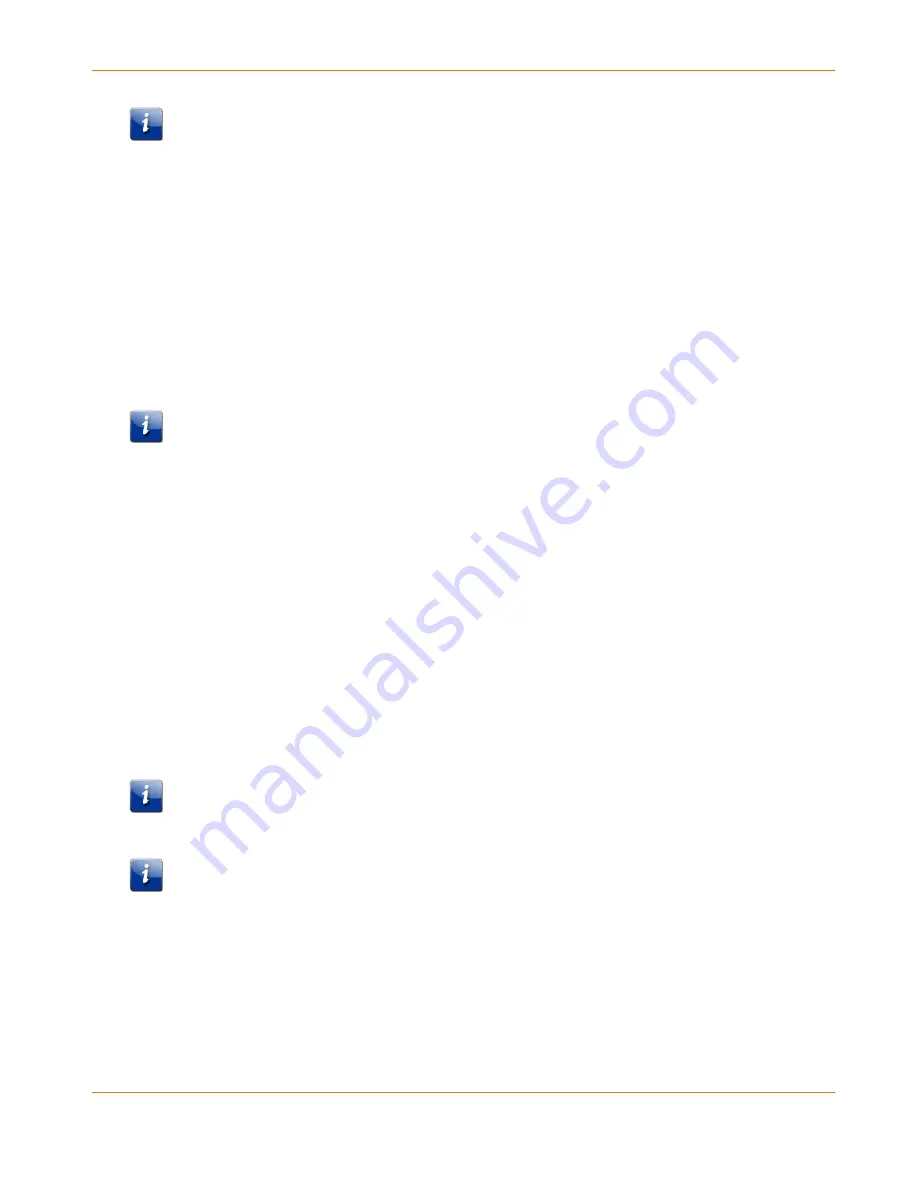
Chapter 4
:
Managing Your Network Extender
STANDARD PN 365-095-28247 x.2
SURFboard SBX-1000P Network Extender User Guide
© ARRIS Enterprises, LLC, 2016. All Rights Reserved.
17
Important: When you have finished configuring your Network Extenders, you must also follow
these procedures to return your computer to its original IP and subnet settings.
Setting Up a Static IP Address in Mac OS X
1.
From the Apple menu, click System Preferences, and then click Network.
2.
Click Advanced.
3.
Click TCP/IP.
4.
In the Configure IPv4 field, select Manually.
5.
In the IPv4 Address field, enter 192.168.100.253.
6.
In the Subnet Mask field, enter 255.255.255.0.
7.
Click OK, and then click Apply.
Important: When you have finished configuring your Network Extenders, you must also follow
these procedures to return your computer to its original IP and subnet settings.
Logging In to a Router After the Network Extender is
Paired
Once your Network Extender has been paired (securely or unsecurely) with a G.hn router, you
can check the router Web Manager screens to see the address that has been assigned to your
Network Extender.
On a SURFboard RipCurrent router, go to the DHCP screen to view the IP address, name, MAC
address, and type of connection for your Network Extender.
Start the Network Extender Web Manager
Important: Before you can start the Network Extender Web Manager, you must set up a static
IP address on the computer that you want to use to access the Network Extender Web
Manager. See
Setting Up a Static IP Address
(page 16) for more information.
Important: If you access the Web Manager through the default IP address (192.168.100.254),
you should unplug all of your SBX-1000P devices except for the one you are trying to manage.
This will help to ensure that you are communicating with the correct device.
1.
Use the enclosed Ethernet cable to connect to the Ethernet port on the bottom of the
Network Extender. Insert the other end of the Ethernet cable into your computer's
Ethernet port.






























