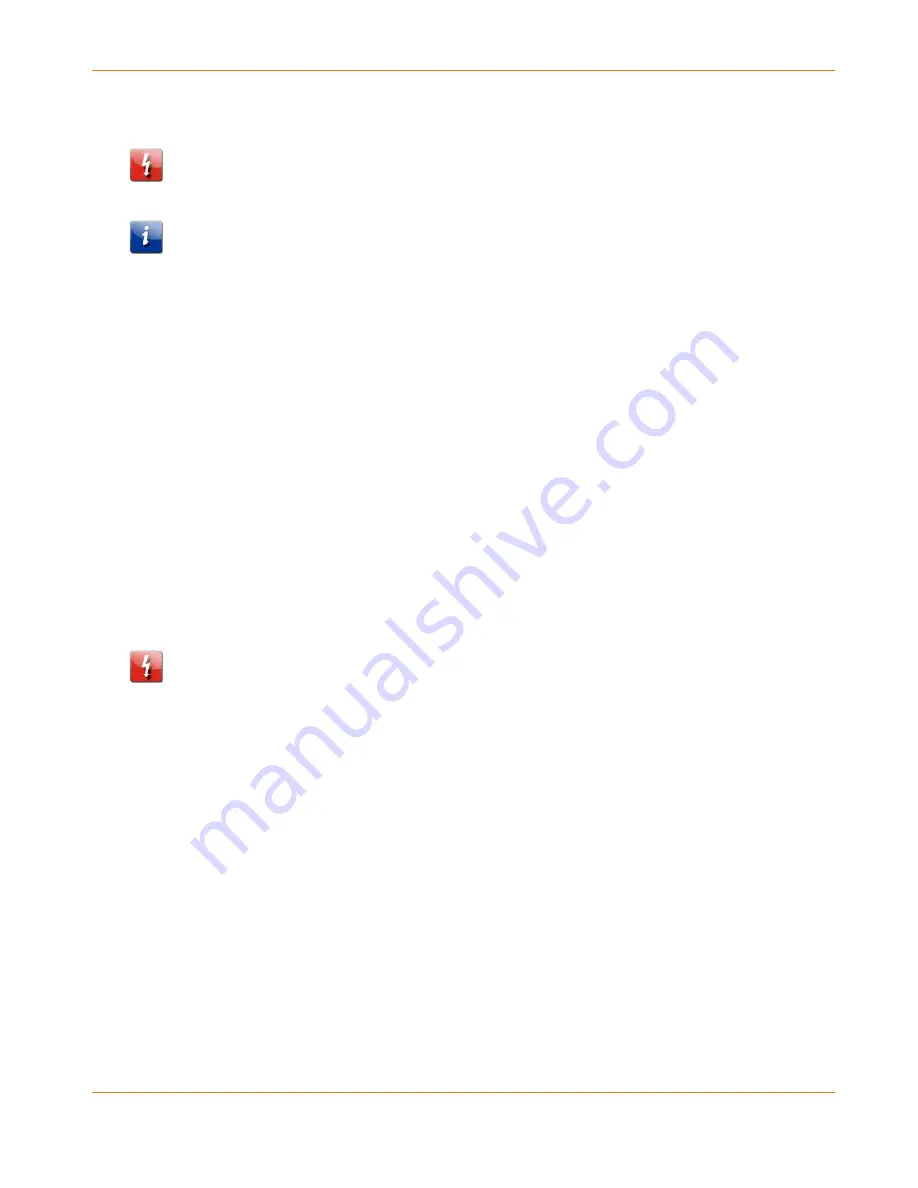
Chapter 7
:
Managing Your Wi-Fi Router and Connected Networks
STANDARD PN 365-095-28244 x.1
SURFboard SBR-AC1900P Wi-Fi Router User Guide
Copyright ARRIS Enterprises, LLC, 2016. All Rights Reserved.
50
Restore Your Gateway Configuration Settings
Caution: This action will delete your current SBR-AC1900P configuration settings and allow
you to restore a previously saved gateway configuration.
Note: After the configuration settings are restored, the SBR-AC1900P will automatically
reboot and you will have to log on using the default username (admin) and password
(password).
1.
Click Basic on the SBR-AC1900P Main Menu.
2.
Click Backup and Restore from the Basic submenu options.
3.
Click Browse to search for a previously saved configuration file from the Downloads folder
on your computer.
4.
Click Restore. The SBR-AC1900P will automatically reboot.
Reset the SBR-AC1900P Configuration Settings
You can reset your SBR-AC1900P configuration back to the factory default configuration.
There are two options available for resetting the SBR-AC1900P:
Use a pointed, non-metallic object to press the Reset button on the back of the
SBR-AC1900P. Hold the button for more than 10 seconds to reset the SBR-AC1900P to
factory default settings and reboot. See
Rear Panel
(page 16) for more information.
Use the SBR-AC1900P Web Manager. Follow the steps below.
Caution: This process deletes your current user name, password, and any custom gateway
configurations you may have already set up. We recommend that you create a backup copy of
your configuration before resetting the SBR-AC1900P. See
Back Up Your Wi-Fi Router
Configuration
(page 49) for more information.
From the SBR-AC1900P Web Manager, do the following to open the Status Security screen:
1.
Click Status on the SBR-AC1900P Main Menu.
















































