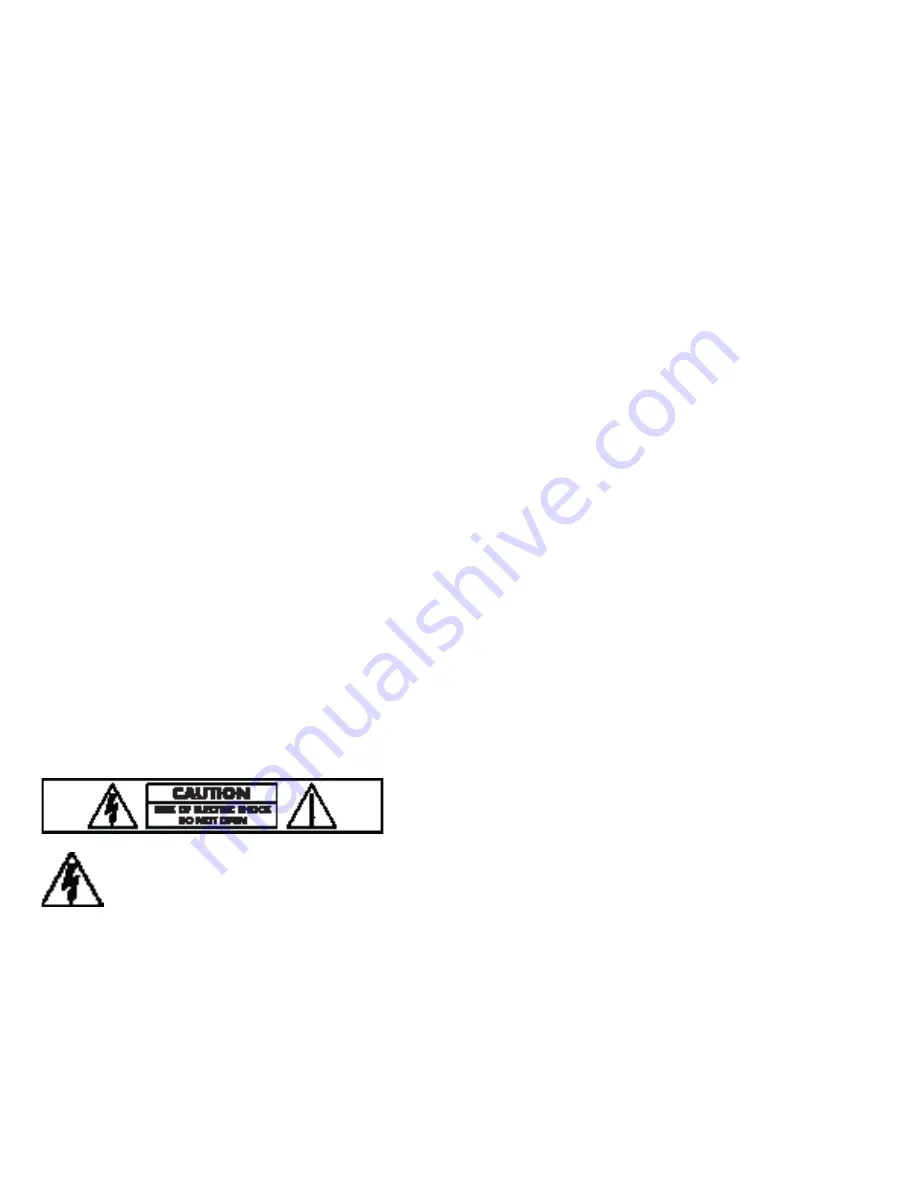
140
• Connect the equipment into an outlet on a circuit different from that to which the receiver is connected.
• Consult the dealer or an experienced radio/TV technician for help.
Changes or modification not expressly approved by the party responsible for compliance could void compliance and the user’s authority to operate the
equipment.
This equipment contains no user-serviceable parts. Do not attempt to service the equipment yourself.
CAUTION,DISCONNECT ALL POWER CORDS TO COMPLETELY DE-ENERGIZE UNIT, IF REQUIRED FOR SERVICING.
Declaration of Conformity
According to 47 CFR, Parts 2 and 15 for Class B Personal Computers and Peripherals; and/or CPU Boards and Power Supplies used with Class B Personal
Computers, Digeo, Inc. declares under sole responsibility that the product identifies with 47 CFR Part 2 and 15 of the FCC Rules as a Class B digital device.
Each product marketed is identical to the representative unit tested and found to be compliant with the standards. Records maintained continue to reflect
that the equipment being produced can be expected to be within the variation accepted, due to quantity production and testing on a statistical basis as
required by 47 CFR 2.909. Operation is subject to the following conditions:
• This device may not cause harmful interference.
• This device must accept any interference received, including interference that may cause undesired operation.
• The above named party is responsible for ensuring that the equipment complies with the standards of 47 CFR, Paragraphs 15.107 to 15.109
IMPORTANT WARNING INFORMATION
To prevent fire or shock hazard, do not expose the Moxi products to rain or moisture. Do not insert the Moxi products plug into an extension cord, receptacle,
or outlet unless the blades can be fully inserted.
To prevent overheating, situate the products away from heat sources such as radiators, heat registers, stoves, or other products (including amplifiers) that
produce heat.
The Moxi products contain no user serviceable parts. Do not remove cover or back.
Heed all warnings on the media center and in the operating instructions. The following warning label appears on the media center.
Each of these symbols are intended to alert you to the presence of uninsulated “dangerous voltage” within the Moxi products enclosure that
may be of sufficient magnitude to constitute a risk of electric shock to persons.
Summary of Contents for Moxi HD
Page 1: ...User Guide 2009 ARRIS Group Inc I ...
Page 5: ......
Page 6: ...VI ...
Page 19: ...Welcome to Moxi Welcome to Moxi 13 ...
Page 20: ...14 ...
Page 29: ...Watching TV ...
Page 30: ...24 ...
Page 40: ...34 ...
Page 49: ...43 Recording TV ...
Page 50: ...44 ...
Page 54: ...48 ...
Page 58: ...52 ...
Page 62: ...56 ...
Page 70: ...64 ...
Page 84: ...78 ...
Page 91: ...Using Media Link 85 85 ...
Page 92: ...86 ...
Page 96: ...90 ...
Page 97: ...Now you can browse your favorite Internet sites on your TV Surfing MoxiNet 91 12 ...
Page 101: ...Surfing MoxiNet 95 ...
Page 102: ...96 ...
Page 103: ...You ll receive a new message when there are new features available Messages 97 13 ...
Page 105: ...Messages 99 ...
Page 106: ...100 ...
Page 120: ...114 ...
Page 122: ...Moxi HD DVR Diagram 116 ...
Page 130: ...Standard Video and Audio connections 124 ...
Page 132: ...126 ...
Page 141: ...135 Feature Setup ...
Page 142: ...136 ...
Page 143: ...Safety Requirments and Proprietary Notices 137 17 ...
Page 151: ...145 Safety Instructions ...
Page 152: ...www moxi com ...





















