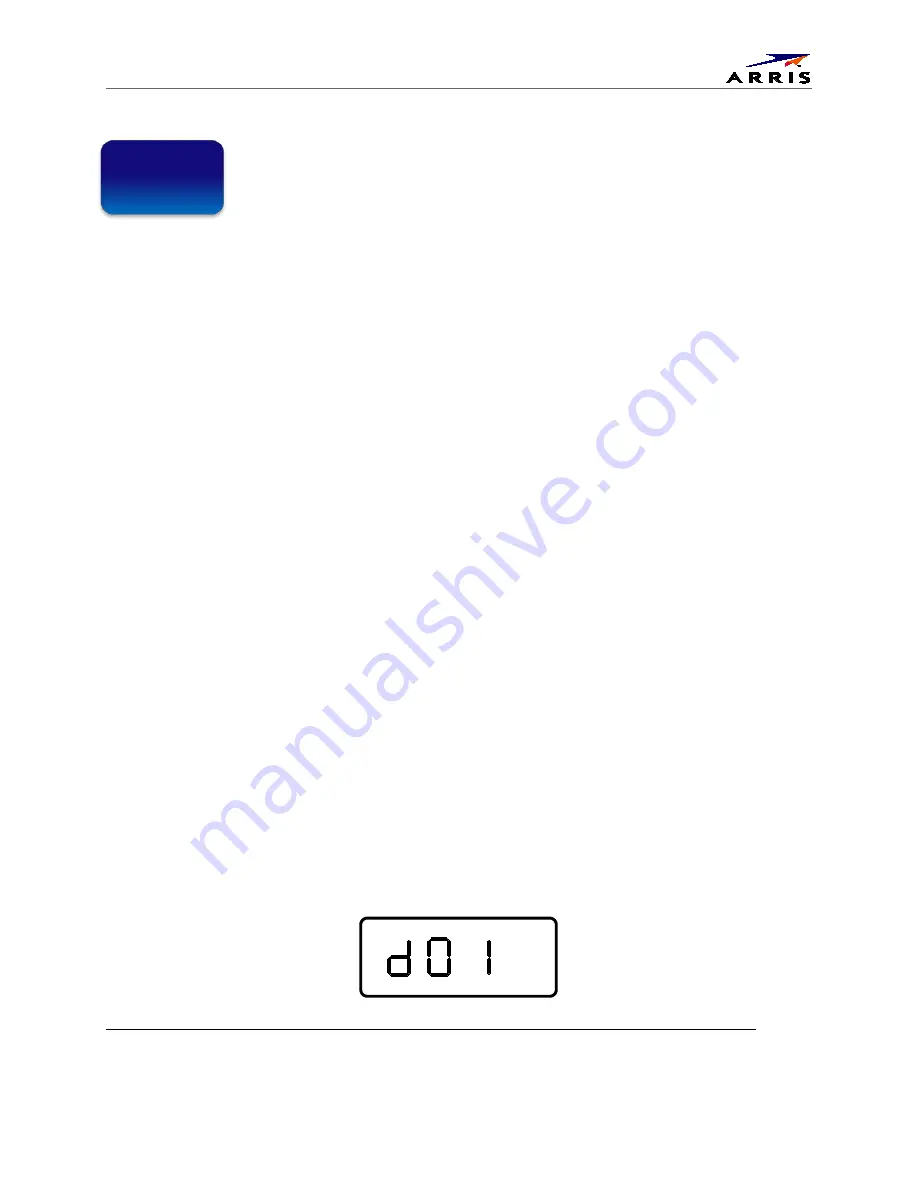
Diagnostics
IPC1100 Advanced IP Client Video Set-top
•
Installation and Operations Manual
37
365-095-24769 x.1 10/13
Diagnostics
Diagnostics are displayed on the on-screen display (OSD) and front-panel display. They confirm proper
installation, including:
•
Checking error states and signal integrity
•
Identifying the cable terminal on the network
•
Verify communications with the headend
For the diagnostics described in this section:
•
All indicators are in decimal notation, unless otherwise noted
•
All signal-level and quality indicators use a 1% to 100% scale, unless otherwise noted
•
All sample displays are illustrative; actual data may differ from the examples
Note
: All sample displays used in this manual are for illustrative purposes only. The actual data may differ
from the examples provided.
Using the Diagnostics
To use the diagnostics:
1.
Ensure that the IPC1100 is installed with the current version of software and that it is connected to
an AC outlet.
There are two methods to Access User Setting to optimize the output settings:
a.
See BUI Access section (Press and Hold ‘D’ Key on IR Remote for 10 seconds, then
Release Key) and select User Setting from BUI Main Menu
b.
The traditional method of configuring User Settings is also supported.
•
Press power and immediately press select on the remote control twice to enable
diagnostic mode. This traditional Method will Power Off the application and is not
recommended if diagnostic information is needed for video or session status.
2.
The Diagnostics main menu is displayed on the OSD and “d01” is displayed on the front-panel
display.
4






























