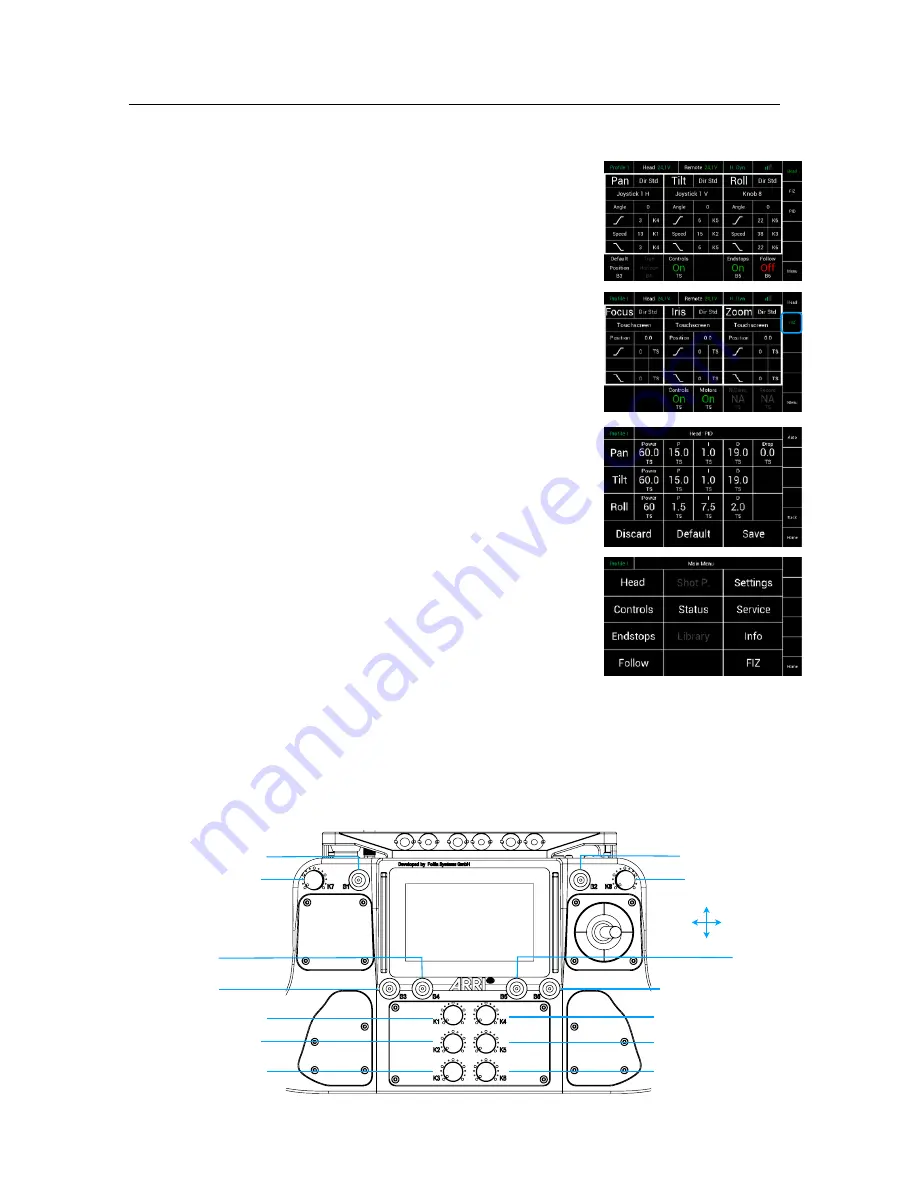
!
11
!
Endstop On/Off
Switches and indicates if Endstop settings are
on/off
.
Follow On/Off
Switches and indicates if the Follow Mode is
on/off
.
Head
Indicates that the head menu is the active menu on the screen.
FIZ
When selected a touchscreen menu opens to setup the
controllers for Focus, Iris and Zoom.
PID
Quick Menu
When selected a touchscreen menu opens to allow
changes to increase/decrease
PID
and motor power settings.
Main
Menu
Selecting
Menu
will return the display to the Main Menu
and selection screen.
5
Factory pre assigned controls
Knob
K7 /
Assignable
Button
B1 /
Assignable
Button
B3 /
Default Position
Button
B4 /
True Horizon
Knob
K1 / Pan Speed
Knob
K2 / Tilt Speed
Knob
K3 / Roll Speed
Knob
K3 / Roll Angle
Button
B2 /
Assignable
Tilt
Pan
Button
B5 /
Endstops On/Off
Button
B6 / Follow On/Off
Knob
K4 / Pan Ramp In/Out
Knob
K5 / Tilt Ramp In/Out
Knob
K6 / Roll Ramp In/Out
Home Screen












































