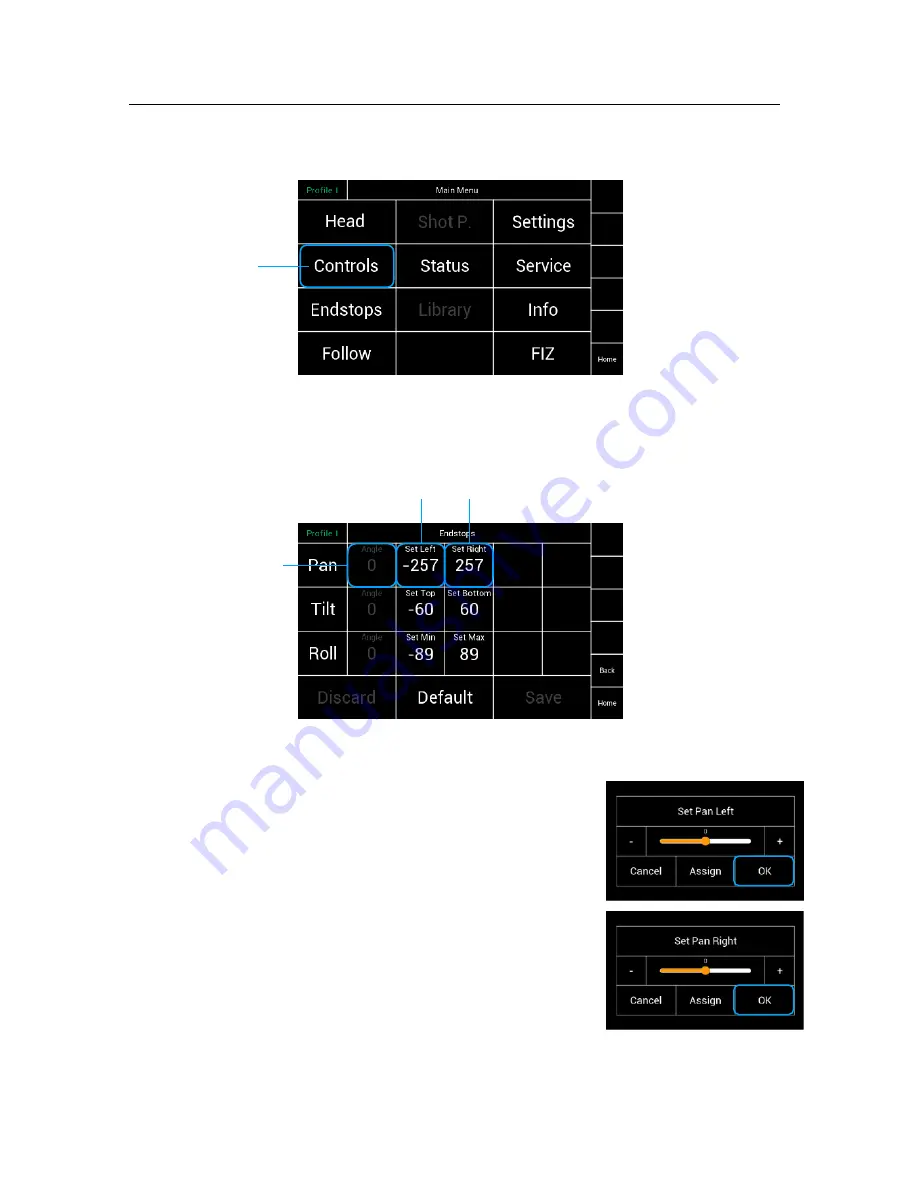
!
28
!
11
Endstops
Selecting
Endstops
will open a new touchscreen display menu.
The Endstops menu will allow the operator to assign end positions for each
axis and enable or disable them individually.
Angle Display
The Angle Column displays the current position of the head
measured as an angle.
The
Set Left/Top/Min
selection will open a new
touchscreen display with a slider to allow the operator
to set the left endstop position, measured as an angle,
individually for each axis.
The
Set Right/Bottom/Max
selection will open a new
touchscreen display with a slider to allow the operator to
set the right Endstop position, measured as an angle,
individually for each axis.
For example:
Move the head to the desired position at the left.
Angle
will display the actual angle.
Touching
Set Left
, will open the submenu.
The position will be confirmed as the
Left Endstop
when
OK
had been touched.
Endstops
Endstops
Actual
Angle
Set
Submenu
















































