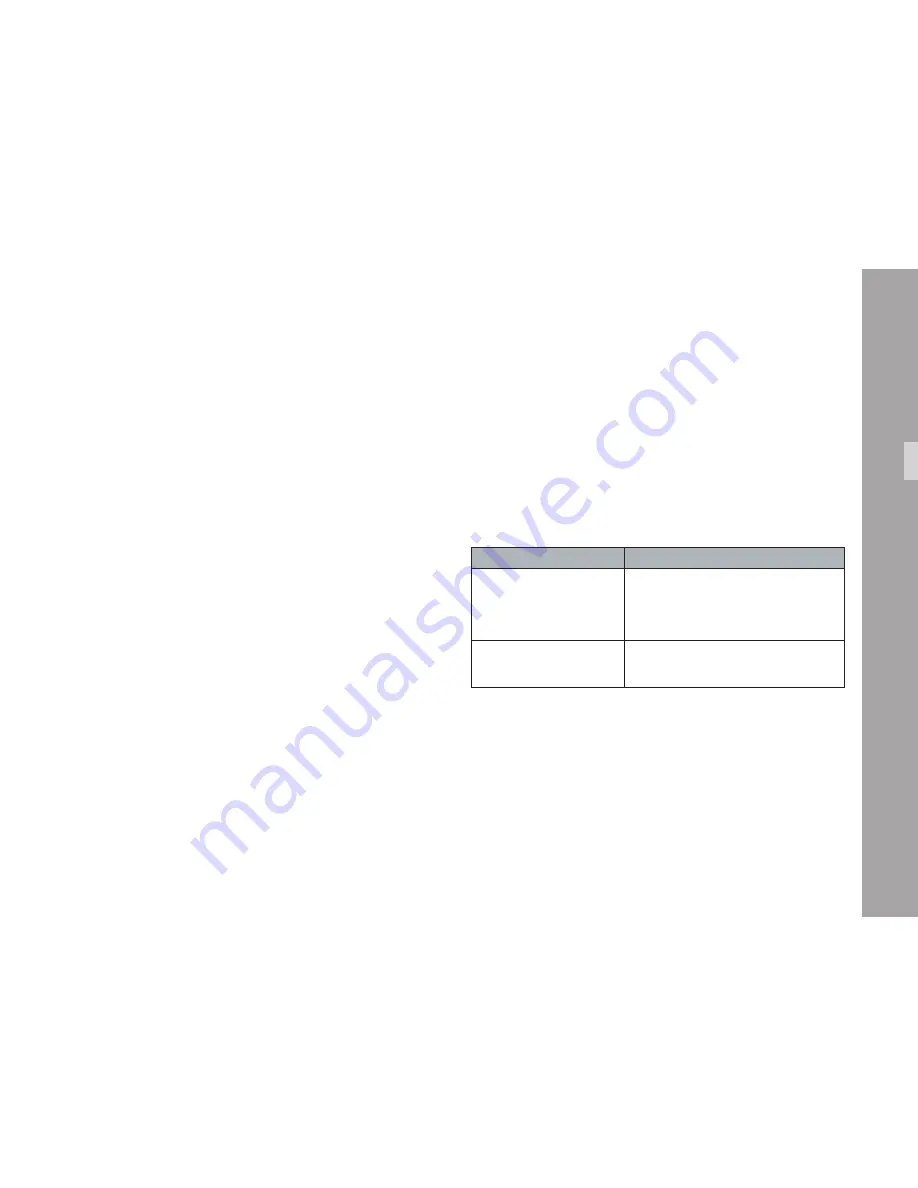
C
a
m
e
ra C
o
n
fi
g
u
ra
ti
o
n
41
Using the Video Menu
Briefly press the
•
video menu button
➪
image
to display
the video menu on the connected SD monitor.
Rotate the
•
video menu button to select
an operational parameter.
Briefly press the
•
video menu button
to enter the options submenu.
Rotate the
•
video menu button to select
an option in the submenu.
Briefly press the
•
video menu button
to use or confirm the selection.
Use "Cancel" to leave the submenu
•
without changing the setting.
Use "Exit" to leave the SD Mode and Diagnostics
•
submenus or to leave the video menu.
To avoid unintentional operation of the video menu, the
video menu button can be deactivated with the LOCK
switch
➪
image
in the front left side of the camera.
Note: Rotating the video menu button while no
menu is displayed accesses the OSD Tools
(see: OSD Tools at the end of this chapter).
Note: The D-21 sensor readout operates at full sensor
aperture with 1.33:1 (4:3) aspect ratio up to
a standard frame rate of 25 fps. For frame
rates of 29.97 or higher, readout operates at a
reduced height with 1.78:1 (16:9) aspect ratio
while retaining the full sensor aperture width.
The camera image in the SD video output
therefore shows a 4:3 image up to 25 fps and a
16:9 letterbox display for 29.97 fps and above.
Note: The SD video output can be set to output
50 Hz PAL/60 Hz NTSC video (see: SD
Mode). The SD video format is independent
of the camera’s frame rate setting.
Status Indications
When changes are applied in the video menu, the camera
will show a combination of these status indications:
Symbol
Meaning
Operation control LED
glows red and/or when
in standby, 1st line of
camera display shows
busy indicator "__o_"
Camera is not ready.
Do not operate/turn off camera before
the operation control LED turns off.
Imaging status LEDs
change state (red or off)
Applying settings to output electronics.
Do not operate/turn off camera before
all three imaging status LEDs turn green.






























