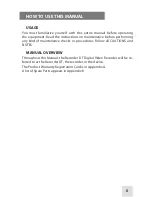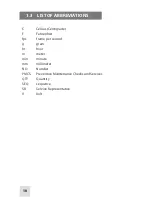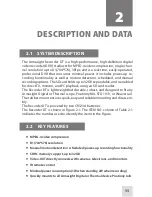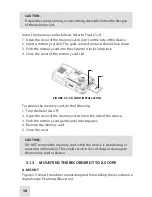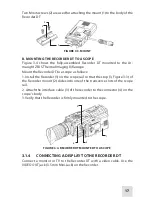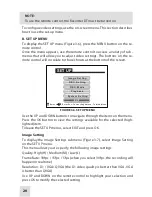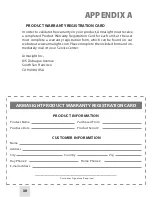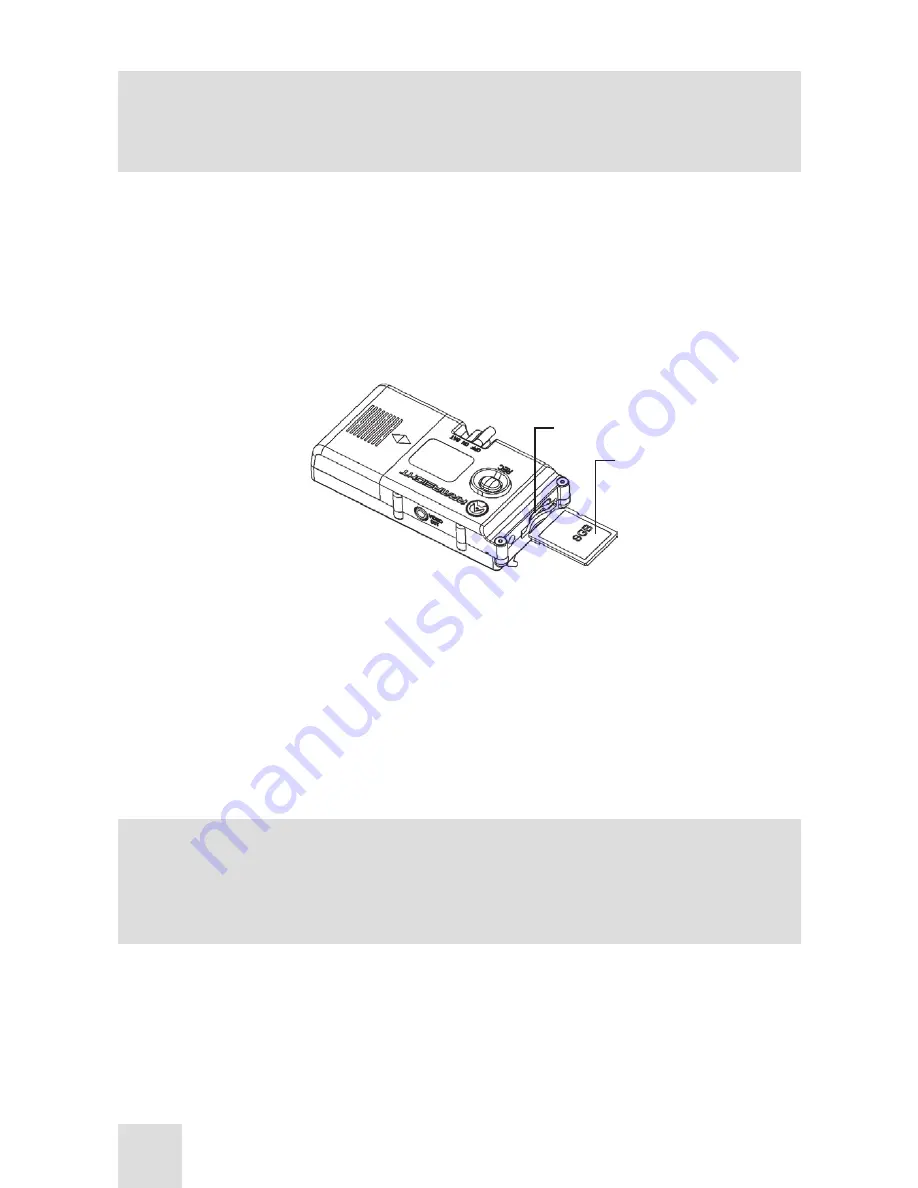
16
CAUTION:
Frequently saving, erasing, or overwriting data will shorten the lifespan
of the memory card.
Insert the memory card as follows (refer to Figure 3-2):
1. Open the cover of the memory card slot (1) on the side of the device.
2. Insert a memory card (2). The gold-colored contacts should face down.
3. Push the memory card into the slot until it locks into place.
4. Close the cover of the memory card slot.
FIGURE 3-2. SD CARD INSTALLATION
1
2
To remove the memory card, do the following:
1. Turn the Recorder OFF.
2. Open the cover of the memory card slot on the side of the device.
3. Push the memory card gently until it disengages.
4. Remove the memory card.
5. Close the cover.
CAUTION:
DO NOT remove the memory card while the device is transferring or
accessing information. This could result in loss of data, or damage to
the memory card or device.
3.1.3 MOUNTING THE RECORDER DT TO A SCOPE
A. MOUNT
Figure 3-3 shows the rubber mount designed for installing the recorder on a
digital scope Picatinny/Weaver rail.