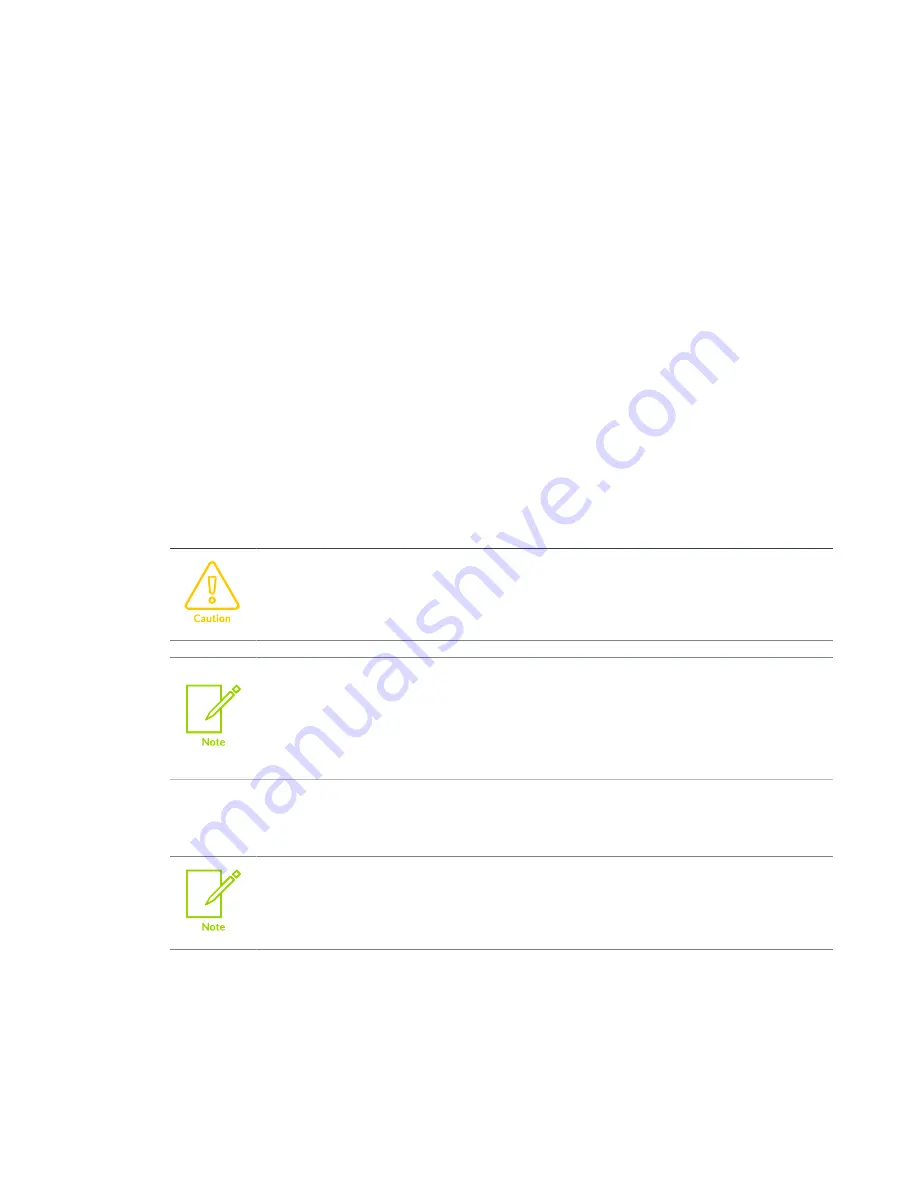
DSTREAM-XT Getting Started Guide
Document ID: 102443_1.0_00_en
Version 1.0
The DSTREAM-XT system
• Your network infrastructure must support the GbE standard.
• You must use the included GbE cable.
USB 3.0 port
To connect the DSTREAM-ST unit directly to your host computer, use the USB 3.0 port.
DSTREAM-ST is a USB 3.0 device. To achieve the maximum USB 3.0 data transfer rate:
• Your computer must have a USB 3.0 port.
• You must use the included USB 3.0 data cable.
Longer or lower-quality cables might not operate at USB 3.0 data transfer rates because of
higher signal loss. In this event, DSTREAM-ST reverts to USB 2.0 mode.
USER IO port
Use the USER IO port to set up custom input or output connections to your target. See the
Arm DSTREAM-ST System and Interface Design Reference Guide
RESET Button
To reset the DSTREAM-ST unit, press and release the RESET button. The RESET button
operates immediately and performs a full internal power-cycle. This also resets any attached
probes.
Always use the RESET button to power-cycle your DSTREAM-ST unit.
Disconnecting and reconnecting the DC plug to power-cycle your target
might cause ground-loop issues.
If you continue to hold the RESET button for 10 seconds more, the STATUS
LED flashes red rapidly. When you release the RESET button after this point,
DSTREAM-ST reboots and defaults back to factory installed firmware. Use
Debug Hardware Firmware Installer view
in Arm
®
Development Studio to
update the firmware of your DSTREAM-ST unit.
Power input
Connect the power adapter provided with the DSTREAM-ST unit to this port.
When using DSTREAM-ST with the XT probe, you must use the unified
power cable provided with the power supply unit.
Front
The front of the DSTREAM-ST unit contains ports for connecting to your target.
Copyright © 2021 Arm Limited (or its affiliates). All rights reserved.
Non-Confidential
Page
17
of
38
















































