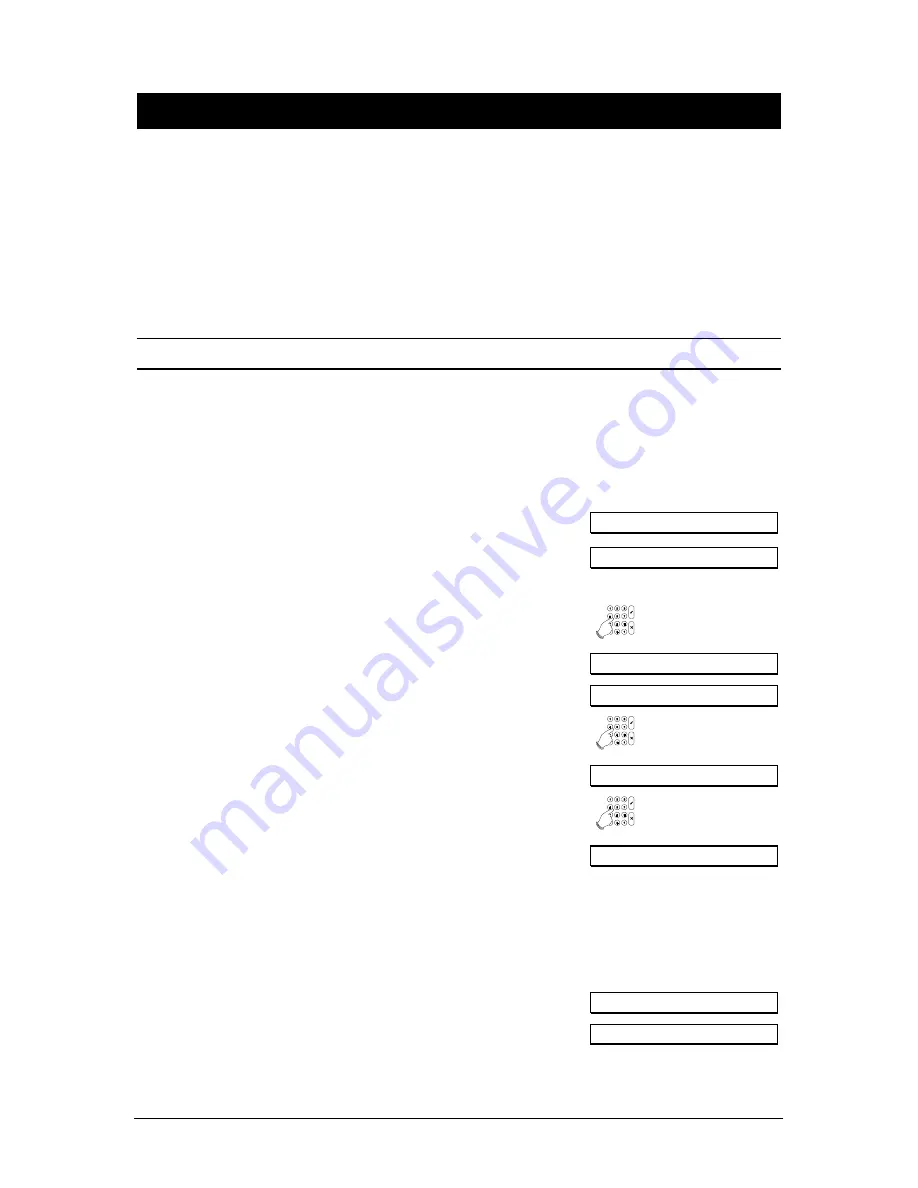
User Manual for CD72/95/15003
Page 7
U
SING A SINGLE ALARM SYSTEM
This chapter
explains how to switch on and off an alarm system for premises with only one alarm
system. These instructions also apply to users who only have access to a single alarm system in the
premises, although several systems may actually be present.
Depending on how the system has been programmed, you may not need to do all the steps shown in
the instructions.
If you enter the wrong code 10 times consecutively, the system is automatically locked for 90 seconds.
During this time you cannot access the system.
A
RMING A SYSTEM
Before you can arm, that is switch on, the alarm system, all intrusion zones must be secure. If a zone
in the premises is ‘open,’ that is its doors, windows, etc. are not properly closed, you will not be able to
set the alarm in that zone, and the message ‘Open zones’ will appear on the display. It will also show
you which zone(s) are open. You must then check that the doors, windows, etc. protected by the
zone(s) shown on the display are properly closed.
1.
Go to the keypad. The current date and time appear on
the display. An example is shown.
TUE 23 APR 07.39
2.
Press the key
0
and then enter your code. A ‘*’ appears in
the display for every key you press. Use the
0
key to
cancel an incorrect entry and to restart a new entry code.
Enter Code
0 + code
Enter Code ****
Arm Menu
3. Press
the
Accept
key.
!
!
!
!
Normal Set
4. Press
the
Accept
key again.
!
!
!
!
If the system cannot be armed because there are area(s)
in the premises which are not properly secured, the
message
‘Open Zone(s)
’ will appear and a list of the
zone(s) not closed. Press the
0
key to quit and check the
doors, windows, etc. of the zone(s) identified.
Normal Set
"
For information about excluding open zones, refer to the
section ‘Arming a system which has open zones’ on page
8.
The alarm is being set.
System Arming
The buzzer begins to beep. You must now exit the
protected area by the designated route.
Leave now
Summary of Contents for ADVISOR CD72
Page 1: ...142360999 2 ADVISOR CD 7203 CD95 15003 User Manual Software from version V6 0 ...
Page 20: ...Page 20 User Manual for CD72 95 15003 Flowchart of the CD72 95 150 User Options ...
Page 21: ...User Manual for CD72 95 15003 Page 21 ...
Page 22: ...Page 22 User Manual for CD72 95 15003 ...






















