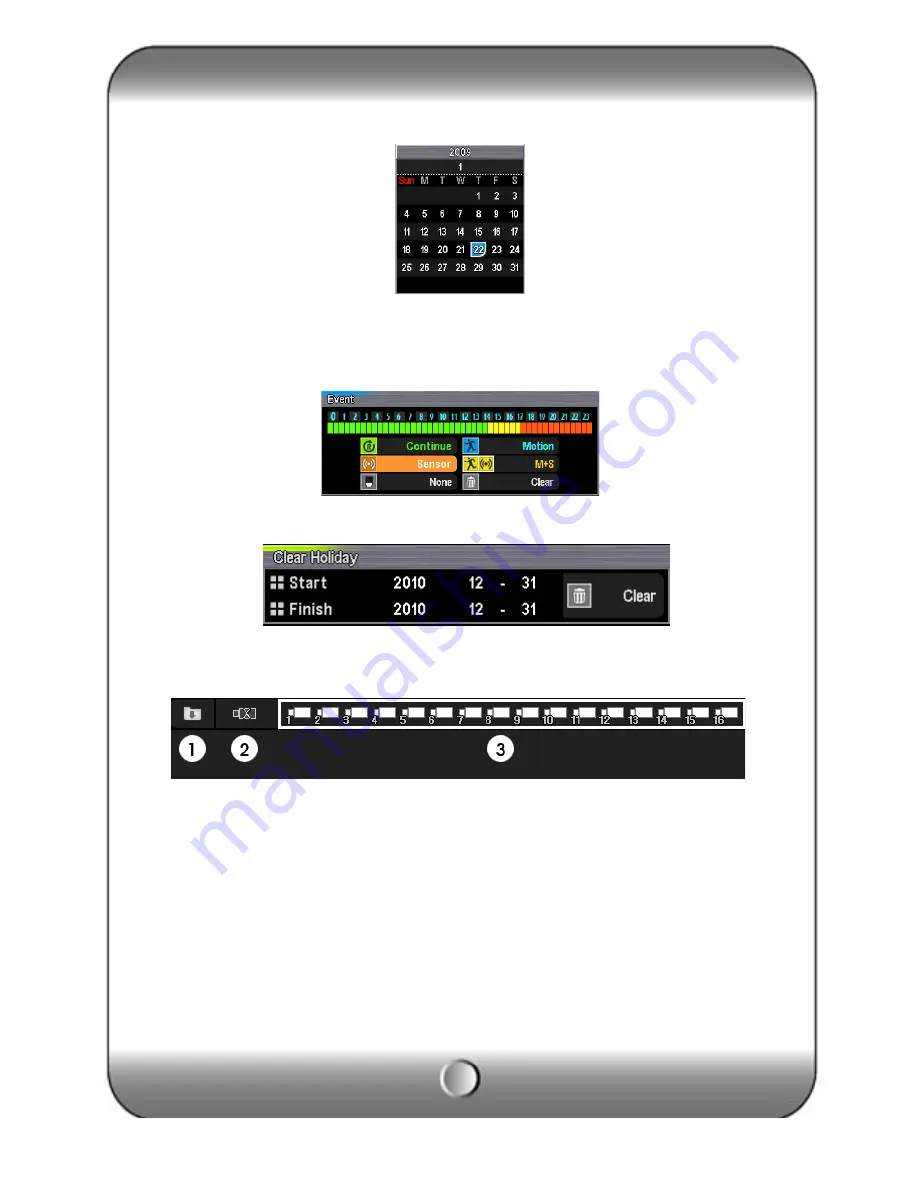
30
[2] Choose a date to register holiday on calendar.
[3] Select a event icon then set the time.
[4] Clear Holiday : To delete registered holiday, select a date using “START” and “FINISH” and
press ”CLEAR”.
[5] Applied channel : To apply configured holiday schedule to all or individual channel.
①
Save holiday schedule.
②
Apply to all channel
③
Select an individual channel.






























