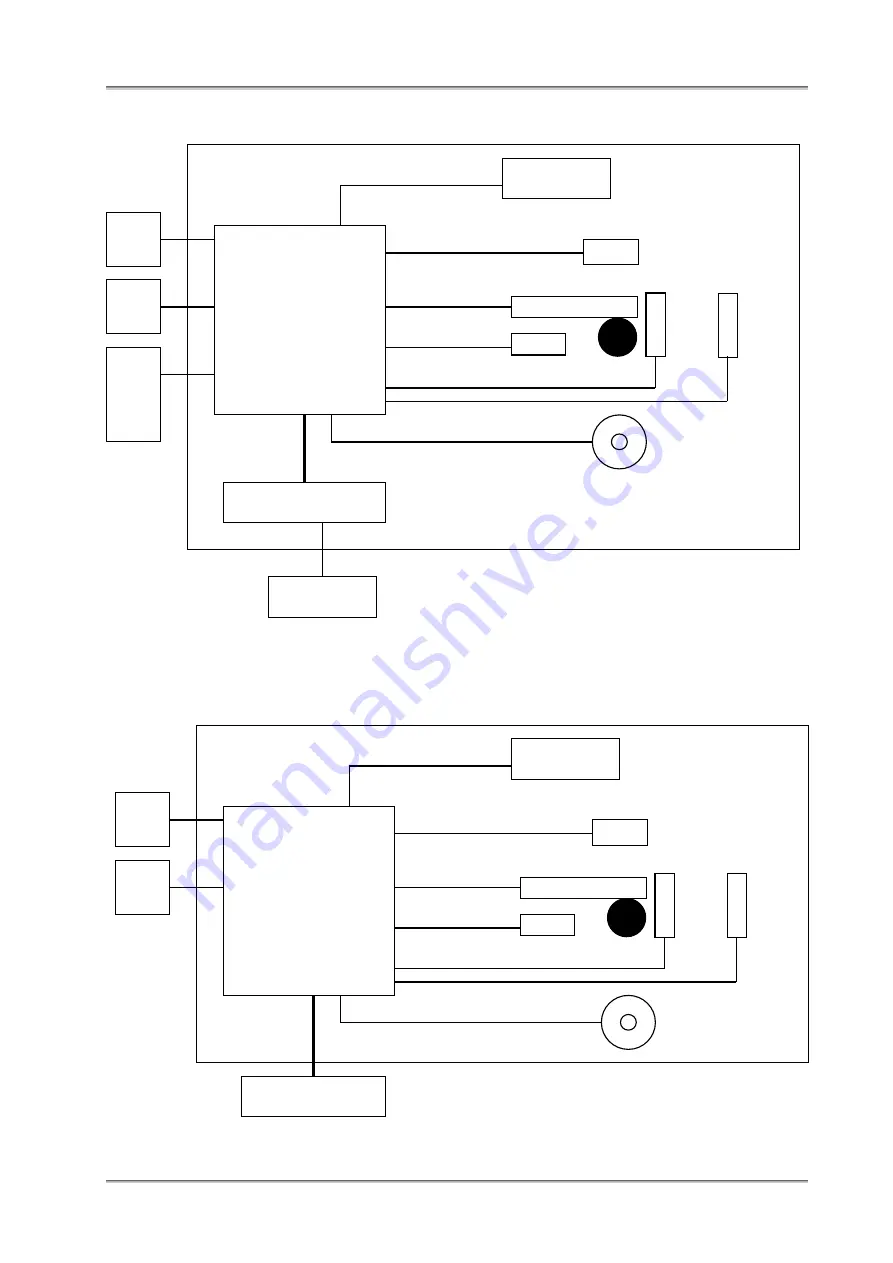
R-Series Technical Manual
Rev. 1.02 November 24, 2008
Argox Information Co., Ltd.
42
10.1.2 System block diagram of R-400plus/R-400Kplus
Figure 10-2 R-400plus System Block Diagram
10.1.3 System block diagram of R-200/R-200K
Figure 10-3 R-200/R-200K System Block Diagram
Parallel
Port
Serial
Port
Main Board
Switching Power
Panel Board
Ribbon sensor
TPH
Paper sensor
Roller
Cutter Peeler sensor
90~250 V AC
Motor
USB
2.0 Full
Speed
Parallel
Port
Serial
Port
Main Board
Panel Board
Ribbon sensor
TPH
Paper sensor
Roller
Cutter Peeler sensor
External AC Adaptor
Motor
Summary of Contents for R Series
Page 52: ...R Series Technical Manual Rev 1 02 November 24 2008 Argox Information Co Ltd R 200 ...
Page 53: ...R Series Technical Manual Rev 1 02 November 24 2008 Argox Information Co Ltd 53 R 200K ...
Page 54: ...R Series Technical Manual Rev 1 02 November 24 2008 Argox Information Co Ltd 54 R 400plus ...
Page 55: ...R Series Technical Manual Rev 1 02 November 24 2008 Argox Information Co Ltd 55 R 400K plus ...
Page 56: ...R Series Technical Manual Rev 1 02 November 24 2008 Argox Information Co Ltd 56 R 600 ...















































