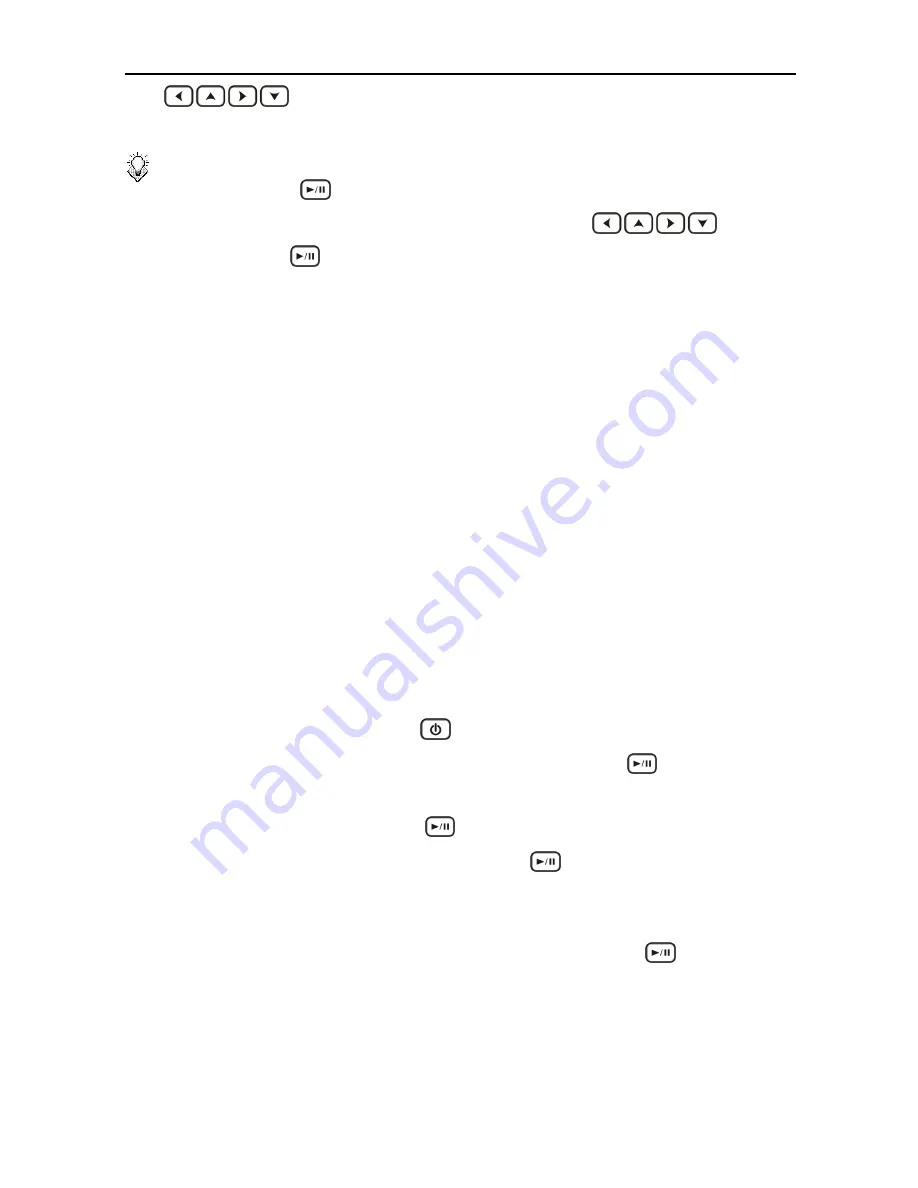
Using the AV Playback Function
18
buttons on the remote control to browse to and select media files you
want to play.
Note:
If you need to enter a username and password to login to a network volume,
press the
ENTER
button on the remote control. This will bring up a virtual
keyboard on the TV display. Use the remote control
buttons
and the
ENTER
button to select the necessary characters. The password
can use any combination of numbers and letters (lower case or caps). It can
also use periods. It cannot use extended punctuation characters (such as !, @,
#, $, %, &, etc.)
Viewing Recorded TV or Video
This device saves recorded TV programs or videos in a folder named “
REC
”. It automatically
names the recorded video files according to the date and time at the beginning of the
recording. The standard filename convention uses 8-digits to identify the year, month, and
day, followed by an underscore and 4-digits for the time on a 24-hour clock. For example, if
you recorded a TV program that started at 7:00 p.m. on July 24, 2008, the filename for the
recording would be
20080724_1900.mpg
. This device uses MPEG-2 as the file format for
all AV recordings.
Use the following instructions to view an AV recording:
1.
Connect audio/video out from this device to the appropriate input connections on your TV.
2.
Turn on your TV and change the input setting as needed to receive input from this device.
Refer to the manual that came with the TV if you are uncertain how to do this.
3.
Activate this device by pressing the
STANDBY
button on the remote control.
4.
When this device
Home Menu
loads, select
HDD
and press the
ENTER
button on
the remote control.
5.
Select the
REC
folder and press the
ENTER
button.
6.
Select the mpg file you want to view and press the
ENTER
button. Use the
filenames to identify the program by the date and time it was recorded.
Playing Slideshow/Music Slideshow
1.
Select the image file you want to start the slideshow, then press the
ENTER
button.
This device will display all photo images in the folder consecutively with the selected
display interval.
2.
To set the display interval for your slideshow, press the
SETUP
button on the remote
control to access the
Setup Menu
. Select
MISC
→
Slide Show Time
, and select the
time you want each photo to display. (page 23)
Summary of Contents for HV359
Page 1: ...User Manual V 1 4 ...
Page 2: ......
Page 4: ......
Page 28: ...Setup 24 Folder Select playlist or folder containing music to play during slideshow ...
Page 31: ...Memo 27 ...
Page 32: ...T7451360 50 ...










































