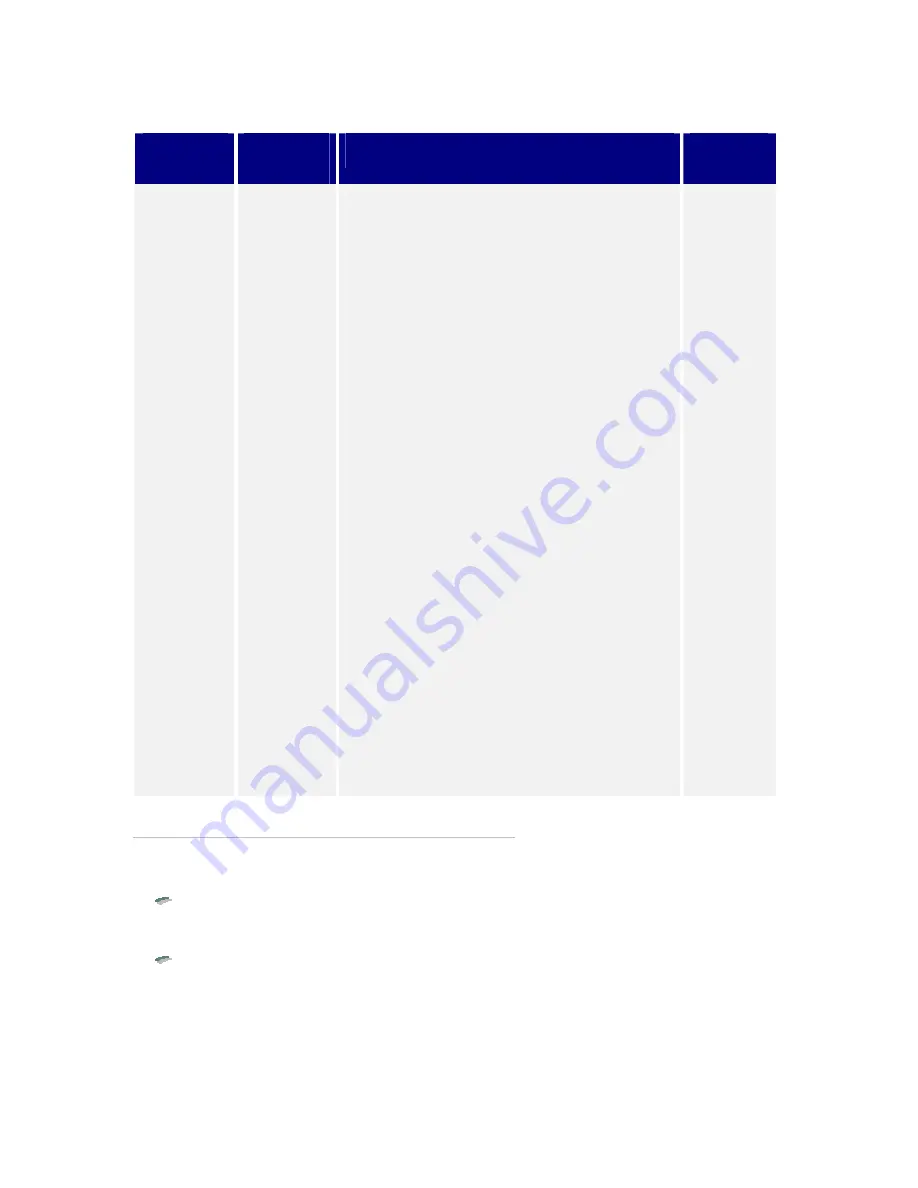
T
ABLE
5
CONTINUED
: S
TARTUP
O
PTIONS
Option
Name
Possible
Values
Description
Default
Network
Service
Boot
Enabled
Disabled
Network Service Boot (NSB) allows the user to force
a network boot when the PC is booting up
regardless of the position of MBA in the BBS boot
order. When this option is enabled, MBA displays
the message “Press F12 to boot from network”. If
the user presses F12, MBA will force a network
boot. This is useful in the case where a client PC
normally boots the operating system from its local
hard disk, but on a specific occasion (when the user
requires an operation at boot time to be performed
remotely from a server) the user can press F12 to
force a network boot.
On a BBS-PC, if this option is used, then MBA
should not be first in the BBS Boot order. If it is,
then Network Service Boot is not needed since the
PC normally boots from the network anyway.
On a non-BBS PC, this option isn’t applicable
because Network booting and Local booting are
controlled by the Default Boot and Local Boot
options in MBA. On non-BBS PCs, this option is
ignored.
Some BIOSs have their own implementation of
NSB. If these BIOSs are compliant with the System
Management BIOS (SMBIOS) Reference
Specification v2.3, they have an indication whether
they have NSB functionality implemented. MBA
checks for this indication and, if it indicates that
NSB is implemented by the BIOS, MBA will not
perform NSB functionality. The BIOS’s NSB
implementation takes precedence and MBA ignores
this NSB option. In this case, you must enable or
disable NSB via the BIOS’s setup screen.
If a BIOS has implemented NSB but does not have
the indication (because it is not SMBIOS v2.3
compliant) then you should disable this NSB option
in MBA and use the BIOS’s implementation.
Otherwise, you may get two messages that prompt
the user to press F12, and the MBA and BIOS
implementation may conflict if F12 is pressed.
Disabled
Changing the Options
You can configure, view, and change the options in two ways:
using the MBA-based Configuration Screen that is built into the MBA base
code. (Accessed by pressing Ctrl+Alt+B) It is not available if the MBA base
code is disabled.
using the MBACFG utility
For security reasons, not all options are available from the MBA-based
Configuration Screen. However, all options are available to the administrator using
the MBACFG utility. Both methods are described in the following sections.
35
















































