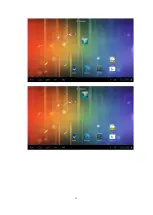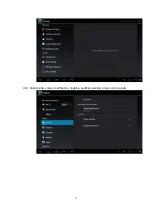Summary of Contents for T9002
Page 1: ...1 USER MANUAL T9002...
Page 12: ...12...
Page 14: ...14 3 8 Equipment basic settings Settings Click settings icons enter settings interface...
Page 15: ...15 3 8 1 Silent mode volume notification ringtone audible selection screen lock sounds...
Page 25: ...25 4 3 3G connection You can connect T9002 to network via 3G USB Dongle Insert a 3G USB Dongle...