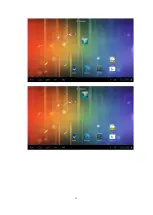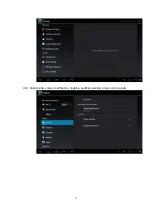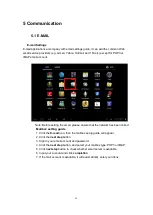13
3.6 Status bar describe
The status bar is on the bottom of the screen.
In the lower left corner, display main interface software, ESC, home page, files
running in the background, reduce volume, increase volume, menu.
In the lower right corner, display USB connected, USB debugging connected,
Insufficient SD card space
, current time, Wi-Fi signal strength and battery
charging sign etc.
3.7 Use touch panel
Device equipped with a 7 inch touch screen.
Following the main touch screen area
is described and describes some of the tips for how to use the touch screen.
No matter which interface you are on the screen, can go back to home page
through pressing the soft key
on the bottom icons.
【
Attention
】
In different applications, by tapping the back soft key
in the lower
left corner on the touch screen, you can return to its interface on the up floor.
In different applications, by tapping the menu key
in the lower left corner of touch
screen, the screen will appear Wallpaper, Manage apps and System settings as follows.
Summary of Contents for T9002
Page 1: ...1 USER MANUAL T9002...
Page 12: ...12...
Page 14: ...14 3 8 Equipment basic settings Settings Click settings icons enter settings interface...
Page 15: ...15 3 8 1 Silent mode volume notification ringtone audible selection screen lock sounds...
Page 25: ...25 4 3 3G connection You can connect T9002 to network via 3G USB Dongle Insert a 3G USB Dongle...