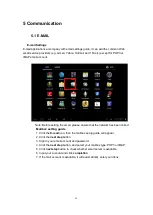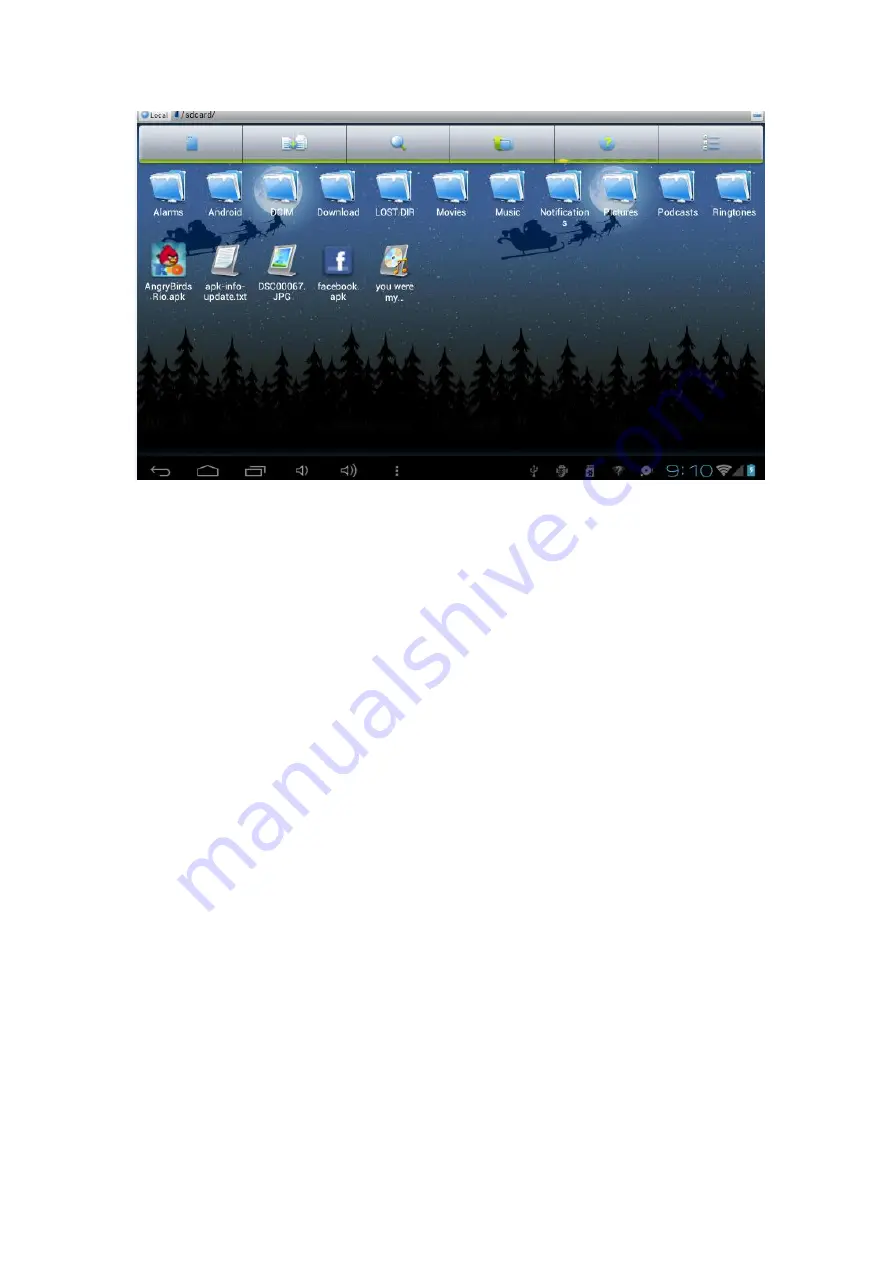
36
Cut and copy files
1. On the
ES File Explorer
, press operation documents.
2. Operation menu pops up, including
Copy Open As, Cut, Copy, Rename,
Delete, Select All and Shortcut.
Copy or Move the file
1. Use fingers to hold the intended file in the file browser.
2. Click
"copy" or "Move".
3. Select the file you want to copy or Move to and click
Paste
.
Delete the file
1. Use fingers to hold the intended file in the file browser.
2. Click "
delete
".
3. Click
"delete
" to delete files or click "cancel" to return.
Quick search
1. On the file browser, press the menu button to popup menu.
2. Click "
new
".
3. Click "
search
".
4. When search panel pops up, input your keywords for searching.
5. Click "
sure
”, then search progress bar will appear in notice bar.
6. After the completion of the search, dialogue box will pop up to confirm
whether it
’s necessary to show results.
7. Click "
sure
" to display search results.
Summary of Contents for T9002
Page 1: ...1 USER MANUAL T9002...
Page 12: ...12...
Page 14: ...14 3 8 Equipment basic settings Settings Click settings icons enter settings interface...
Page 15: ...15 3 8 1 Silent mode volume notification ringtone audible selection screen lock sounds...
Page 25: ...25 4 3 3G connection You can connect T9002 to network via 3G USB Dongle Insert a 3G USB Dongle...