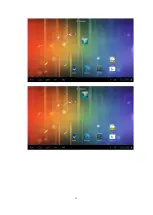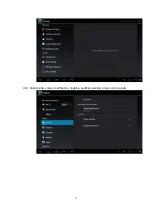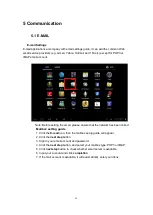11
Drag
Before you start to drag, you must use your finger to press strongly on it for a
short time. When dragging it to the position you want, you can loosen your
finger.
Rotating
For most pictures, you can only turn to T9002 then screen will translate from
lateral direction to straight. Such as in the input text, watch movies, etc.
3.5 Page interface
The main menu screen shows all the applications. You can use the application,
set shortcuts and customize your homepage interface wallpaper, etc.
In the main interface, you can management main interface software ICONS: long press
the icons for 3 seconds, after the icons become bigger, then you can drag anywhere in the
interface and loosen your finger.
Delete icons: long press the icons for 3 seconds, drag the icons to the top of tabl
et PC while the icon turns red, loosen your hand, after that you can delete icon.
Summary of Contents for T9002
Page 1: ...1 USER MANUAL T9002...
Page 12: ...12...
Page 14: ...14 3 8 Equipment basic settings Settings Click settings icons enter settings interface...
Page 15: ...15 3 8 1 Silent mode volume notification ringtone audible selection screen lock sounds...
Page 25: ...25 4 3 3G connection You can connect T9002 to network via 3G USB Dongle Insert a 3G USB Dongle...