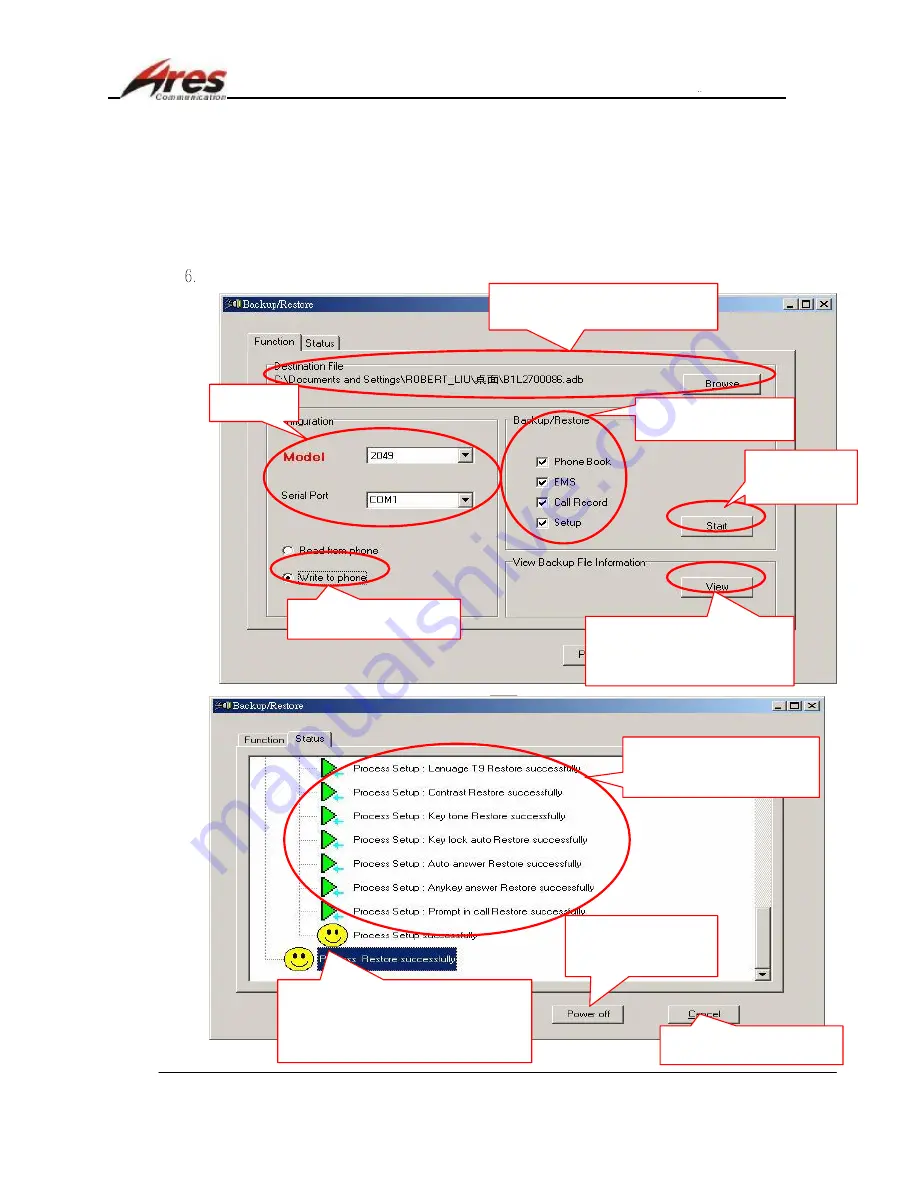
Ares Communications Technology . , INC
.
2051P Service manual 1~3 V3.0- .doc
DB-2051P Service Manual
2004/12/17 Page 71 of 90
Confidential Document
(3) How to write the backup data back to the phone
1.
If you complete in downloading the software to the phone, remember to remove the battery
and then re-load it, or you cannot power on the phone.
2.
After you complete the download, you must close ServiceLoad and then start it in
order to connect to the phone to write the backup data to the phone.
3.
Power on the phone and switch it to Test Mode. (At the same time click
“*”, “#”
, and
“power-on” keys to enter
Test mode.)
4.
Connect the Download cable to the phone from PC.
5.
Make sure that there is a .cfg file corresponding to former software for the phone, in the
model data file clip, and a .cfg file corresponding to the later software for the phone.
In the backup menu….
1. Select a
model.
2. Select “Write the
data to the phone”.
3. Select which data
to be recovered.
4. Click “Browse” to find the
backup file to be recovered.
5. Click “View” to inquire about
which backup item(s) in the
backup file selected from the
above “Browse”.
6.Click ”Start”
to recover
the data.
Recovery State:
Recovery is successful when
the green arrow appears.
7. After recovery,
click the icon to
power off the
phone.
Recovery Results:
The entire data is successfully recovered if
a yellow smiling face appears.
An irregular state is present if the red light
is on.
8. Click the icon to exit
from the backup menu
.






























