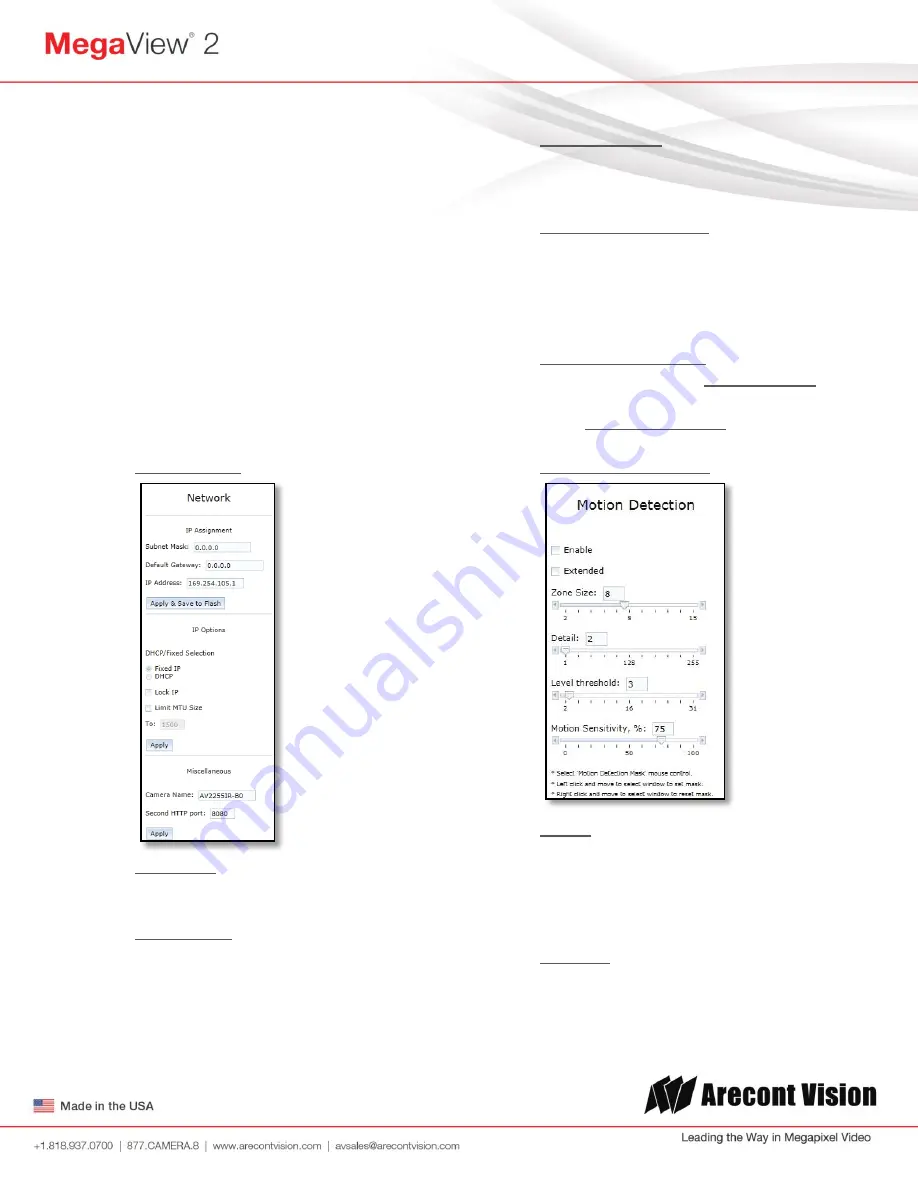
Arecont Vision MegaView
®
2 Installation Manual
Page | 18 [email protected]
iii.
To automatically adjust focus, choose
“Full-range Focusing” or “Short-range
Focusing” depending on the image
clarity
iv.
If the image is completely out of
focus, choose “Full-range Focus” to
scan the full focus range and find the
best focus position.
v.
If the image is slightly of out of focus,
choose “Short-rang Focus” to fine
tune and quickly get a precise focus
position to save time.
vi.
To manually focus, click the “+20”,
“+5”, “+1”, “-20”, “-5”, “-1” buttons to
fine tune the focus.
6. Network Menu
IP Address
the camera IP address can be
manually configured in this field
Subnet Mask
the sub net of the local
network can be manually configured in this
field
Default Gateway
the gateway IP address for
the local network can be manually
configured in this field
DHCP/ Fixed Selection
these radio buttons
allow configuring the camera as either Fixed
IP (manually configured), or DHCP (auto
addressed from local DHCP server) when
selected
Miscellaneous settings
allow assignment of
a camera name in the
Camera Name
: field,
and creating an alternate HTTP access port
in the
Second HTTP port:
field
7. Motion Detection Menu
Enable
radio button enables the motion
detection feature when selected. When this
button is selected no additional changes
can be made to the other settings in this
menu
Extended
radio button enables the
“extended” motion detection from default 64
to 1024 detection zones for enhanced
detection sensitivity






























