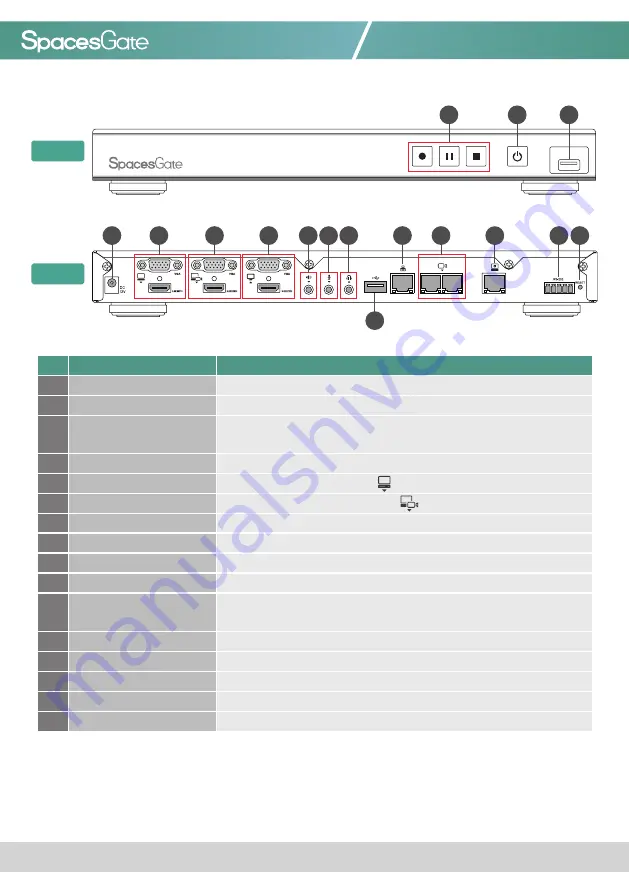
www.spacesgate.com
SG-1 Quick Installation Guide
03
No.
Name
Brief introduction
1
Record function keys
Control the Record, Pause, Stop function
2
Power
Power on/off the device
3
Front USB port
1. For external USB storage device*
2. Firmware update through USB disk
4
Power port
12V / 2A
5
Video input
VGA / HDMI input source for PC [ ]
6
Video input
VGA / HDMI input source for camera [ ]
7
Video output
VGA / HDMI preview output
8
Audio input
Line audio input
9
Audio input
Mic audio input
10
Audio output
Line audio output
11
Back USB port
1. USB interface for camera control over RS-232
2. Support HID Protocol for Interactive Projector
12
Network port
RJ-45 Ethernet connector for network connection
13
Network camera input
RJ-45 Ethernet connector for network camera input source
14
Setting port
RJ-45 Ethernet connector for device configuration and control
15
RS-232
Captive screw connector for control over RS-232
16
Reset button
Restoring devices to its factory default state
Product Appearance
NOTE: The SG-1 can detect and record to USB storage devices using FAT32, NTFS file systems.
5
4
1
2
3
Front
6
11
15
12
13
14
7
10
9
8
16
Back






























