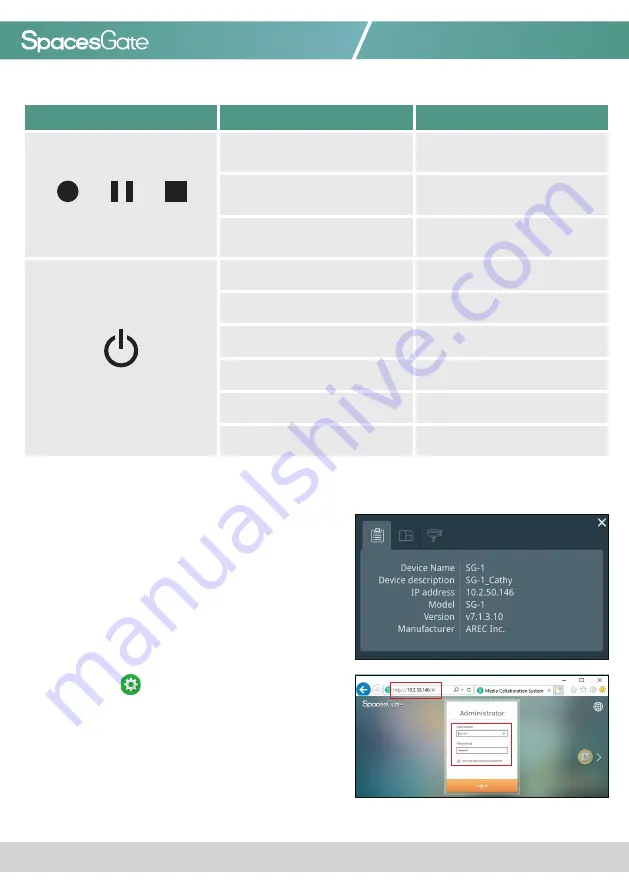
www.spacesgate.com
SG-1 Quick Installation Guide
05
Front Panel Buttons and Indicators
Button
Display method of indicator
Product status
Record / Pause / Stop
Record button glows red
continuously.
Recording in progress.
Record button flashes red rapidly.
Recording is paused.
Record button flashes red slowly.
Recording is being finalized.
Power
Solid red.
Device is powered, yet not booted up.
Green and red light flash alternately.
Device is booting up.
Solid green.
Boot up completed.
Fast flashing red.
Device is shutting down.
Fast flashing green.
Firmware updating.
Slow flashing red.
Fan is abnormal.
Getting start
Connect PC to the setting port of SG-1 with standard network cable.
Open up the browser, and input 192.168.11.254 in the browser page.
Connect mobile device to SG-1, your device is added the segment
and the segment is consistent with the IP address of the SG-1. Get IP
address from About option in Setup item of the host output interface
main menu and input it in the Browser page.
Log in Administrator with default username admin and password
admin, then entering the system Administrator webpages.












