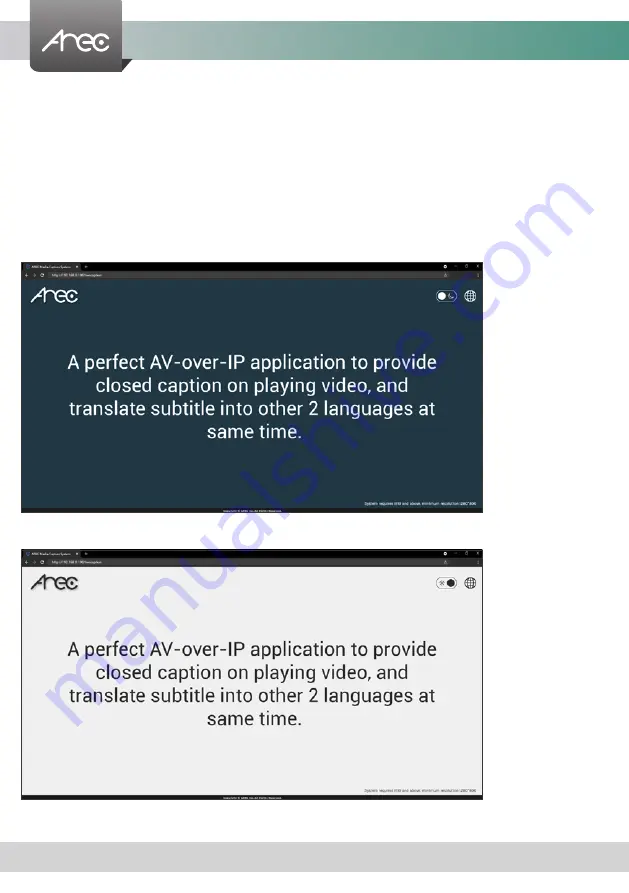
KS-CC1 User Manual
42
www.arec.com
KS-CC1 has a live subtitle web view page that allow all the audience to view the live subtitle in the language of their
preference. Each audience can select the language of the subtitle he prefers without interfere others.
To connect the subtitle web view, you can inert the URL* directly or by scanning the QR code** shown on the GUI display.
*The subtitle URL is
http://[KS-CC1 address]/subtitle.
EX. http://192.168.0.10/subtitle
**Please see … for more details.
Audiences can switch the subtitle language by clicking the button in the top-right corner, and changing the view page to day/
night mode for better viewing experience.
1.7 Live Subtitle Web View
Night mode
Day mode
























