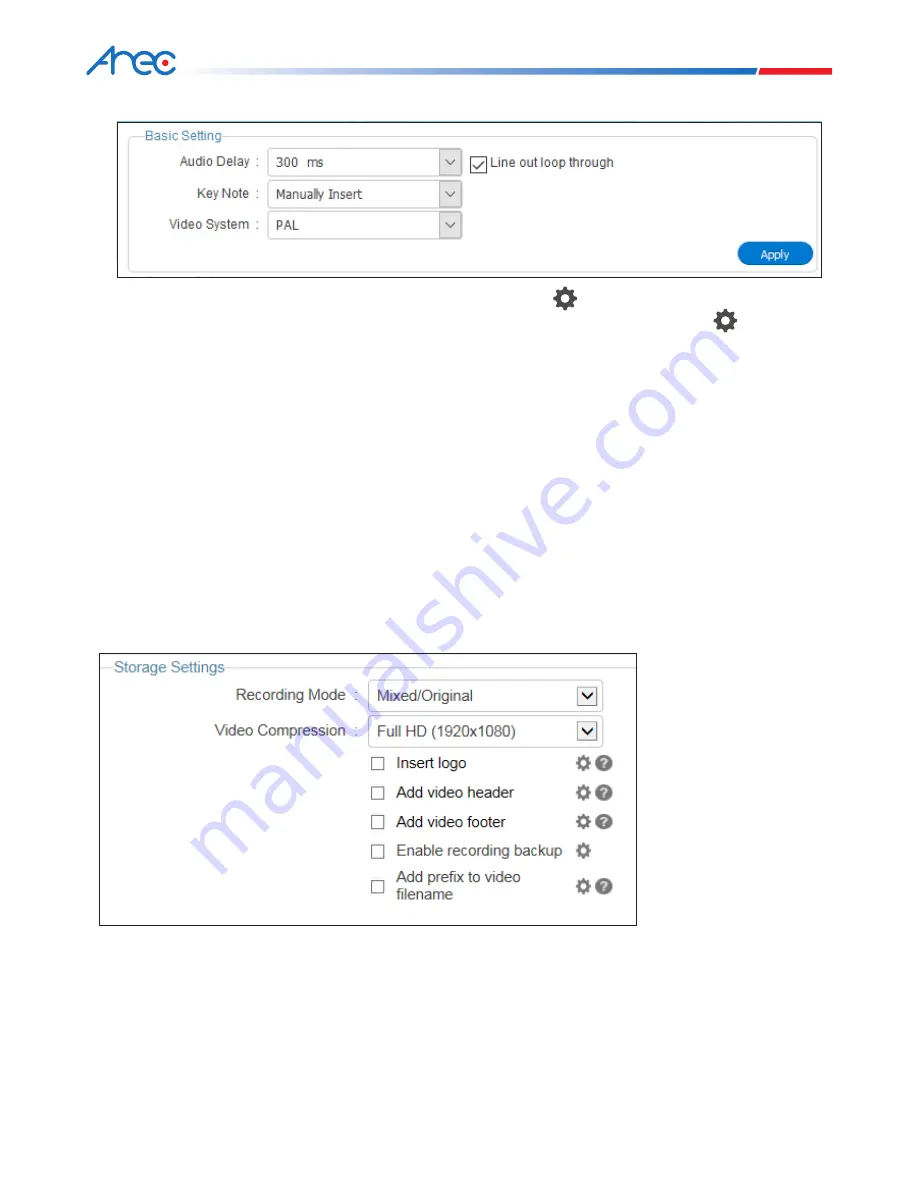
55
56
KS-710
User Manual
7.4.1 Basic settings
1. Insert logo: select location of picture file from dropdown menu, press to select desired logo file to insert.
2. Add head / tail to video: insert short video at the beginning and ending of your recording, press to select
desired video file to insert.
3. Audio delay: Delay of sound after video transmission. Image of user or video sync with audio output. Video and
audio paired without inconsistence.
4. Line out loop through: You may set audio loop output on or off. You may close audio loop output to eliminate
amplification feedback. The latter is a string of sharp swish of high frequency output from a speaker which, in turn,
is collected by a speaker from the same speaker and then amplified and sent to it for the second time.
5. Key Note: Add knowledge point manually, at regular period, or when changing slides in PPT file.
6. Presentation software: Check to enable PPT indexing software.
* See 6.2.11 for information on PPT indexing software.
7. Video display mode: Available options are NTSC and PAL with the latter the default value.
* Please press OK after settings are changed successfully. Press OK again in popup window to apply changes made. New settings
effect starting from next recording.
7.4.2 Storage settings
1. Recording mode: you can select a Mixed mode and Mixed / Original mode.
2. Video Compression: You may select from 6 recording compression format options available or customize your
own one.






























