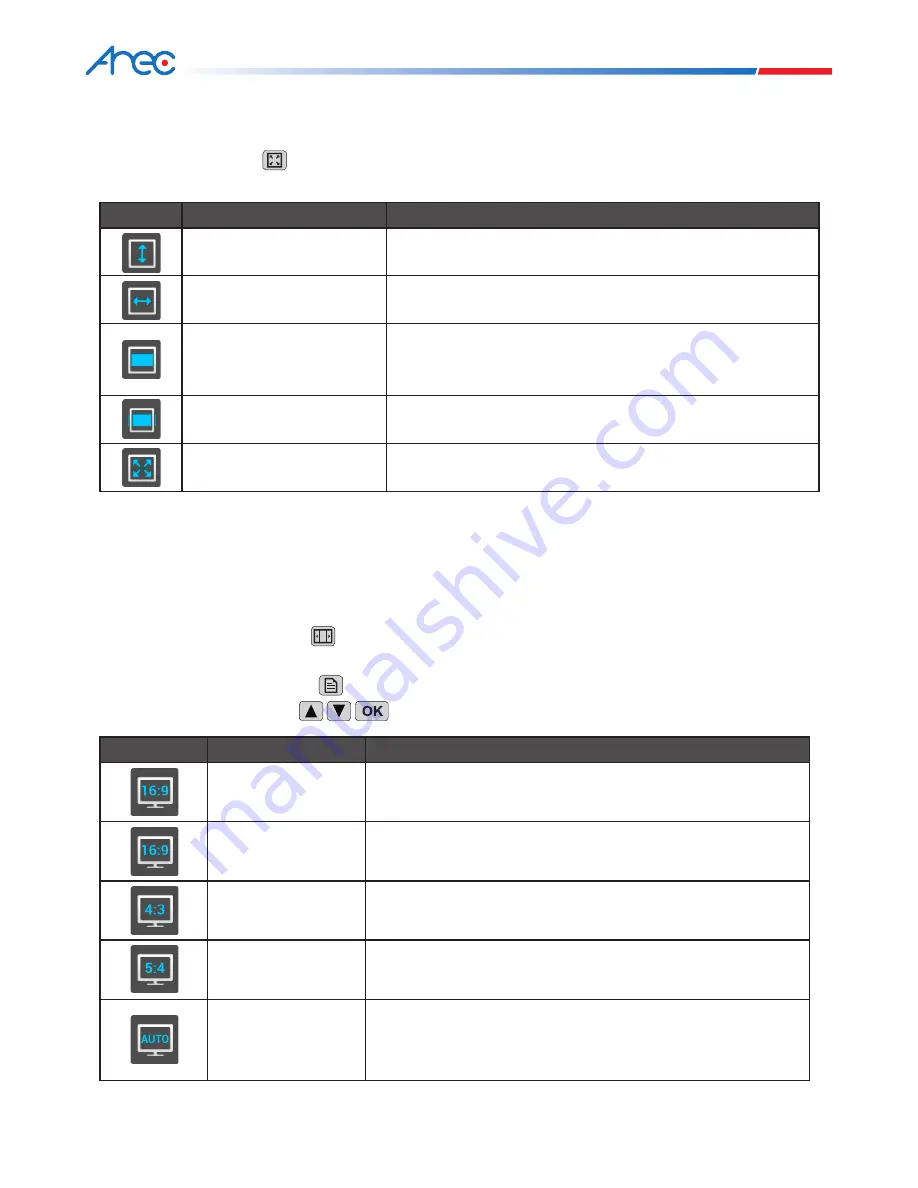
23
24
KS-710
User Manual
Icon
Resolution
Description
1920×1080
Full HD output
1280×720
HD output
1280×1024
SXGA output
1024×768
XGA output
Auto-detect
The host automatically detects the optimal resolution for the
output device.
6.1.2 Pane Fill Settings
The
Pane Fill
style of the channels in every
Layout
can be adjusted individually.
Use the remote control’s button to switch the video pane fill methods (
Fit to Height / Fit to Width / Fill / Letter
Box / Auto Cut
) sequentially.
Icon
Name
Description
Fit to Height
Adjusts the video height to the same height as the pane height.
Fit to Width
Adjusts the video width to the same width as the pane width.
Auto Cut
(Fit to both height and width)
Adjusts the video according to the pane’s height and width.
Letter Box
Displays according to the original video without adjustment.
Fill
Zooms-in the video until it fills the pane.
6.1.3 Display Resolution Settings
The
Display Screen
allows resolution adjustment so that the video output resolution can be set or automatically
detected for best suiting your display device (mobile phone, tablet PC, notebook PC, personal computer, TV,
projector or electronic whiteboard).
1. Remote control operation: The button allows automatic detection and switching of resolutions
(1920×1080, 1280×720, 1280×1024, and 1024×768)
2. Main menu operation: Press the button to enter
Main Menu
, select
Output Resolution
under the Settings
sub-menu, and then use the buttons to set the resolution.
















































