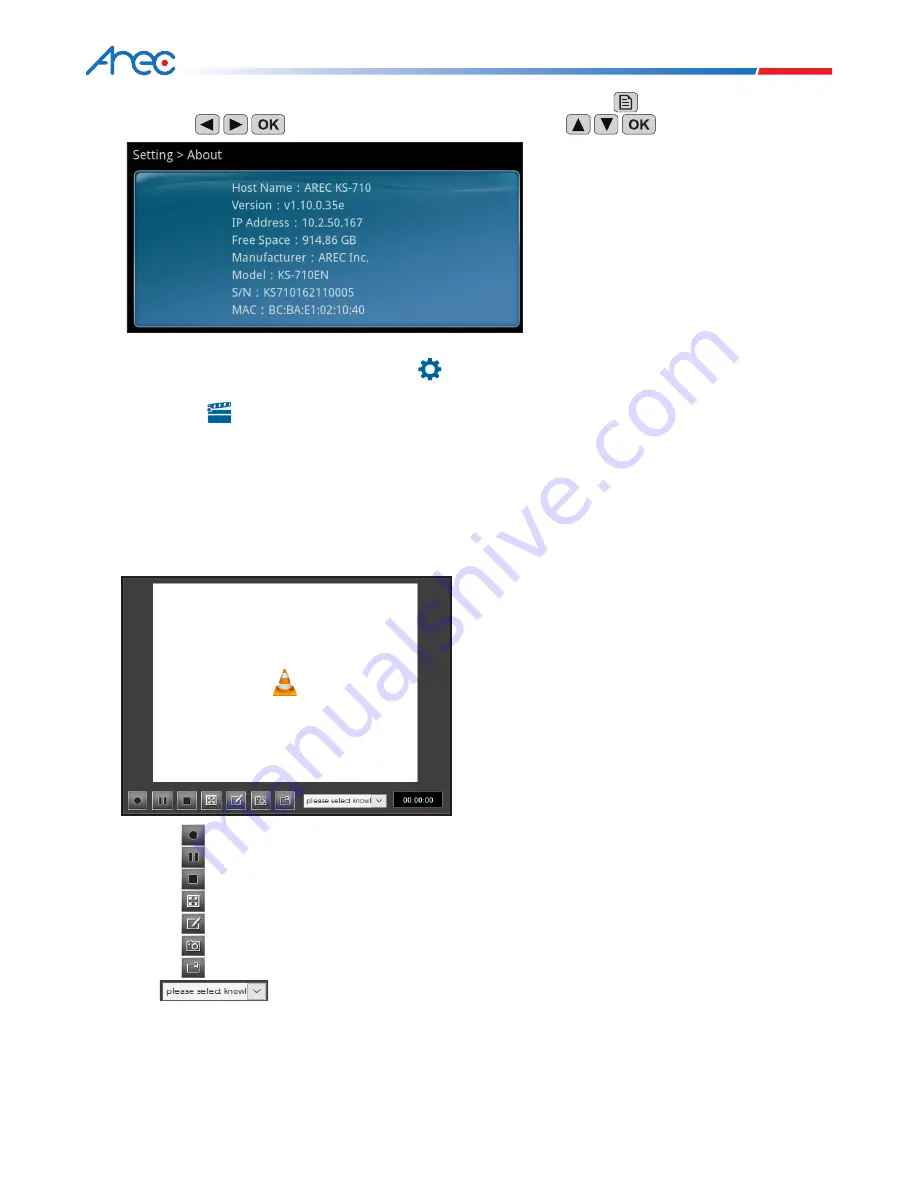
31
32
KS-710
User Manual
1. Press the button to record.
2. Press the button to Pause.
3. Press the button to stop recording.
4. Press the Recording screen can be filled panes
5. Press the You can before the Recording, edit course information in advance
6. Press the button to Snapshot.
7. Press the button to add a knowledge point.
8. Check and select the time to automatically insert a knowledge point at fixed times; once a
knowledge point is inserted, it will become an independent starting point of a video segment. During video
playback, users can search for specific knowledge points and jump to any knowledge point in the video and switch
to playback mode, to start viewing from the selected knowledge point.
* Please refer to 6.3.6 for detailed knowledge point playback instructions.
9. The Online Director page displays the recording time making it easy to view.
6.2.6 Recording Main Screen
Through an IP connection, recording, stopping and other related operations can be performed from the Online
Director webpage, and users can also manually or automatically insert knowledge points.
2. How to search for the KS-710 IP address to use with Online Director: Press the button on the remote control,
and use the buttons to select
Settings
, and then use the buttons to select
About
.
3. Page and Language switching:
(1) Login to the Online Director and click on the button on the top-right corner, click it with the
mouse to switch to the Administration login page.
(2) There is a button on the top-right corner of the Administration login page, click on it to enter the Online
Director login page.
(3) Click on Language on the top-right corner of the page to adjust the language (English, Traditional Chinese,
Simplified Chinese, Russian, Spanish, Czech); the factory default language is set as English.
















































