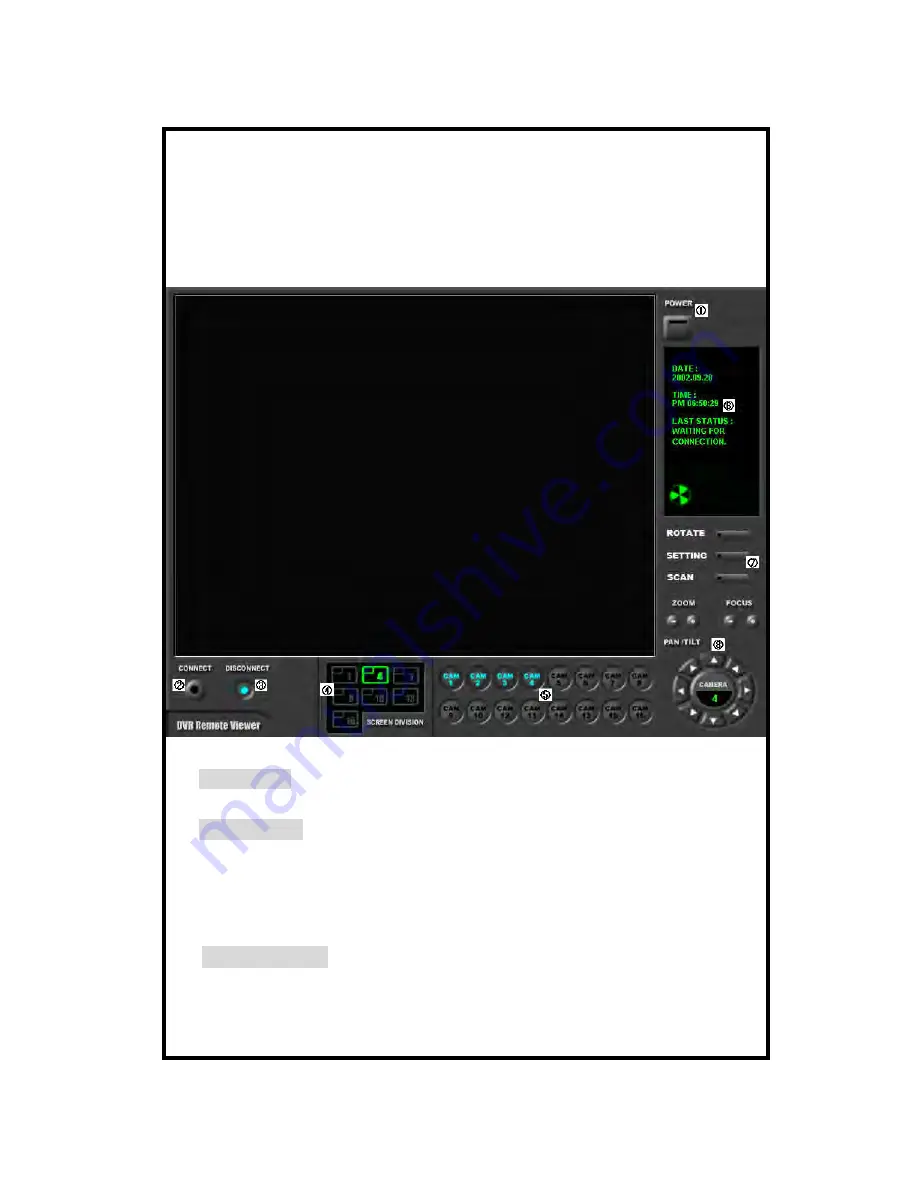
4.Live view via IP network
Click Remote Viewer icon to view live pictures via IP network. You will see then
following window.
Function of each button in live-view window :
①
:
Power switch. Press power switch to quit. Before press power switch button, press
disconnect button first.
②
:
Connect button. Press connect button to connect to DVR unit via IP network to see
live pictures of DVR unit. You will see the same live pictures, which are displayed
on monitor
of DVR unit with a certain time delay depending on transfer rate of IP network.
③
:
Disconnect button. Press disconnect button to cut connection to DVR unit via IP
network for seeing live pictures of DVR unit.
- 41 -






















