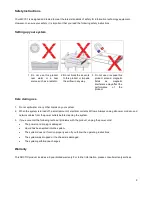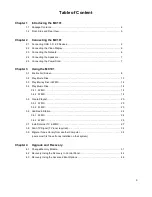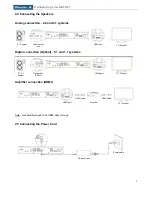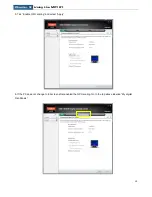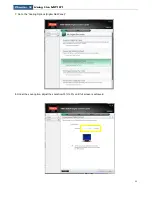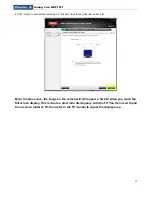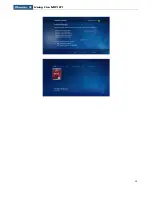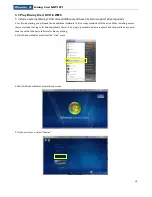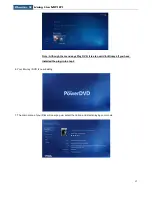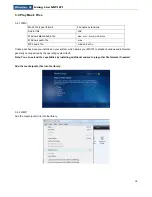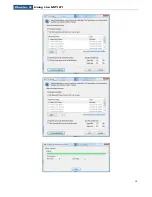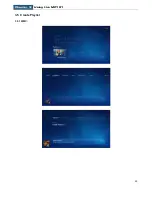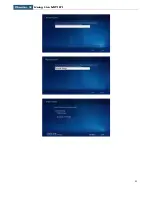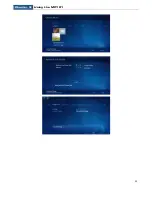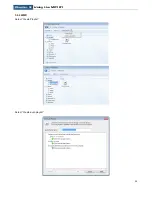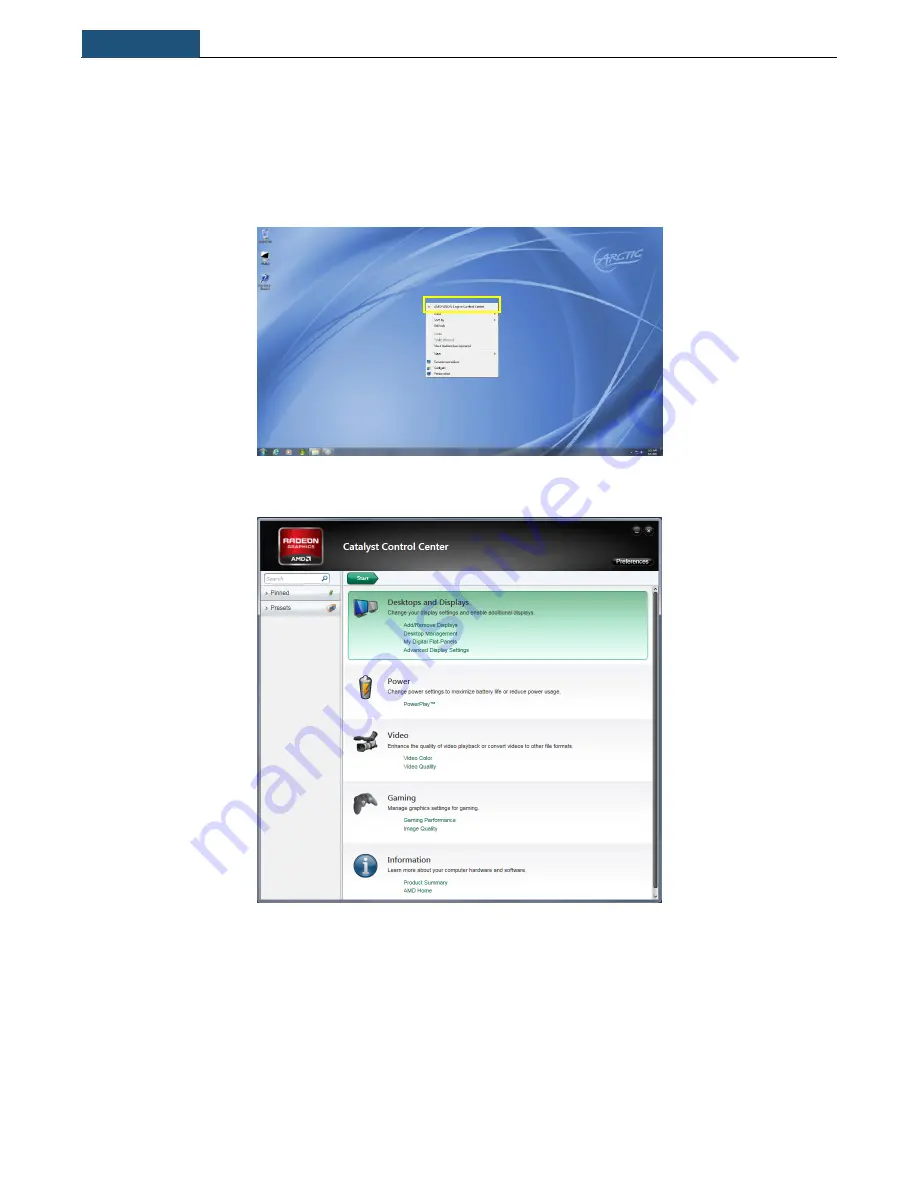
Chapter 3
Using the MC101
8
3.1 Enable Full Screen
In some case, when you connect the video display through HDMI cable, the displayed image does not fill up the full
screen. This can be adjusted with the following steps:
1. Right click on the desktop and
select “AMD VISION Engine Control Center” or select it from “Start Menu”.
2.
Select “Desktops and Displays”.
Summary of Contents for MC101 Series
Page 1: ...MC101Series User Manual For further information please visit mc101series arctic ac ...
Page 5: ...Chapter 1 Introducing the MC101 5 ...
Page 14: ...Chapter 3 Using the MC101 14 ...
Page 15: ...Chapter 3 Using the MC101 15 ...
Page 19: ...Chapter 3 Using the MC101 19 ...
Page 20: ...Chapter 3 Using the MC101 20 3 5 Create Playlist 3 5 1 WMC ...
Page 21: ...Chapter 3 Using the MC101 21 ...
Page 22: ...Chapter 3 Using the MC101 22 ...
Page 23: ...Chapter 3 Using the MC101 23 3 5 2 WMP Select Create Playlist Select Create auto playlist ...
Page 27: ...Chapter 3 Using the MC101 27 3 7 Scan TV Signal 1 For first time user go to live tv setup ...
Page 28: ...Chapter 3 Using the MC101 28 ...
Page 29: ...Chapter 3 Using the MC101 29 ...
Page 34: ...Chapter 3 Using the MC101 34 3 8 Install Internet TV in WMC only available for the U S region ...
Page 35: ...Chapter 3 Using the MC101 35 ...