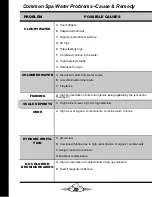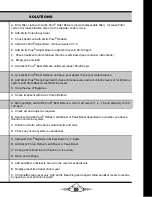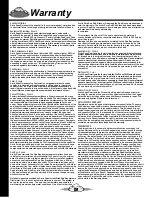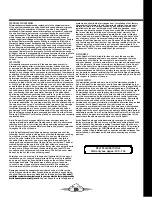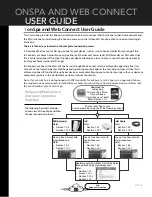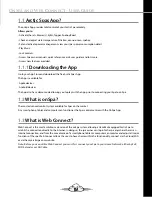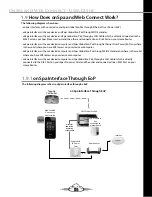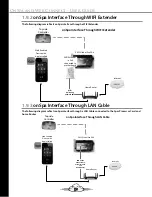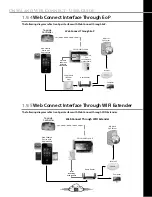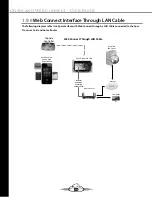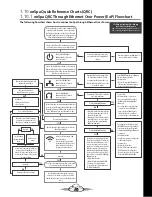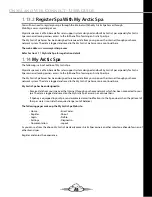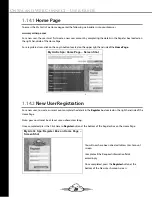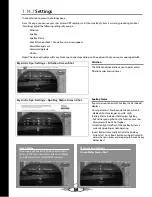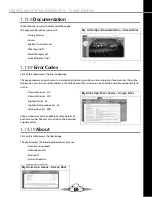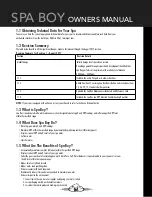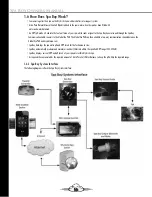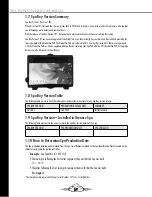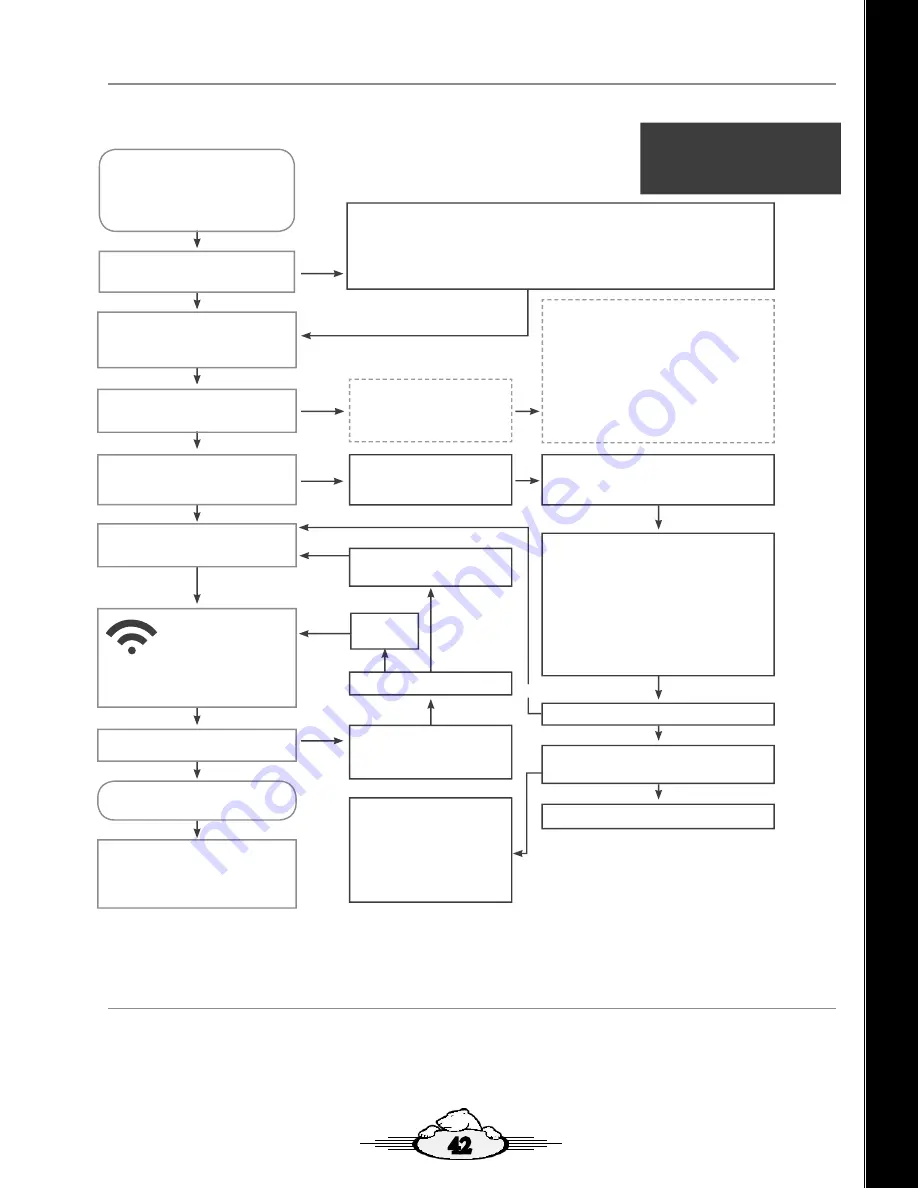
42
How to Connect Your Spa To Your Home Network With LAN Cable
Quick Reference Guide
Obtain a LAN cable with RJ45 plugs fitted both ends and
long enough to reach from your home router to the RJ45
port on the Processor Card mounted to the Motherboard
in the Spa Pack of your Spa.
Is your Spa equipped with an EoP Module or WIFI
Extender?
As appropriate:
• Disconnect the EoP Module from the Motherboard, disconnect the Ethernet cable from the Processor Card and remove
the EoP module from your spa pack, or
• Disconnect the WIFI Extender from the Motherboard, disconnect the Ethernet cable from the Processor Card and remove
the WIFI Extender from your spa cabinet.
Access the Spas Low Level Programming
(LLP) through the Topside Controller by
holding the FILTER button down until LLP
is displayed.
Reset the Spas Breaker (Turn power off
and then on again at the circuit breaker
for the Spa).
Try connecting to the Spa with
another device
Blocked?
Check home router firewall settings for
restrictions.
The router may be set to
Block devices “scanning” the network.
• Ensure the port on your router is not
defective.
• Try another router port.
• Try another Ethernet cable.
• Try another router.
• Try another Processor Card.
Access the Spas Low Level Programming (LLP) through the
Topside Controller by holding the FILTER button down until LLP
is displayed.
Do you have an IP address?
Scroll through the LLP settings by pressing the FILTER button,
each time you press the filter button you move to the next LLP
setting, scroll through until IP is displayed.
• Confirm IP is set to dy
• Press the FILTER button again to display the Spas IP
address(Last Octec).Note: .100 or .0 are false, any other
number is fine.
• Continue to press the FILTER button until you have exited the
LLP settings. At this time the Pack will save the settings.
Checkis the ETHERNET light illuminatedon the Processor Card.
Look directly under the RJ45 Port?
Contact your Dealer for assistance
• Scroll through the LLP settings by pressing the FILTER
button, each time you press the filter button you move to
the next LLP setting, scroll through until IP is displayed.
• St or dy will be displayed, if St is displayed press the Up
Arrow button to change to dy Dynamic.
• Press the FILTER button again to display the Spas IP address
(Last Octec should appear).
• Continue to press the FILTER button until you have exited the
LLP settings. At this time the Pack will save the settings.
Connect the Ethernet cable, one end of cable plugs into
the RJ45 port on the Processor Card & the other end
plugs into an RJ45 port on the home router.
YES
NO
NO
NO
NO
YES
NO
YES
YES
Scroll through the Spas Low Level Programming (LLP)
check to ensure the Spas Internet Protocol (IP) address.
Do youhave an IP address?
Allow 3-4 minutes for Spa to reset.
Note: .100 or .0 are false. Any other number is fine.
Open the Arctic Spas App on your devise such as your
Smart Phone or tablet.
Connected?
Connect to the Spa Using the LAN
bbutton on the App.
Note: It can take up to 6-8 times
for the App to find the Spa on your
home network, if need be keep
pressing the reconnect button.
Go to the myarcticspas.com webpage to create an
account for your spa and to register you Spa. Refer
Flowchart How to Connect Your Spa to the Myarctic Spas
Server.
Your Spa is now connected to your home network and
you can control your Spa through the App.
YES
NO
Unblock router
settings.
YES
The following Supportive Video Link may
also assist you with this process:
http://www.arcticspas.com/support/how-to-videos/
how-to-connect-with-direct-ethernet-connection/
1.11
Connect your Spa to the Home Network
You must
fi
rst connect your spa to your home network, either using an EoP, WIFI Extender or LAN Cable through your
web device such as Smart Phone or tablet.
Refer Section 1.10 onSpa Quick Reference Charts (QRC)
• Section: 1.10.1 onSpa QRC Through Ethernet Over Power (EoP) Flowchart.
• Section 1.10.2 onSpa QRC Through WIFI Extender Flowchart.
• Section 1.10.3 onSpa QRC Through LAN Cable Flowchart.
1.10.3
onSpa QRC Through LAN Cable Flowchart
The following
fl
owchart shows how to connect onSpa through connecting a LAN cable to the RJ45 Port on your
Spas Processor Card and the other end connected to an RJ45 Port on your Home Router.