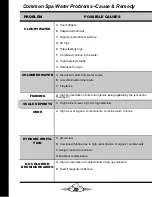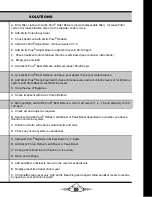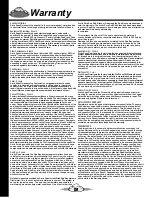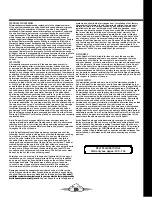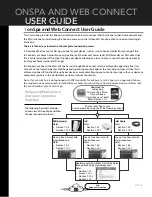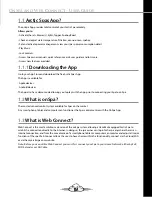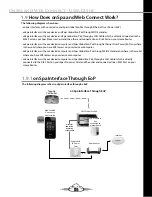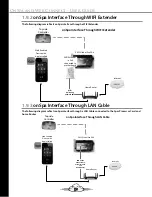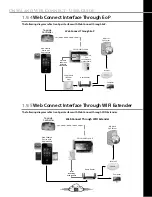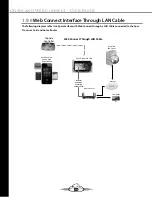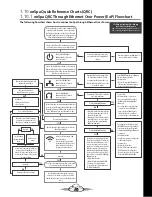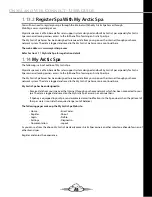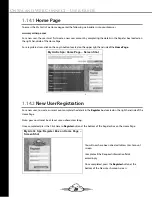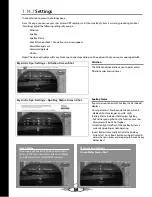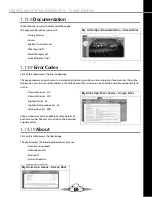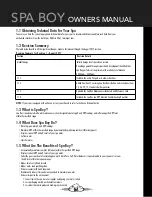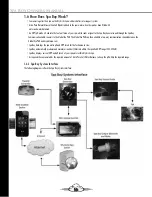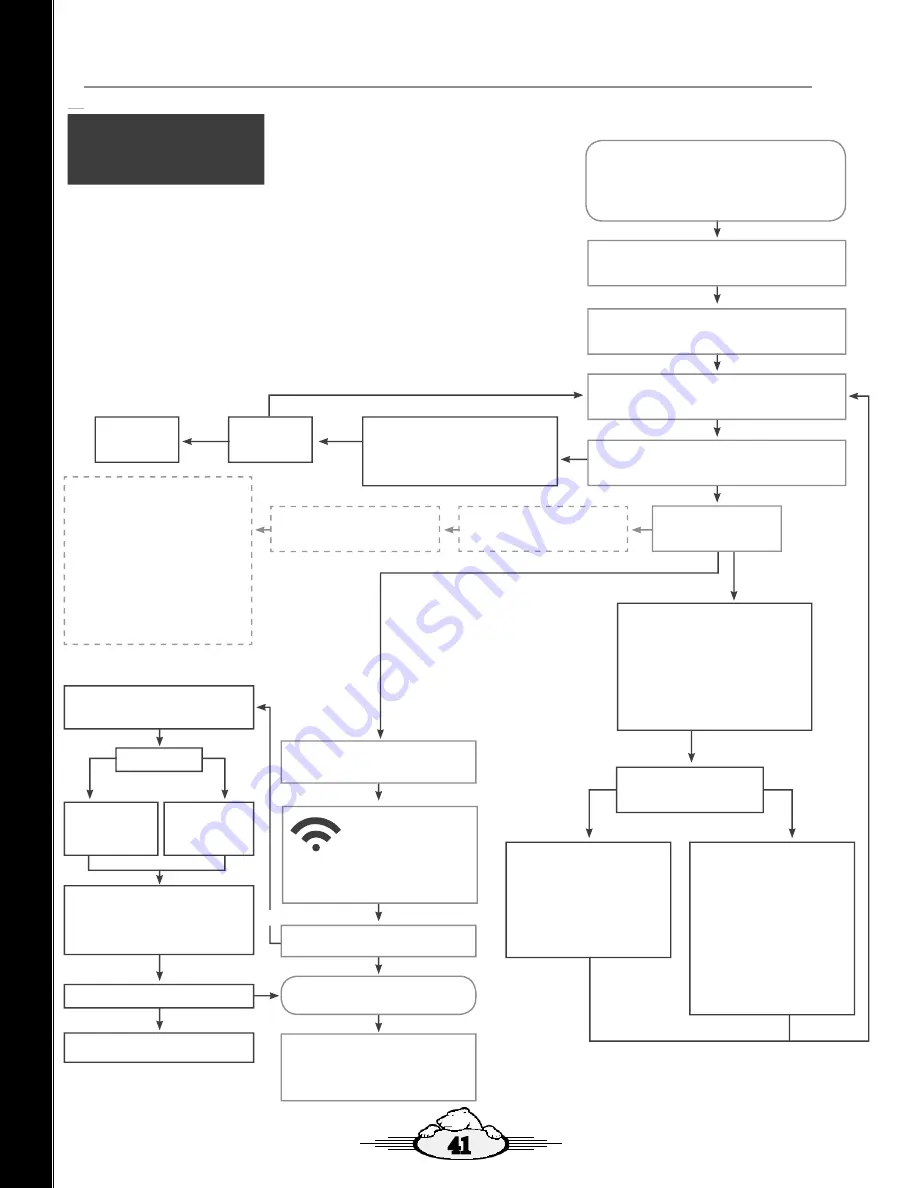
41
1.10.2
onSpa QRC Through WIFI Extender Flowchart
The following
fl
owchart shows how to connect onSpa through WIFI Extender.
How to Connect Your Spa To Your Home Network With WIFI Extender
Quick Reference Guide
#17486
If your Spa Was ordered with a WIFI Extender the WIFI Extender will be
Connected to the Motherboard & Processor Card in the Spa Pack of your Spa
and your Spas Low Level Programming (LLP) settings will be factory set to
Dynamic. Set up to have a Dynamic Internet Protocol (IP) address.
Watch the Video that demonstrates How to Connect Your Tenda Wireless Range
Extender to Your Home Network(WIFI Extender ordered with your Spa)
Following the directions in the Video, connect the WIFI Extender to your
home network
Using your smart phone or tablet go to Settings/WIFI.
Connect to Tenda _XXXXX (Open)
Do you see the WIFI Extender?
Illuminated?
Try another
WIFI Extender
Are all lights illuminated?
Remove the Spas PAK cover, locate the WIFI Extender
check and confirm WIFI Extender power light is
illuminated.If not illuminated ensure the power cable is
correctly installed.
Check home router firewall settings for restrictions. The
router may be set to Block devices “scanning” the network.
Contact your Dealer for assistance.
Connect to the Spa using the LAN button on the App.
Note: It can take up to 6-8 times for the App to find The
Spa on your home network, if need be keep pressing the
reconnect button.
Scroll through the Spas Low Level Programming
(LLP) check to ensure the Spas Internet Protocol
(IP) address.
Access the Spas Low Level Programming (LLP)
through the Topside Controller by holding the
FILTER button down until LLP is displayed.
• Scroll through the LLP settings by pressing the
FILTER button, each time you press the filter button
you move to the next LLP setting, scroll through until
IP is displayed.
•St or dy will be displayed, if St is displayed press the
Up Arrow button to change to dy Dynamic.
• Press the FILTER button again to display the Spas IP
address (Last Octec should appear).
• Continue to press the FILTER button until you have
exited the LLP settings. At this time the Pack will save
the settings.
Doyou have an IP address?
Blocked?
Connected?
Try connecting to
the Spa with another
device.
Unblock router
settings.
Remove the Spas PAK cover, locate the WIFI Extender
check and confirm:
• Power light on WIFI extender is illuminated.
• Ethernet cable is plugged into the RJ45 plug on the
WIFI Extender and light is illuminated.
• Ethernet cable is plugged into the RJ45 plug on the
Processor Card and light directly under the RJ45
plug is illuminated.
If WIFI light is Orange home WIFI signal may
be weak, try the following:
• Relocate WIFI Extender.
• Relocate home router.
Note: If the above does not correct
the problem, contact your Dealer for
assistance.
Try the following one at a time in the bellow
order:
• Different Ethernet cable.
• Reset the WIFI Extender by holding down
the factory reset button for 10 seconds
with a pen.
• New WIFI Extender.
• New Processor Card.
Note: If the above does not correct
the problem, contact your Dealer for
assistance.
YES
YES
NO
YES
NO
YES
NO
NO
YES
NO
YES
YES
Connected?
Connect to the Spa Usingthe LAN
bbutton on the App.
Note: It can take up to 6-8 times
for the App to find the Spa on your
home network, if need be keep
pressing the reconnect button.
Go to the myarcticspas.com webpage to create an
account for your spa and to register you Spa. Refer
Flowchart How to Connect Your Spa to the Myarctic Spas
Server.
Open the Arctic Spas App on your device such as your
Smart Phone or tablet.
Your Spa is now connected to your home network and
you can control your Spa through the App.
NO
NO
The following Supportive Video Link may
also assist you with this process:
http://www.arcticspas.com/support/how-to-videos/
how-to-connect-with-a-tenda-wifi-extender/