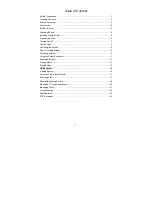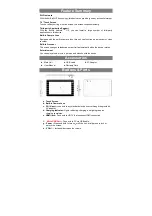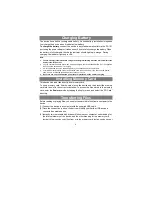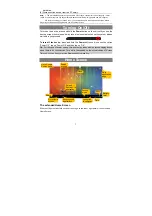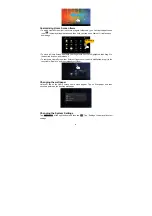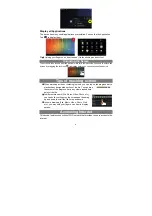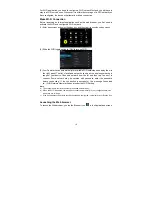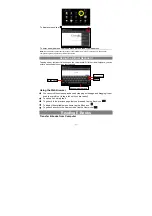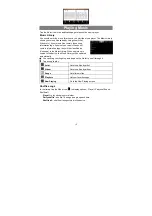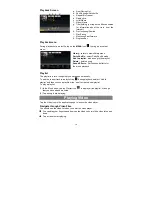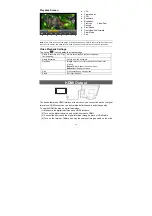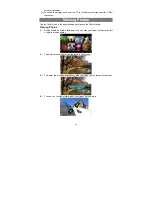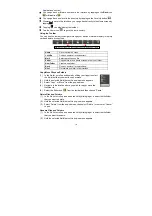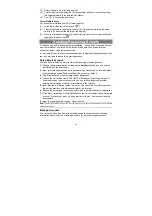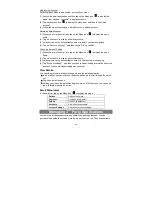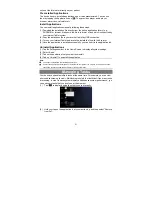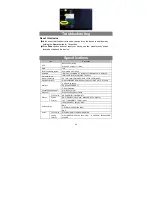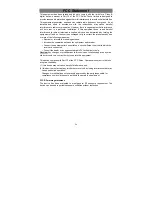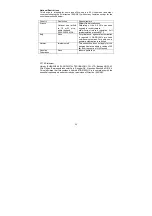18
Applications” section).
y
You can go back or forward one level in the interface by tapping on the
Back
icon
or
Next
icon
.
y
You can go back one level in the directory by tapping on the LevelUp button
.
y
Wherever you are in the interface, you can go back directly to the Home screen by
tapping
.
y
Tapping
can hide/display the toolbar.
y
Tap the Home icon
to go to the root directory.
Using the Toolbar
You can use the toolbar to navigate through your device’s internal memory/ memory
card and delete or copy files.
Home
Go to the Home Screen.
LevelUp
Go back one level in the directory.
Multi
Select more than one file.
Editor
Copy, delete, move, paste or rename the file or folder.
New Folder
Create a new folder.
Back
Go back one level in the interface.
Next
Go forward one level in the interface.
Copy/Move Files and Folders
(1) In the file list, scroll up and down by sliding your finger to select
the file/folder that you want to copy or move.
(2) Hold the selected file/folder until a pop-up menu appears.
(3) Select “Copy” or “Move” from the pop-up menu.
(4) Navigate to the location where you wish to copy or move the
file/folder to.
(5) Select the Editor icon
from the toolbar and then choose “Paste.”
Delete Files and Folders
(1) In the file list, scroll up and down the list by sliding finger to select the file/folder
that you want to delete.
(2) Hold the selected file/folder until a pop-up menu appears.
(3) Select “Delete” from the pop-up menu, then select “Delete” to confirm or “Cancel”
to quit.
Rename Files and Folders
(1) In the file list, scroll up and down the list by sliding finger to select the file/folder
that you want to rename.
(2) Hold the selected file/folder until a pop-up menu appears.
Sliding your finger on the toolbar can scroll through all tools.