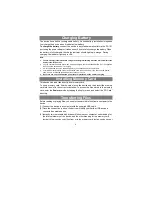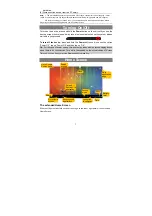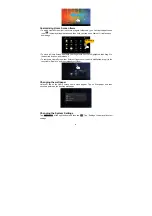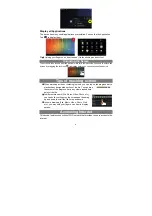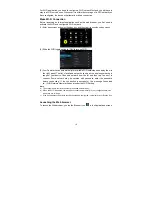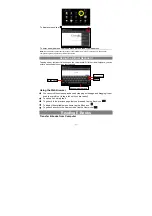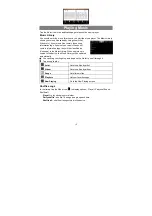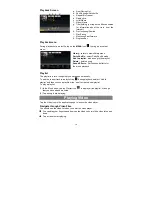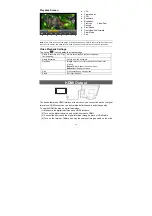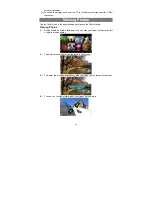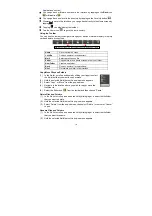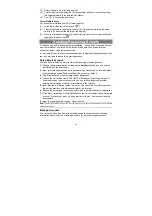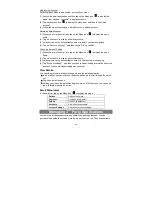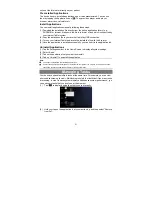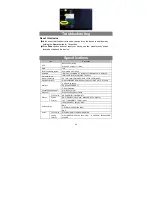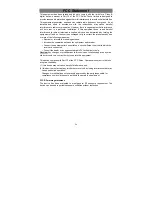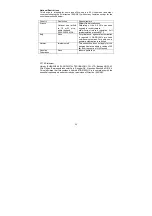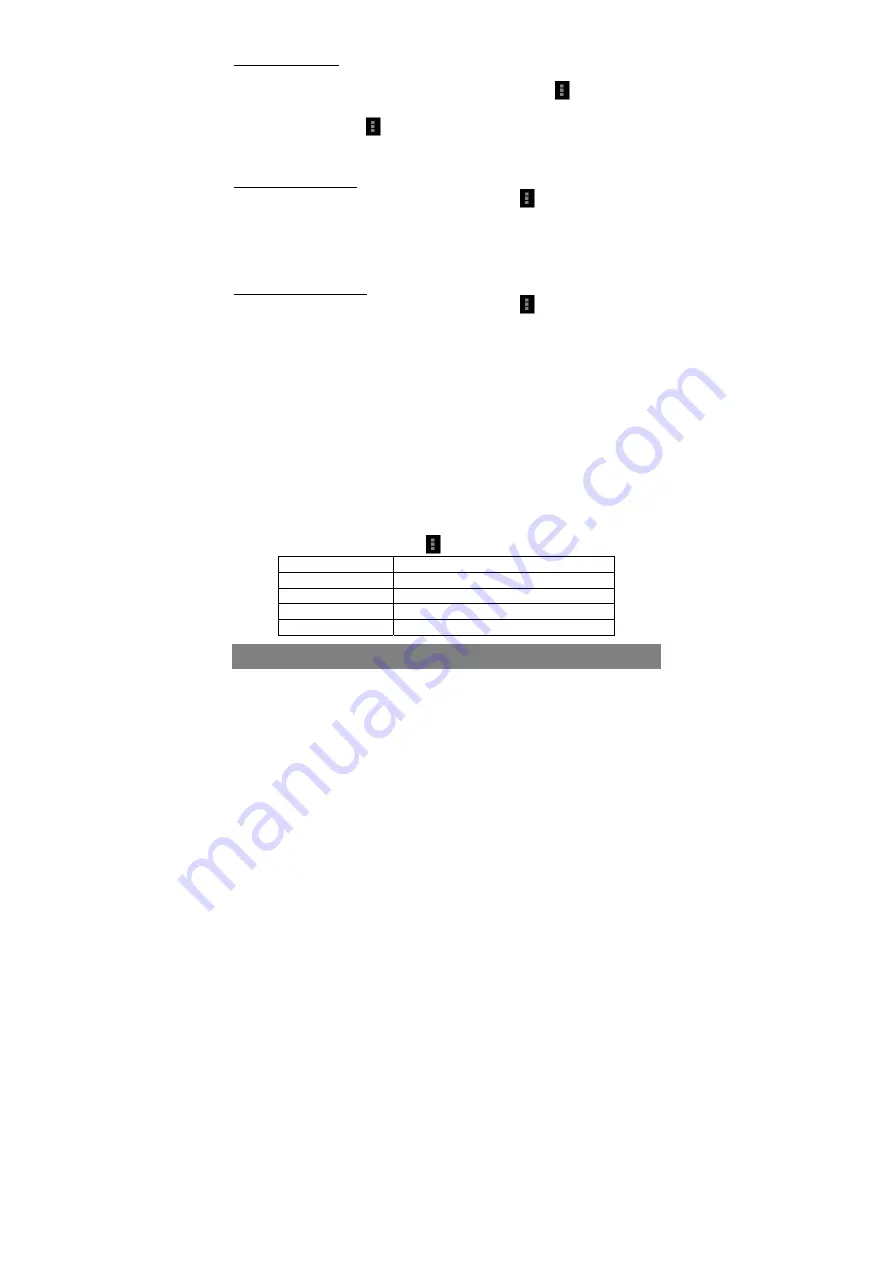
20
Add another Account
Following these steps to add another account if you want.
(1) Launch the email application and then tap on the Menu icon
to display the
menu item. Choose “Accounts” to display accounts.
(2) Tap on the Menu icon
to display the menu item, and then choose “Add
account”.
(3) Follow the steps of setting up a Email Account to add an account.
Delete an Email Account
(1) When you are in the email box, tap on the Menu icon
to display the menu
items.
(2) Tap on “Accounts” to display all email accounts.
(3) Hold your tap on the account that you want to delete until a menu pop up.
(4) Tap on “Remove Account”
,
and then tap on “OK” to confirm.
Check the Account Setting
(1) When you are in the email box, tap on the Menu icon
to display the menu
items.
(2) Tap on “Accounts” to display all email accounts.
(3) Hold your tap on the account that you want to check until a menu pop up.
(4) Tap “Account settings”
,
and then you should see all setting information about the
account. You can edit these settings as you want.
View Emails
You should enter your mailbox when you start up the email application.
y
In the mailbox, you can slide your finger up and down to scroll through the email
list.
y
Tap on an email to open it.
y
Holding your tap on the email can display a menu. With the menu, you can open,
reply, forward or delete the email.
Email Menu Items
In the email list, tap on the Menu icon
to display the menu.
Refresh
Refresh the emails.
Compose
Compose a new email.
Folders
Go back to email box.
Accounts
View all email accounts.
Account Settings
Check your account settings.
Managing 3
rd
Party Applications
Your device provides support to many useful third-party applications. You can
purchase the applications to add more functions to your device. They are available